7 Steps to Install and Configure InfluxDB on Ubuntu 20.04
InfluxDB is a free & open-source database, written in the Go programming language . It is used for storage & retrieve of data such as operations monitoring & application metrics. It is time series database which is used for high write and query loads. It is easy to use.
Step 1 – Update the system.
apt-get update
Step 2 – Install repositories for InfluxDB.
curl -sL https://repos.influxdata.com/influxdb.key | sudo apt-key add -
echo "deb https://repos.influxdata.com/ubuntu bionic stable" | sudo tee /etc/apt/sources.list.d/influxdb.list
- Here is the command output.

Update the packages.
apt-get update
Step 3 – Install Influxdb.
apt-get install influxdb
Step 4 – Start & Enable the Influxdb.
systemctl start influxdb
systemctl enable influxdb
Check the Status of Influxdb.
systemctl status influxdb
Here is the command output.
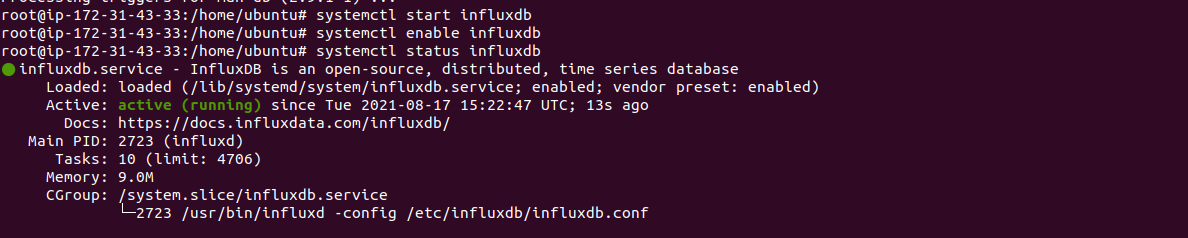
Step 5 – Configure the Influxdb. Open the influxdb configure file.
vim /etc/influxdb/influxdb.conf
Uncomment the following line:
[http]
enabled = true
Here is the command output.
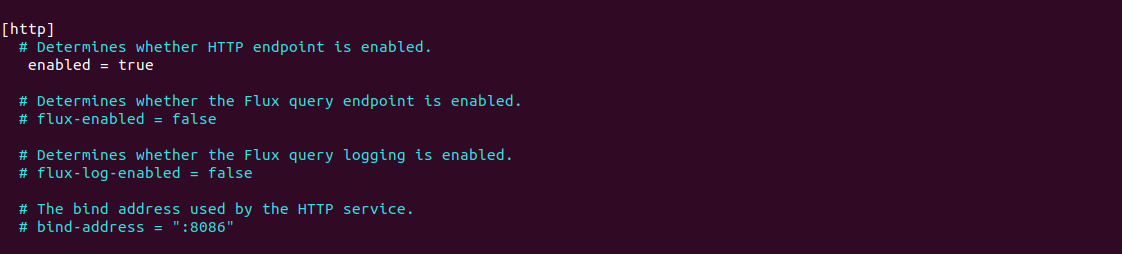
Restart the influxdb service.
systemctl restart influxdb
Step 6 – Create the InfluxDB account for Admin.
curl -XPOST "http://localhost:8086/query" --data-urlencode "q=CREATE USER influxdbadmin WITH PASSWORD 'password_here' WITH ALL PRIVILEGES"
Login to Influxdb.
influx -username 'admin' -password 'password'
Create Database.
CREATE DATABASE db_name
Exit
Here is the command output.

Run the following command for query on Influxdb.
curl -G http://localhost:8086/query -u ADMIN_NAME:PASSWORD_NAME --data-urlencode "q=QUERY"
Here is the command output.

Create the User for DB.
curl -XPOST "http://localhost:8086/query" \
--data-urlencode "q=CREATE USER user_name WITH PASSWORD 'user_password' WITH ALL PRIVILEGES"
Here is the command output.

Step 7 – Open the port number for Influxdb.
ufw allow 8086/tcp
Here is the command output.

Its Done.
