13 Steps Guide to Create Kubernetes Cluster on AWS
Kubernetes is a free & open-source service. It is used for automation deployment, scaling, and containerized applications management. It is also Known as K8s.Using Kubernetes cluster, we can create a number of nodes that run containerized applications.
There are some steps to create kubernetes cluster on aws:
Step 1: Login to aws portal.
Step 2: Click on Services.
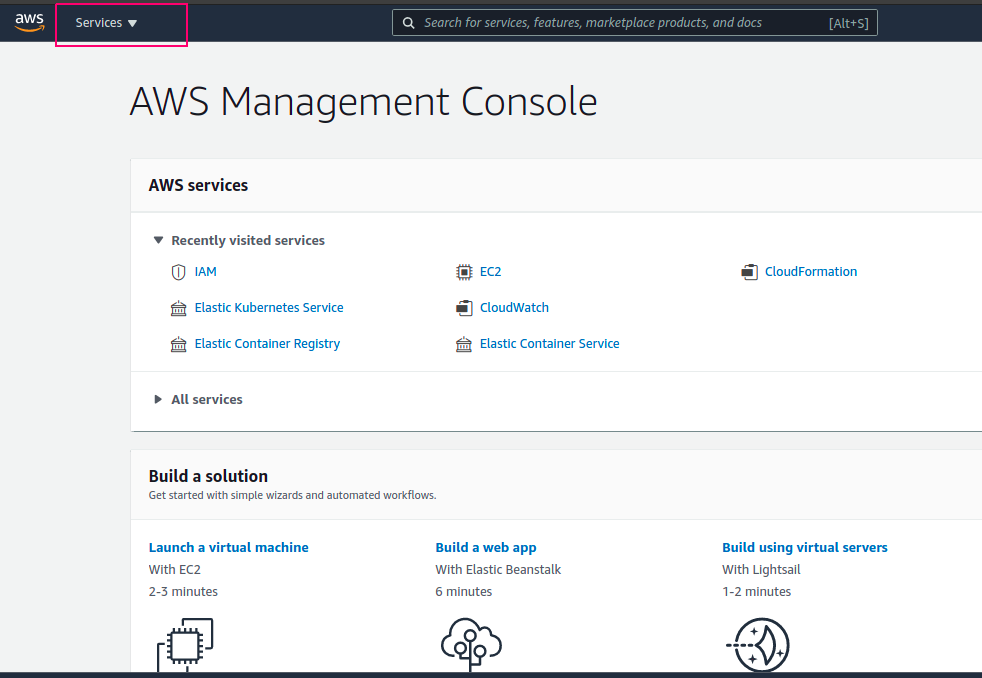
Step 3: Select Elastic Kubernetes Services.
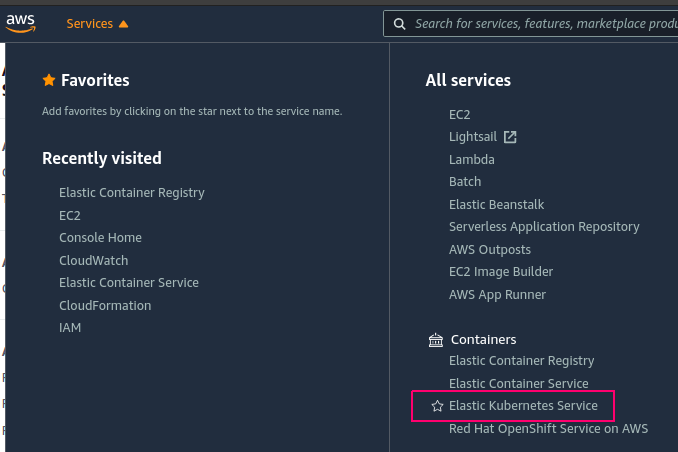
Step 4:Provide the Cluster Name & Click on Next step.
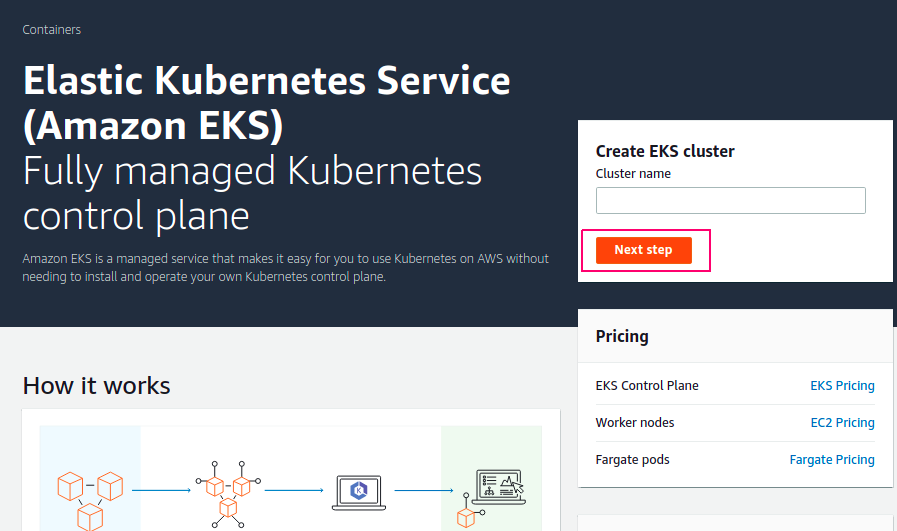
Step 5: Select Kubernetes version.
Step 6:Create a IAM Role for cluster service.Click on IAM console.
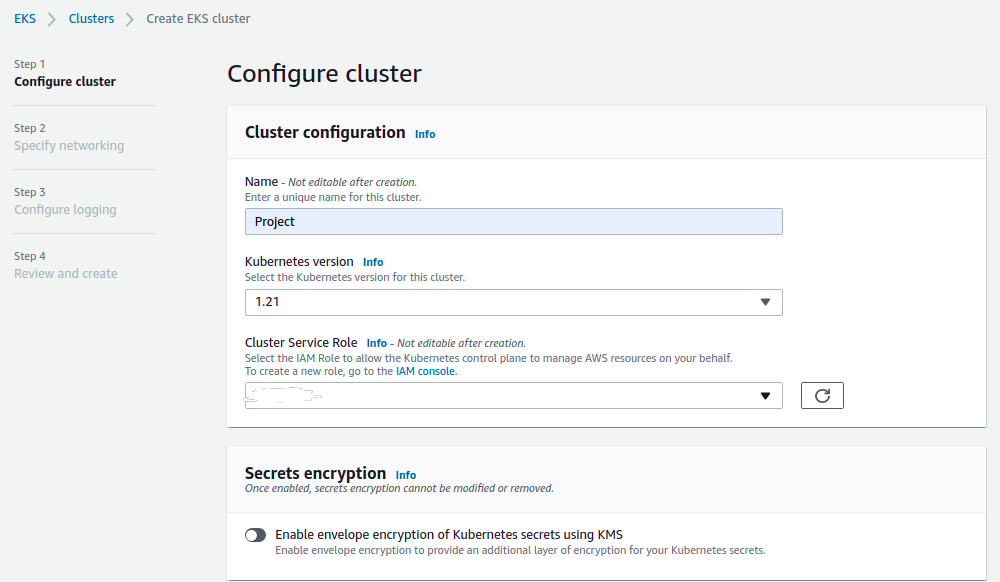
- Click on Create Role.

- Select EC2.
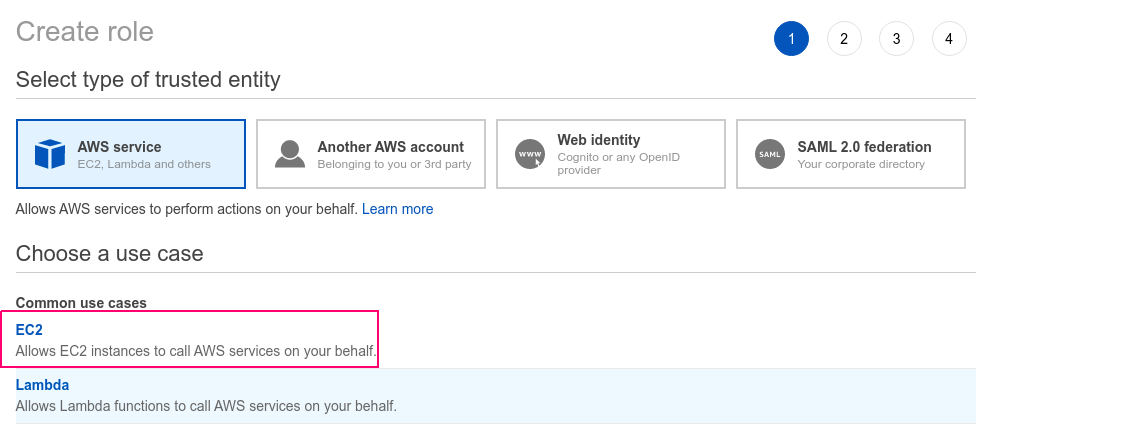
- Click on EKS.
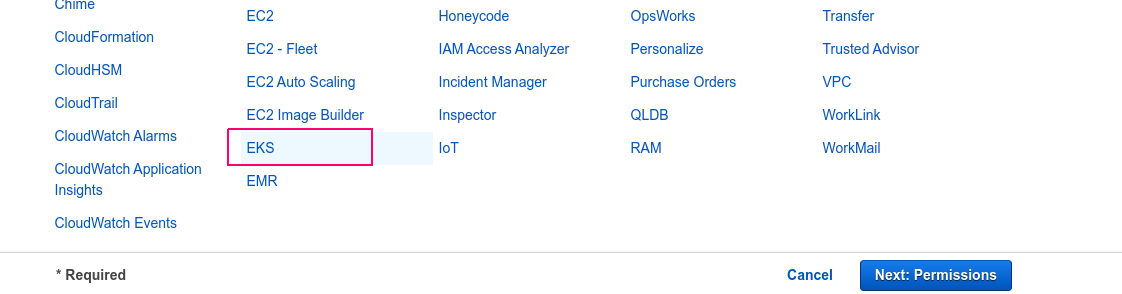
- Select EKS-Cluster.
- Click on Next: Permissions.
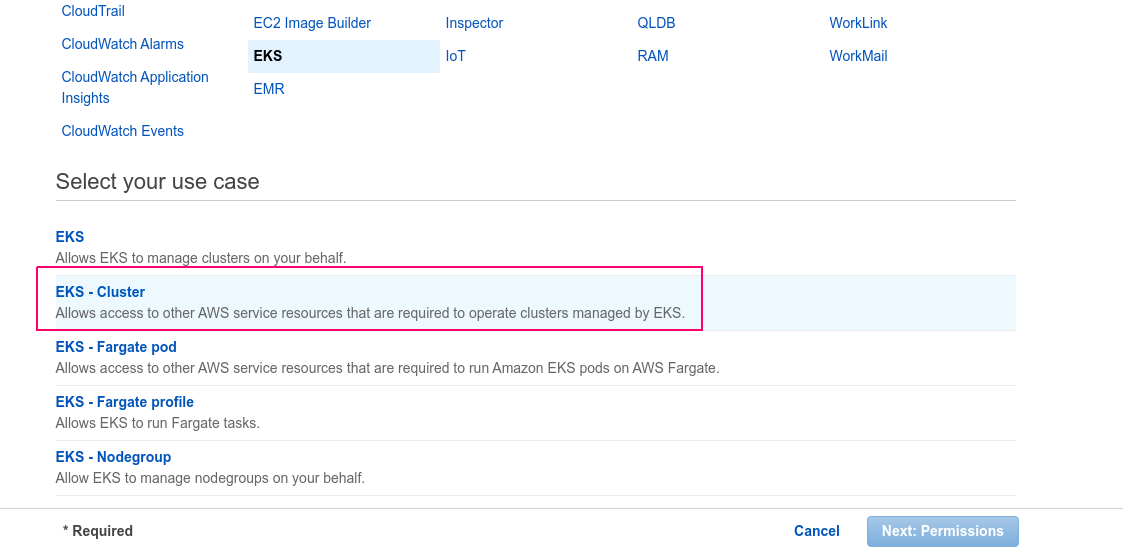
- Check the Attached permission policies.
- Click on Next Tags.
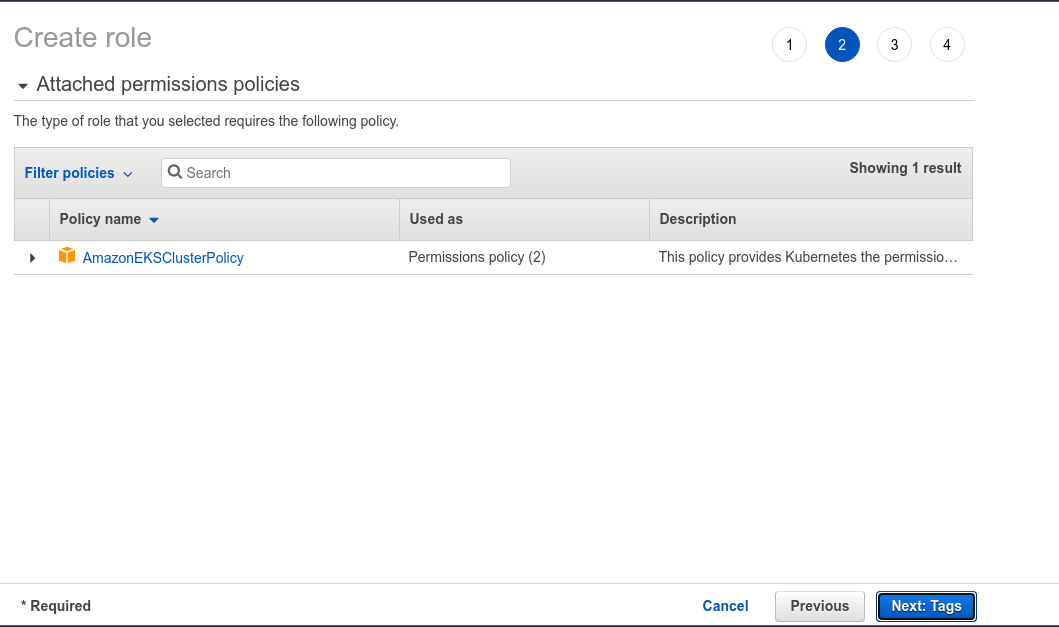
- Provide the Key name & value for IAM role.
- Click on Next: Review.
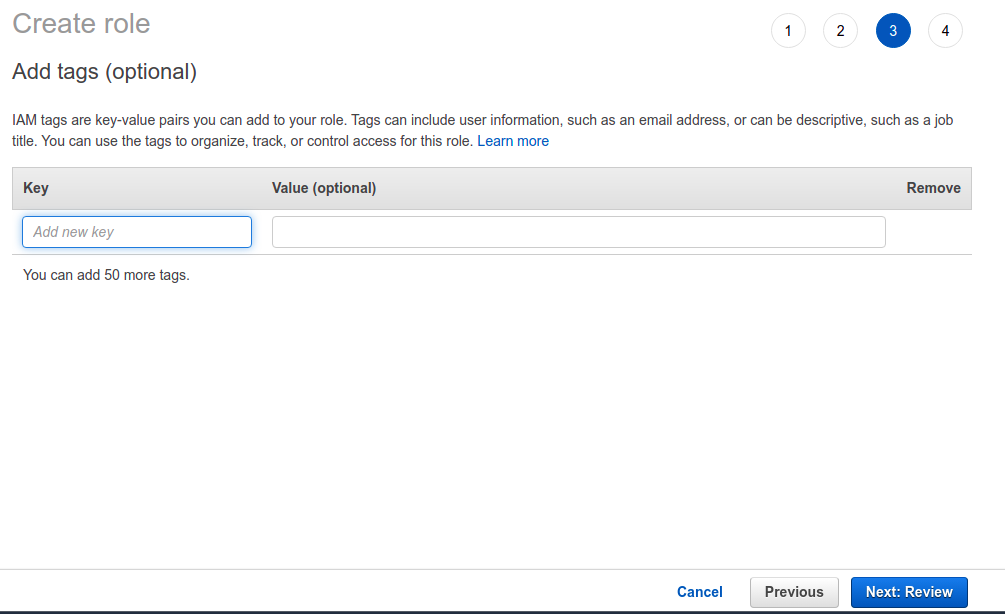
- Provide the Role name.
- Click on Create Role.
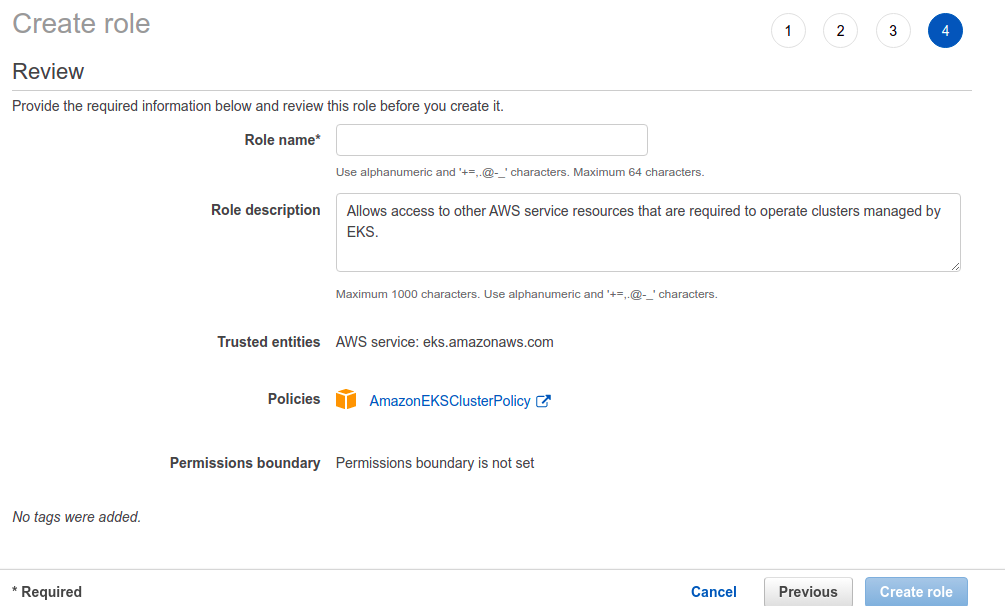
- Then,select created IAM Role.
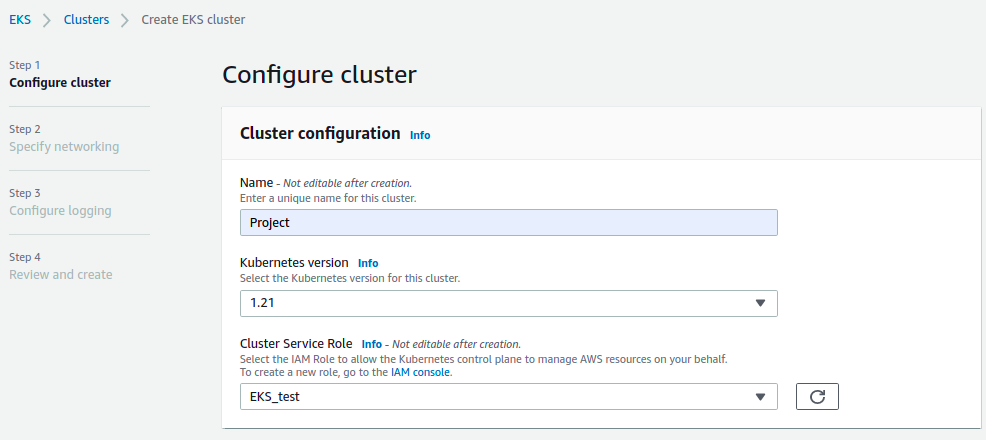
Step 7: Click on Add Tag & provide the Tag key name & value.Click on Next.
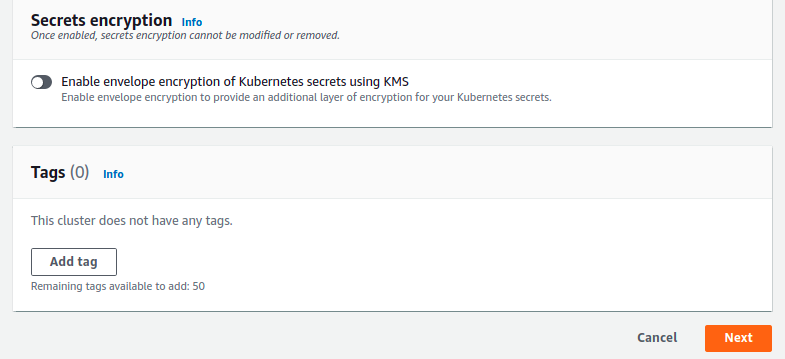
Step 8: Select the existing VPC & Subnets.
Step 9: Select existing security group.
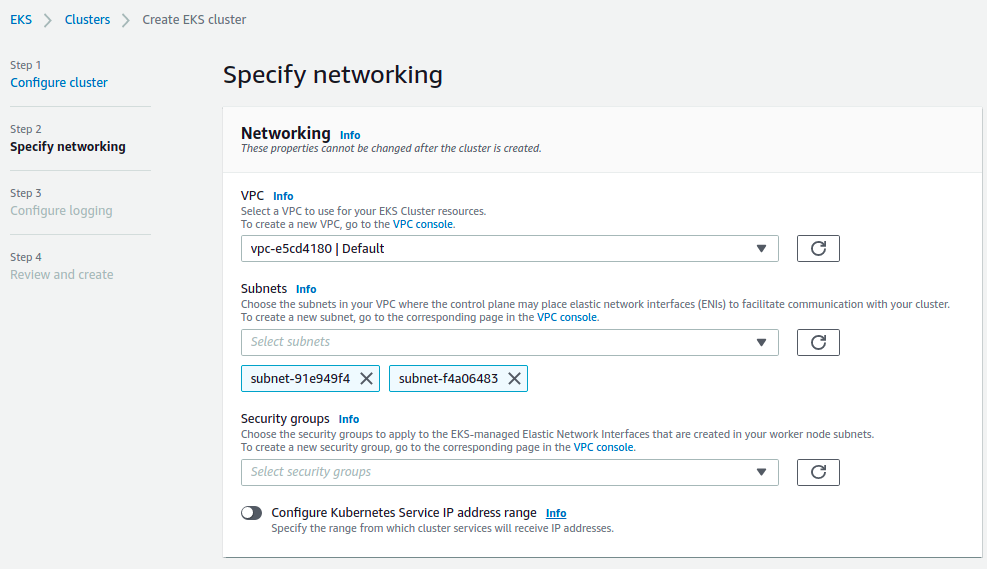
Step 10: Select Cluster Endpoint access : Public ,Private or Both.
Step 11: Select Amazon VPC CNI version.
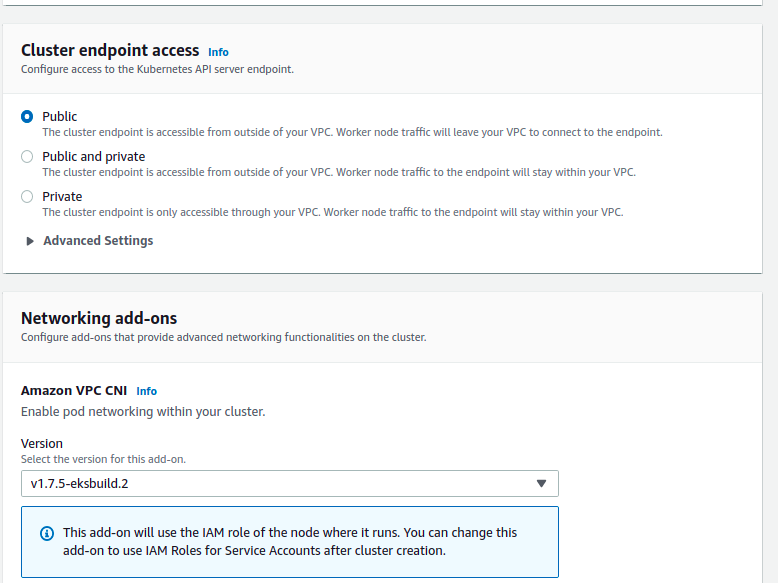
- Select CoreDNS version & Kube-proxy version.
- Click on Next.
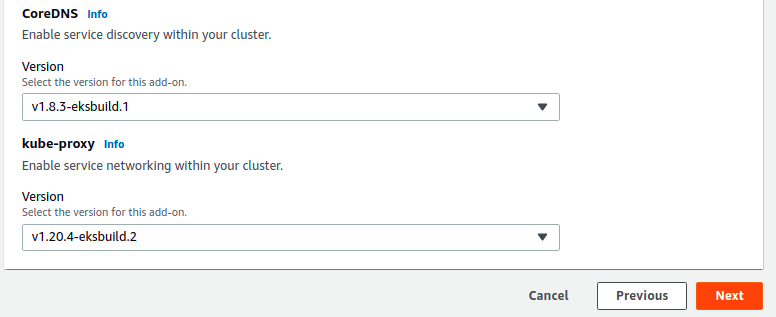
- Enable the Required logs & send to cloudwatch.
- Click on Next.
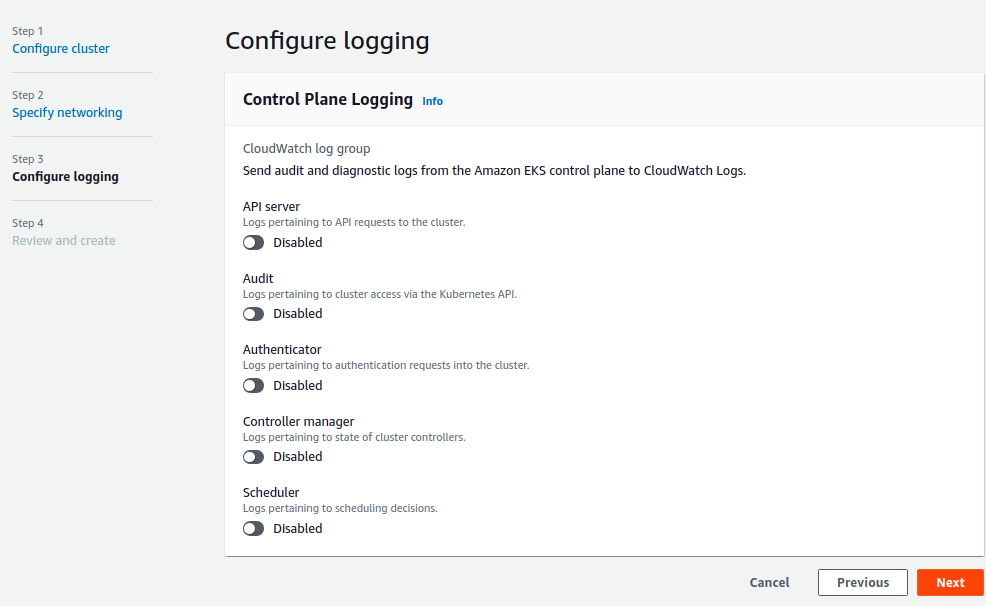
Step 12: Review the configurations.
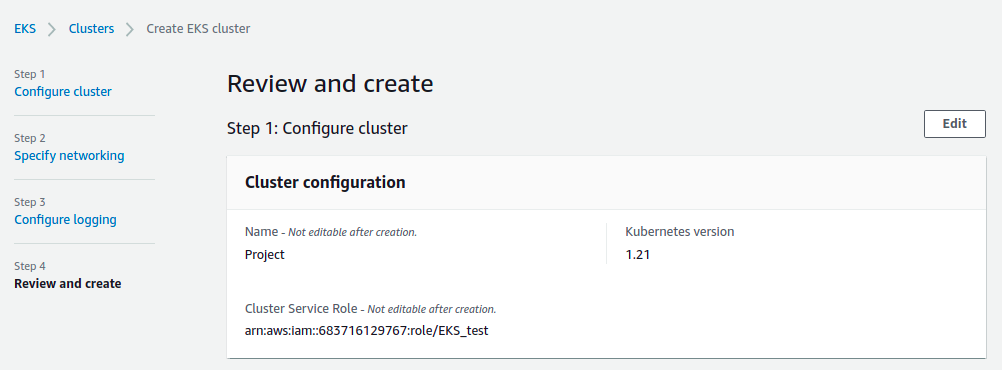
- Click on create.
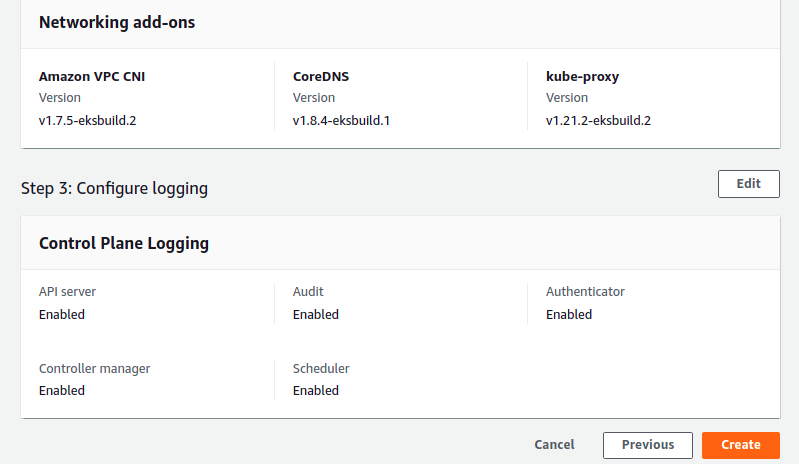
Step 13: After sometimes,Kubernetes cluster has been Active.
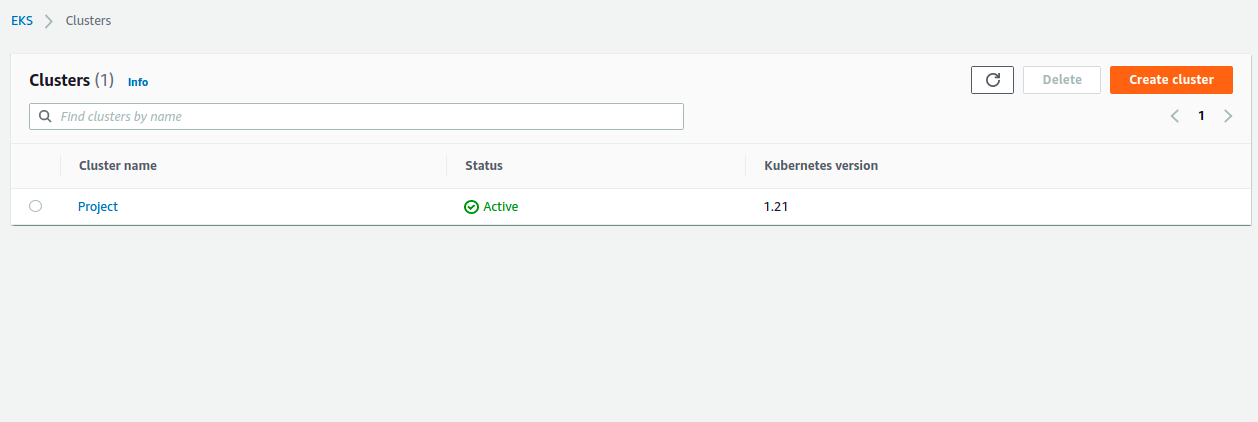
Create Kubernetes cluster using Shell
- Setup aws-cli on your system so click on link https://www.hackerxone.com/blog/how-install-configure-aws-cli-ubuntu-1804
- Configure the aws using aws configure command then provide Access,Secret key,region & default output format.
- Install eksctl on system so click on link https://www.hackerxone.com/?p=2848&preview=true how to install eksctl on ubuntu.
- Run the following command to craete cluster.
Create Cluster
eksctl create cluster –name=eksdemo1 \
–region=us-east-1 \
–zones=us-east-1a,us-east-1b \
–without-nodegroup
# Get List of clusters
eksctl get cluster
