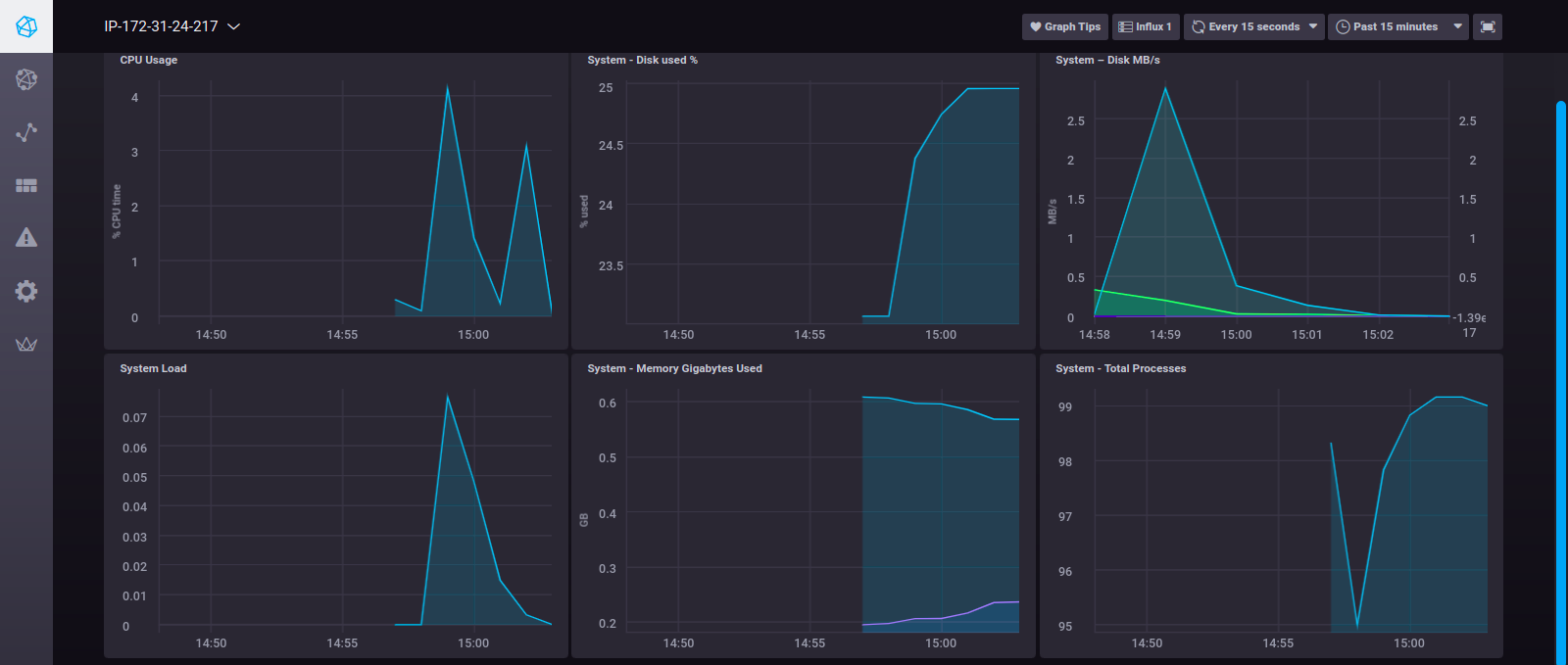Step by Step to Install TICK Stack on Ubuntu 20.04 LTS
TICK Stack is a collection of open source components. It helps to provide a interface for storing, visualizing and monitoring time series InfluxDB database such as metrics and events. TICK stand for Telegraf, InfluxDB, Chronograf & Kapacitor.
- Telegraf : It is used for collecting system metrics & send to Influxdb.
- InfluxDB :It is a free & open source time series database.It is used for monitoring system metrics and events.
- Chronograf : It is used for setup graphs and dashboards of monitoring data in InfluxDB.
- Kapacitor : It is used for metrics and events processing and alerting engine.
There are few steps to install TICK on ubuntu:
Install & Configure InfluxDB
Step 1: Install Influxdb on system so click on link https://www.hackerxone.com/2021/08/18/influxdb-setup-on-ubuntu-20-04/ for how to install influxdb.
Step 2: Login to Influxdb console.
influx
- To create a user.
CREATE USER "admin" WITH PASSWORD 'password' WITH ALL PRIVILEGES
- To list the created user.
show users
- Here is the command output.

Step 3: Configure the influxdb file.Open the /etc/influxdb/influxdb.conf file.
vim /etc/influxdb/influxdb.conf
- Uncomment & Add the following lines:
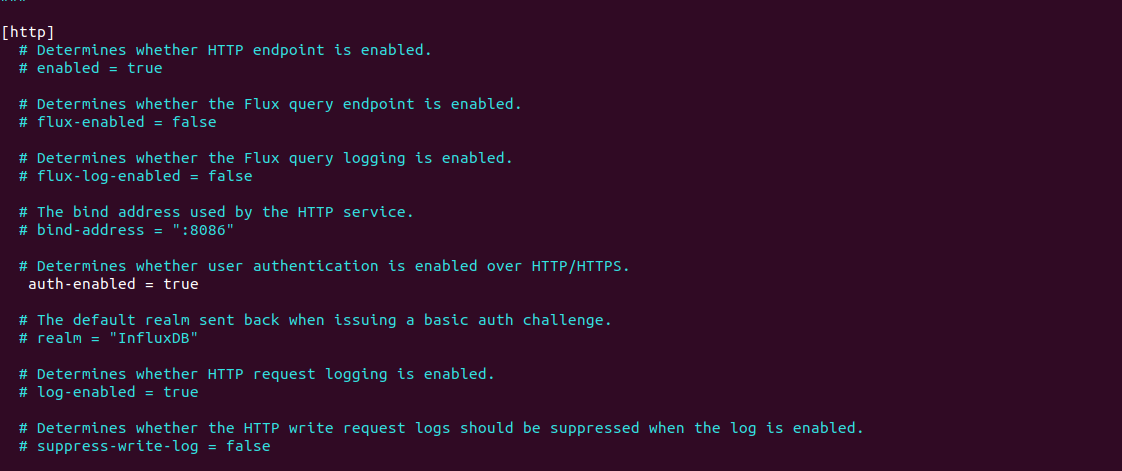
- Restart the influxdb.
systemctl restart influxdb
Install & Configure Telegraf
Step 1: Install the Telegraf.
apt-get install telegraf
- Open the telegraf configure file.
vim /etc/telegraf/telegraf.conf
- Uncomment & Add the following lines:
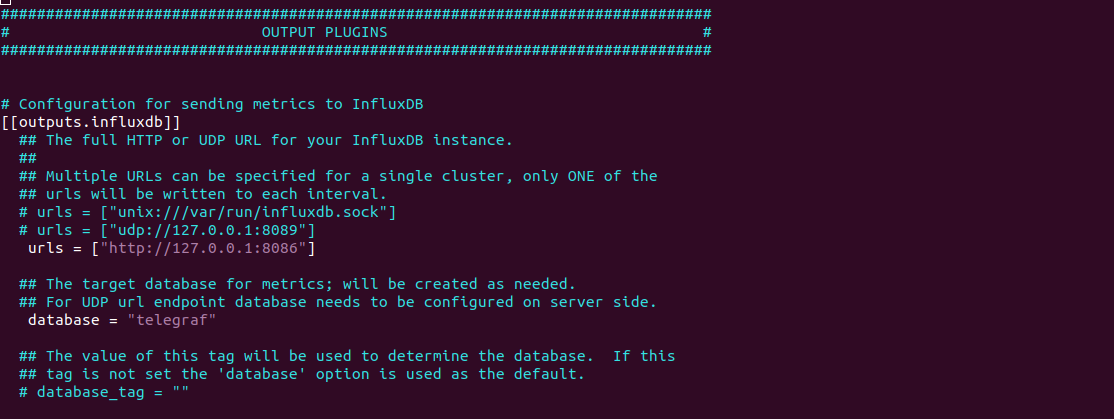
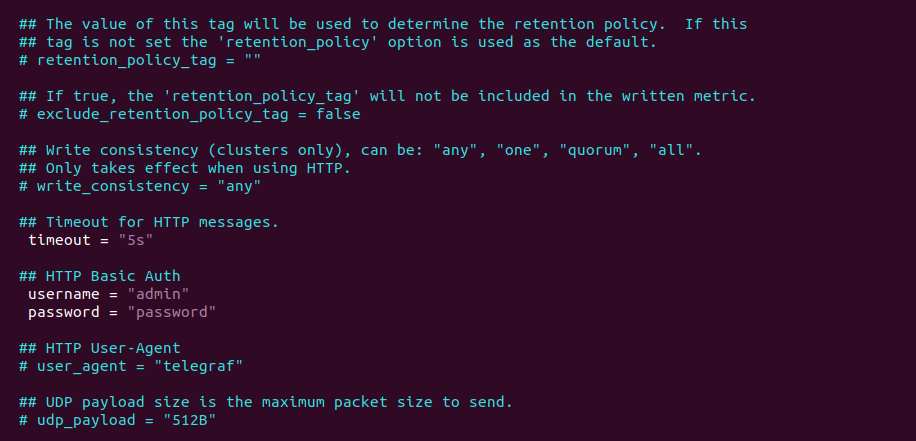
- Restart the Telegraf.
systemctl restart telegraf
- Check the status of Telegraf.
systemctl status telegraf
- Here is the command output.

- Login to Influxdb console.
influx -username 'admin' -password 'password'
- Check Database.
show databases
- To use the telegraf database.
use telegraf
- Here is the command output.

- To list the Telegraf measurements.
show measurements
- Here is the command output.
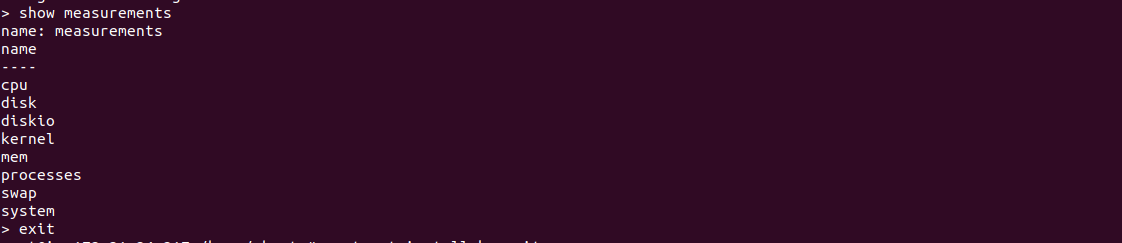
Install & Configure Kapacitor
Step 1: Install Kapacitor.
apt-get install kapacitor
- Configure the Kapacitor.Open the /etc/kapacitor/kapacitor.conf file.
vim /etc/kapacitor/kapacitor.conf
- Add the following values:
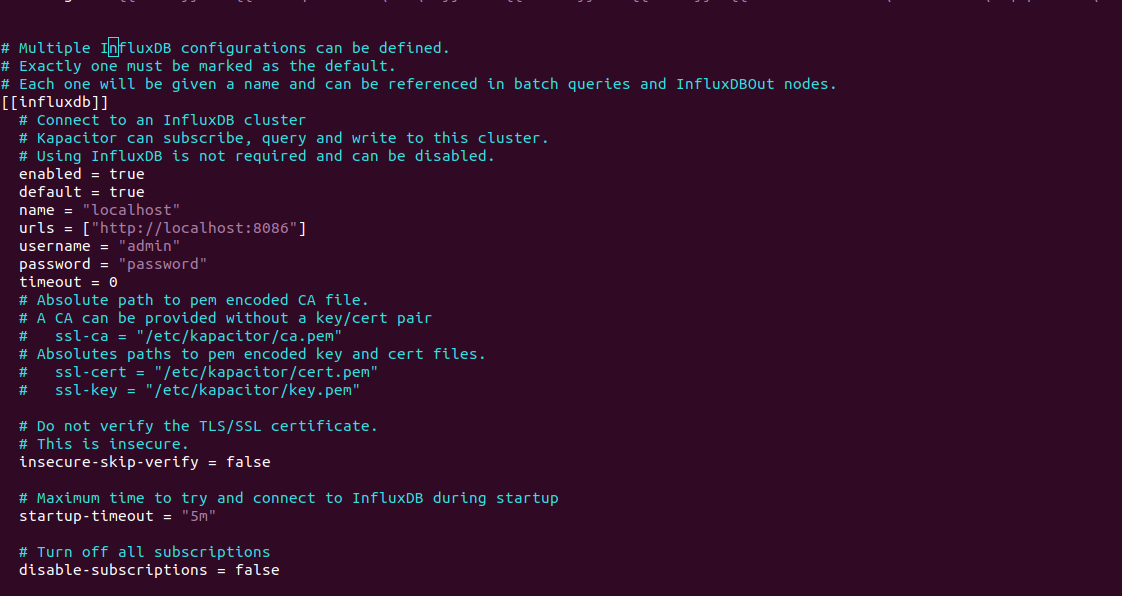
- Start the kapacitor.
systemctl start kapacitor
- To list the Kapacitor’s task.
kapacitor list tasks
- Here is the command output.

- Check the status of kapacitor.
systemctl status kapacitor
- Here is the command output.
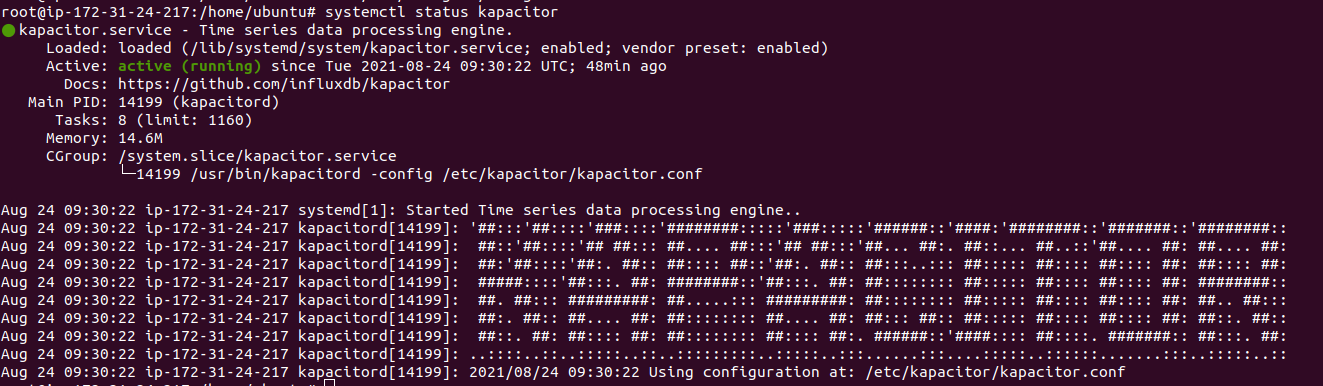
Installing and Configuring Chronograf
Step 1: Download & Install chronograf.
wget https://dl.influxdata.com/chronograf/releases/chronograf_1.2.0~beta5_amd64.deb
dpkg -i chronograf_1.2.0~beta5_amd64.deb
- Here is the command output.
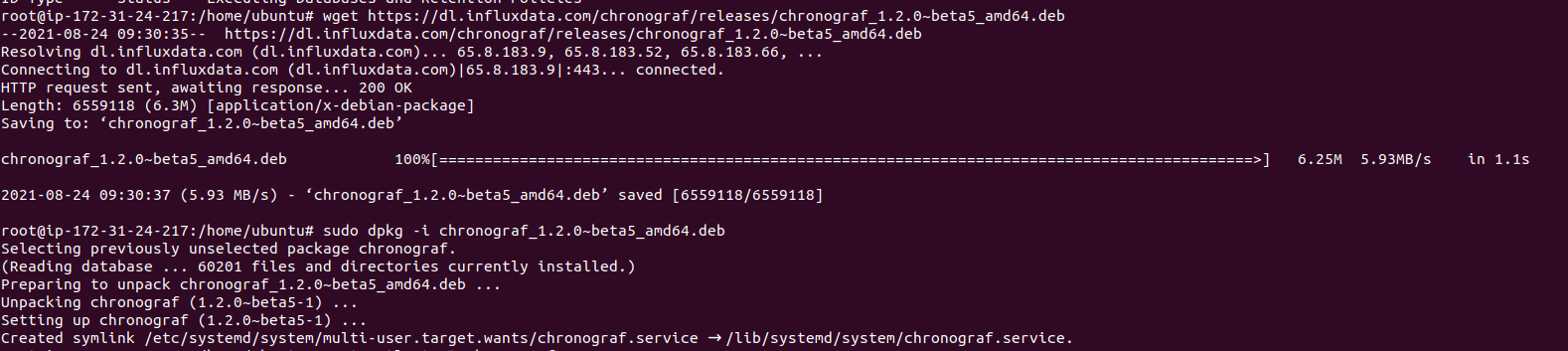
Step 2: Start the chronograf.
systemctl start chronograf
Step 3: Open the following port number on ufw firewall.
ufw allow 8888/tcp
- Here is the command output.

Access the chronograf web-interface
http://server-ip:8888
- Here is the output.
- Provide the username : admin & Password: password
- Click on Connect New Source.
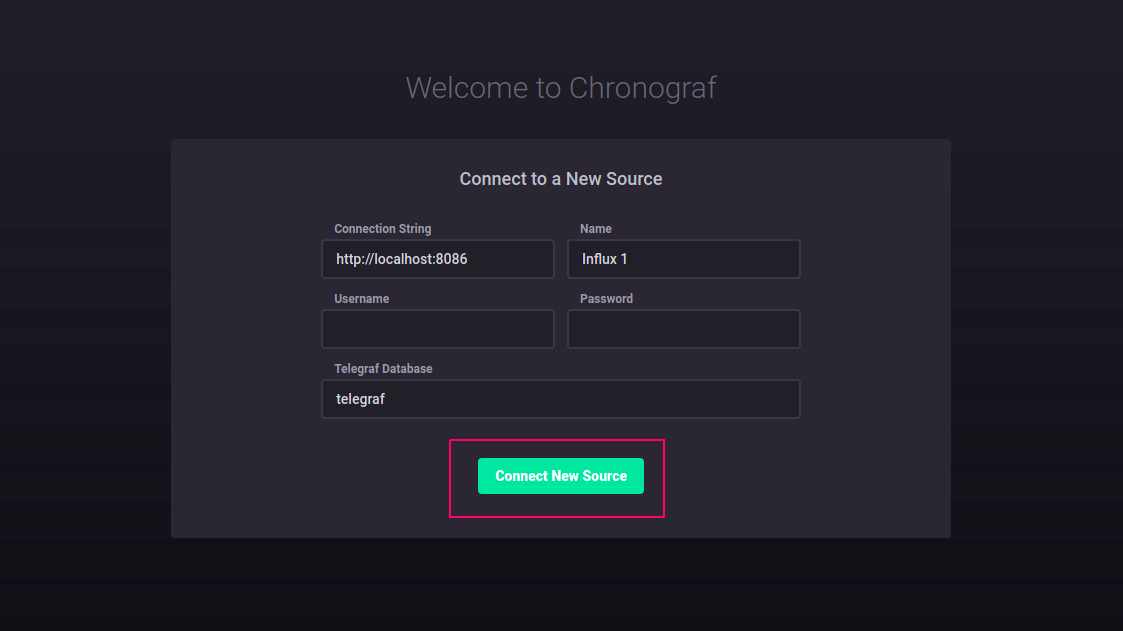
- Click on Hostname.
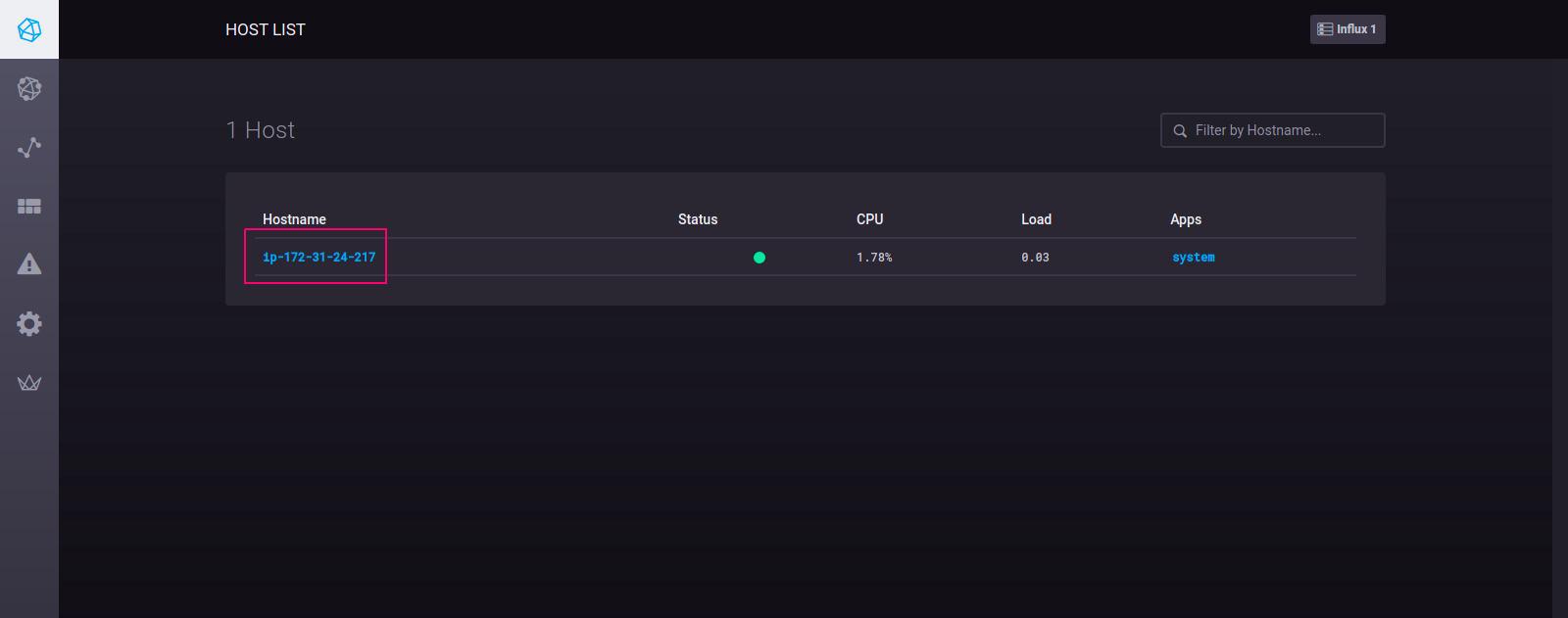
- Now,Tick Stack is Ready.