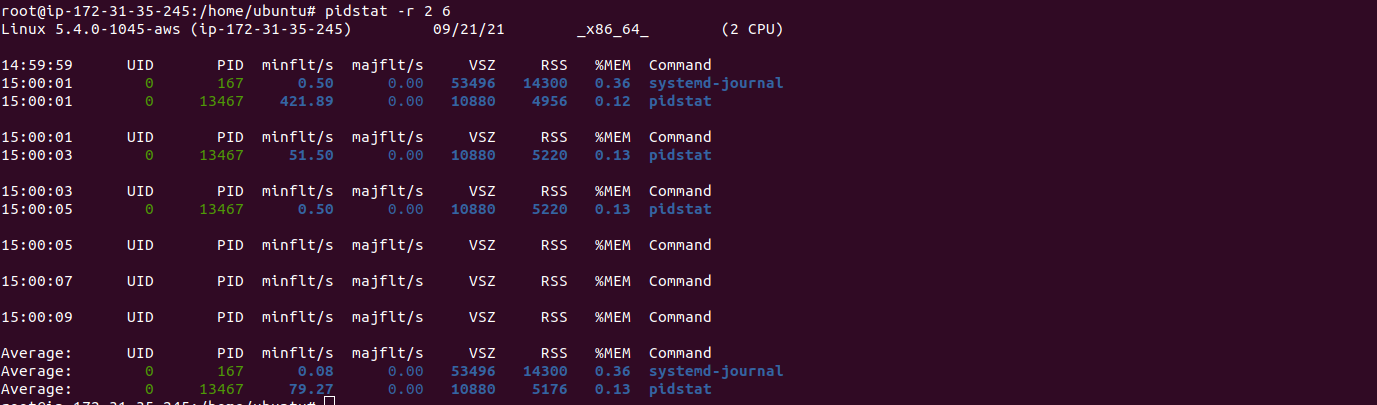6 Steps to Install Sysstat Monitoring Tool on Ubuntu 20.04 LTS
Sysstat is a free & open source system monitoring tool. It is command line utility. It supports Unix and Unix-like operating systems. It is used for debugging the performance issue on Linux systems.
It provides some components are given below:
- vmstat – It is used for getting information of Memory, Processes,& Paging.
- iostat – It is used for getting information of central Processing Unit (CPU) statistics & input/output statistics for devices and partitions.
- sar – It is used for collects and saves all the system activities and report.
- pidstat – It is used for I/O, CPU, memory statistics for Linux processes and generate report.
There are few steps to install sysstat on ubuntu:
Step 1: Update the System.
apt-get update
Step 2: Install Sysstat on system.
apt-get install sysstat
- To check the iostat version.
iostat -V
- Here is the command output.

Step 3: vmstat Syntax & Examples.
vmstat -parameter
- To list the Active and Inactive Memory.
vmstat -a
- Here is the command output.

- To run the following command for execute vmstat every two seconds & six number of times.
vmstat 2 6
- Here is the command output.

- To list timestamps.
vmstat -t 1 5
- Here is the command output.

- To list the event counters and memory statistics.
vmstat -s
- Here is the command output.
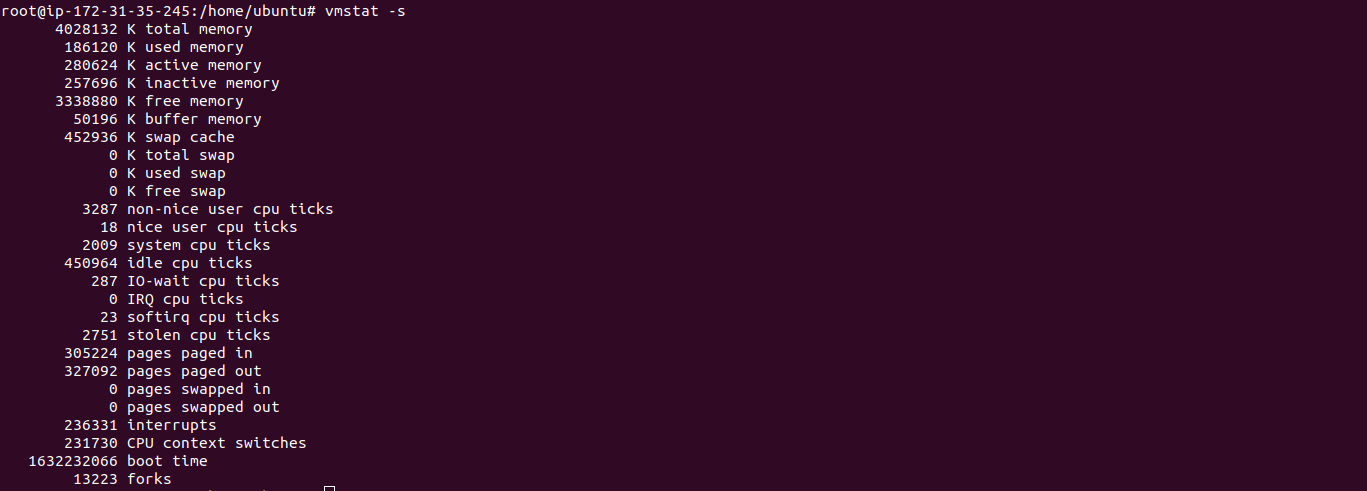
- To show all disks statistics.
vmstat -d
- Here is the command output.

- By default ,vmstat shows memory statistics in kilobytes.If we needs to show reports with memory sizes in megabytes.Run the following command.
vmstat -S M 1 5
- Here is the command output.

- To shows CPU and I/O statistics.
iostat
- Here is the command output.

- To list only CPU Statistics.
iostat -c
- Here is the command output.

- To list only Disks I/O Statistics.
iostat -d
- Here is the command output.

- To list only disks I/O statistics for specific device.
iostat -p sda
- Here is the command output.

- To displays only LVM statistics.
iostat -N
- Here is the command output.

Step 4: To configure the sysstat file for sar.
- Open the sysstat config file.
vim /etc/default/sysstat
- Edit the following line.
ENABLED="true"
- Here is the command output.

- Restart the sysstat service.
service sysstat restart
Step 5: To run sar command.
- To list current CPU Usage.
sar -u
- Here is the command output.

- To list real-time CPU uses for 6 times with the difference of 2 second.
sar -u 2 6
- Here is the command output.

Step 6: To run pidstat command.
- To list of currently running processes on systems.
pidstat -d
- Here is the command output.
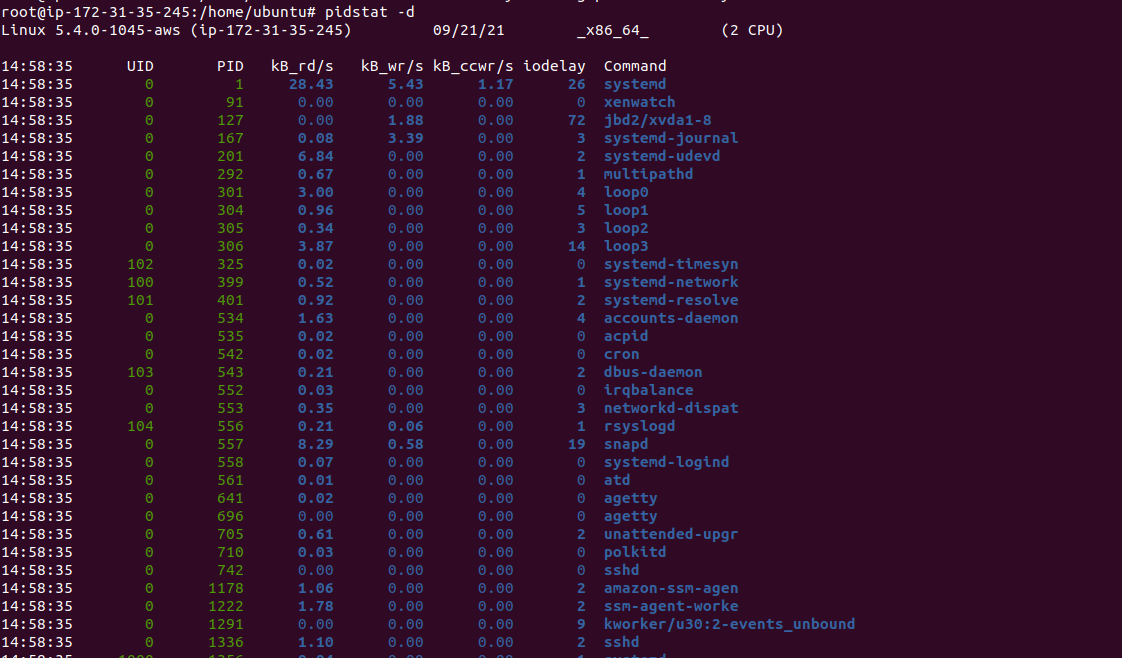
- To list resource utilization by processes for 6 times with the difference of 2 second.
pidstat -r 2 6
- Here is the command output.