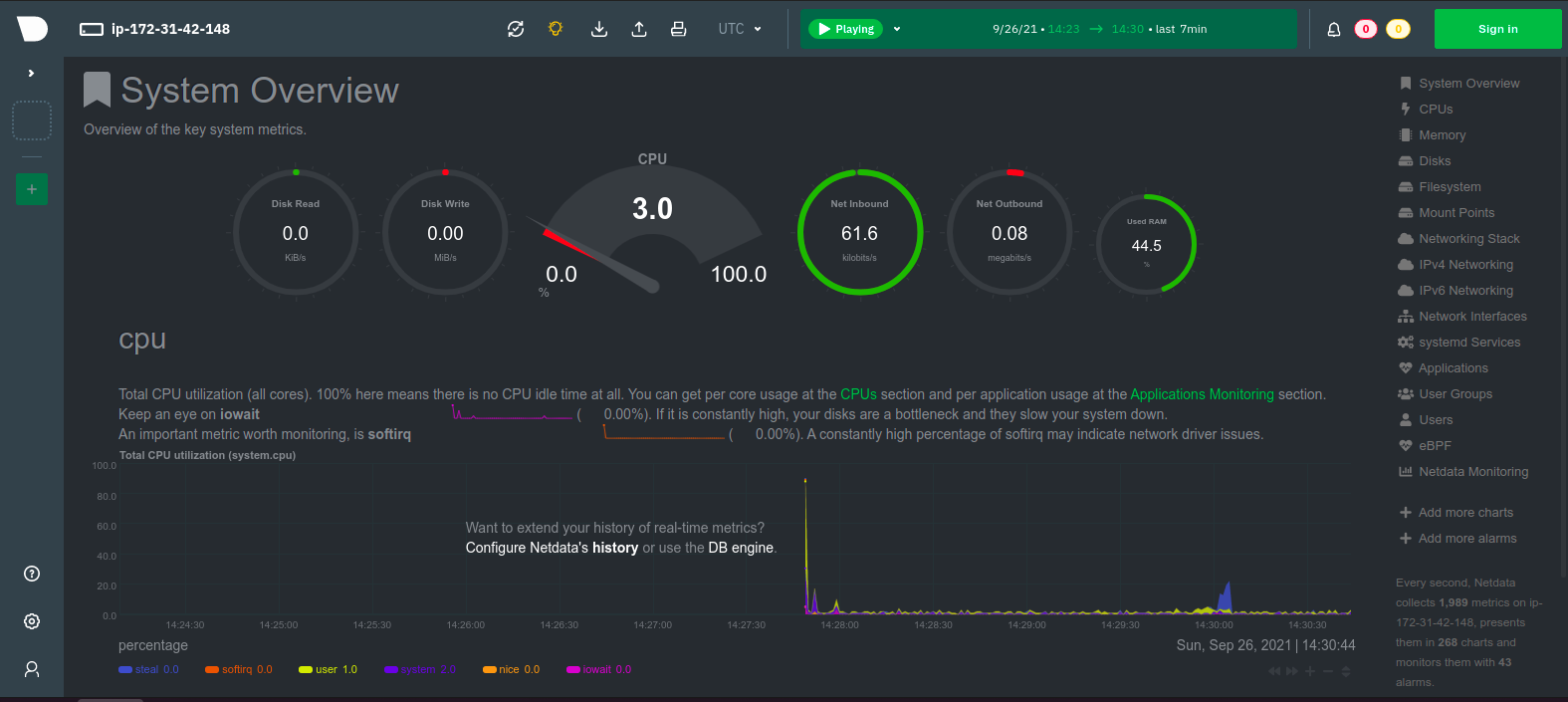Step by Step Guide to Install Netdata Monitoring Tool on Ubuntu 20.04 LTS
Netdata is a free & open source Monitoring tool. It is used for real-time performance. Using Netdata, we can troubleshoot and monitor cloud-based servers, containers and entire IT infrastructure. We can monitor real-time system metrics including, Memory usage, CPU, Bandwidth, Disk utilization.
We have Two options to install Netdata:
- From ubuntu repository.
- From Automated Script.
Install Netdata using ubuntu repository.
Step 1: Update the System.
apt-get update
Step 2: Install Netdata on system.
apt install netdata
- Check the Netdata version.
netdata -V
- Here is the command output.

- Start & Enable the Netdata
systemctl start netadata
systemctl enable netdata
- Check the Netdata status.
systemctl status netadata
- Here is the command output.
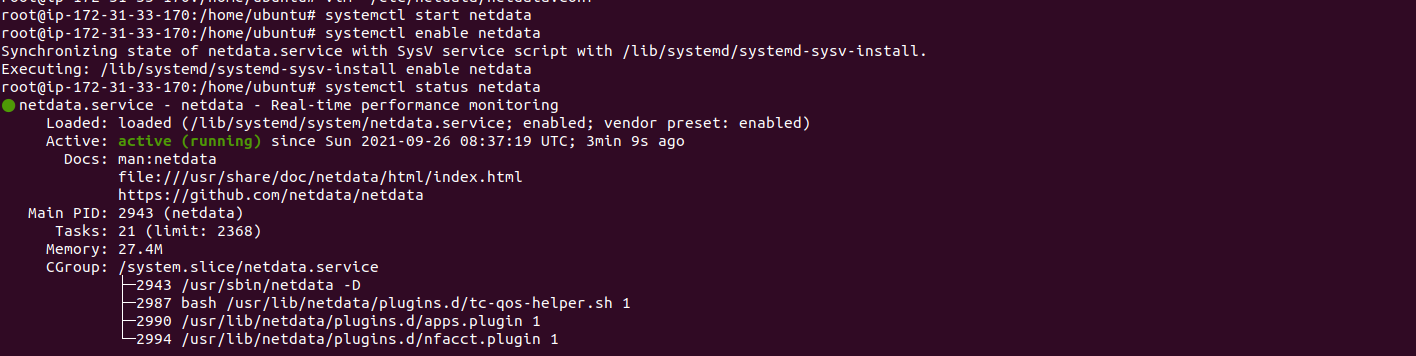
Step 3: Configure the Netdata.
- Open the config file.
vim /etc/netdata/netdata.conf
- Provide the following value:
[global]
run as user = netdata
web files owner = root
web files group = root
# Netdata is not designed to be exposed to potentially hostile
# networks. See https://github.com/netdata/netdata/issues/164
bind socket to IP = server-ip or 0.0.0.0
- Here is the command output.
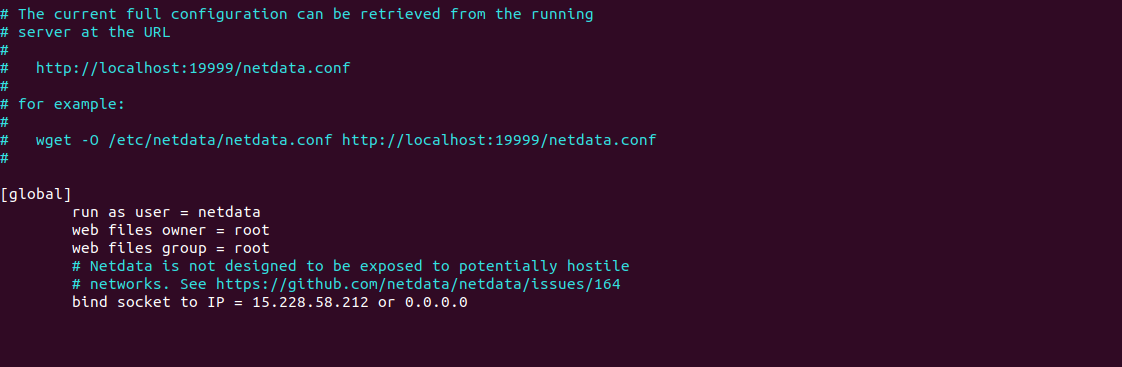
- Restart the netdata.
systemctl restart netadata
- Open the following port number on UFW firewall.
ufw allow 19999/tcp
- Here is the command output.

Step 4: Access Netdata web interface.
http://server-ip:19999
- Here is the output.
- System overview is here.
- Now,Click on CPUs.
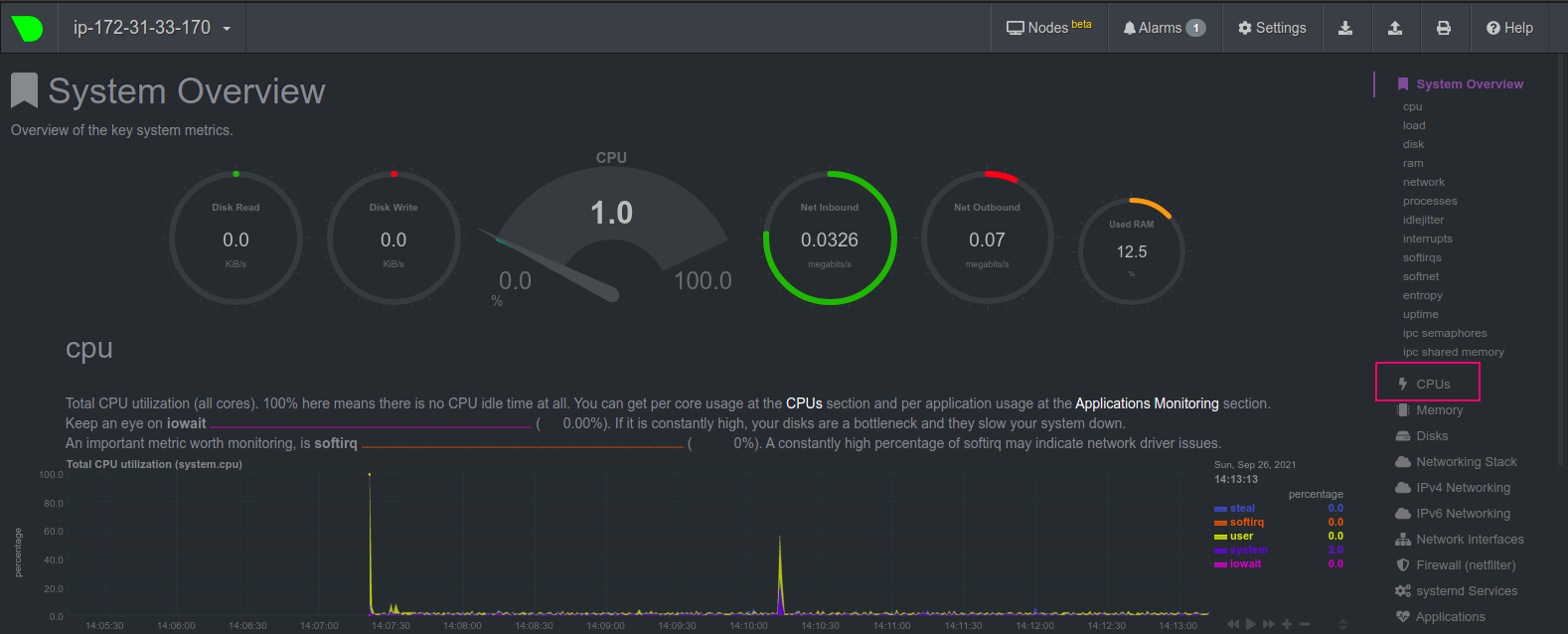
- System CPU information.
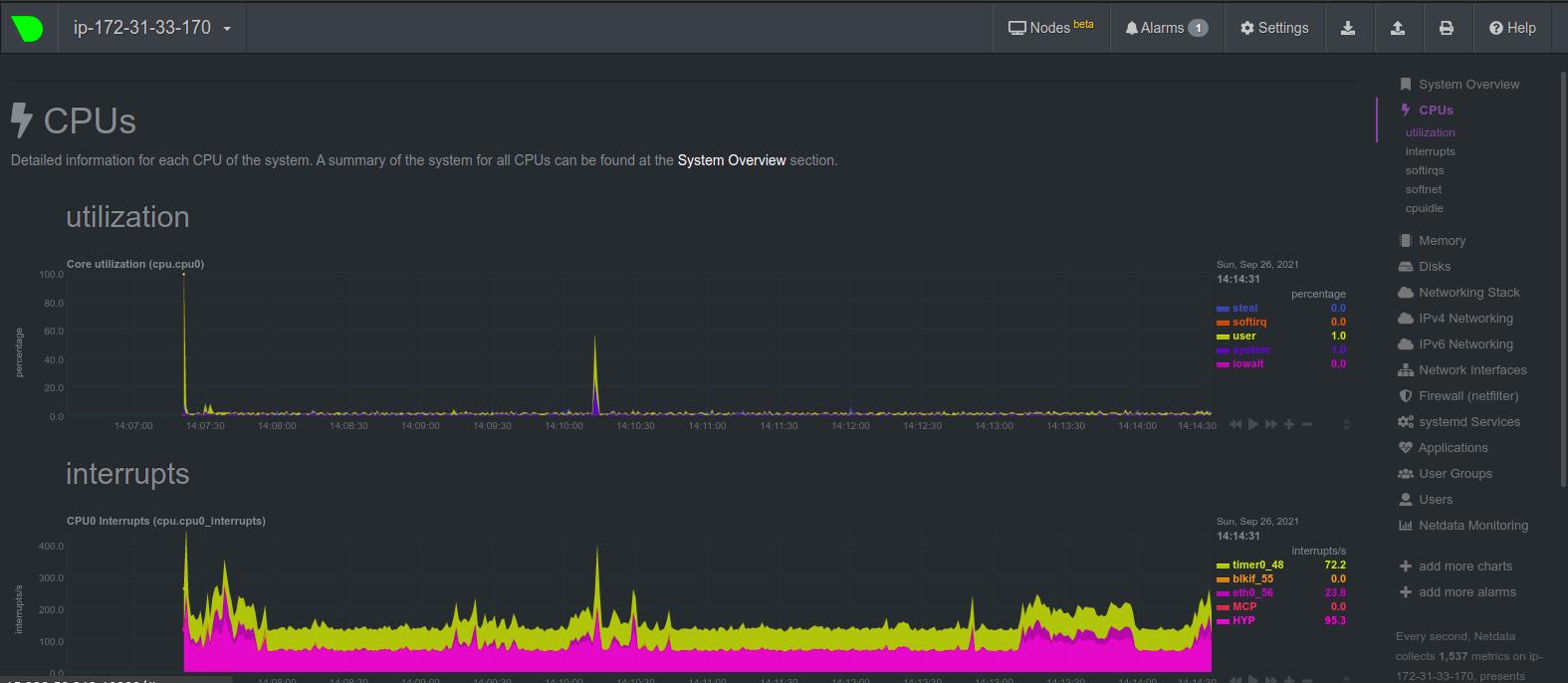
- System Memory information.
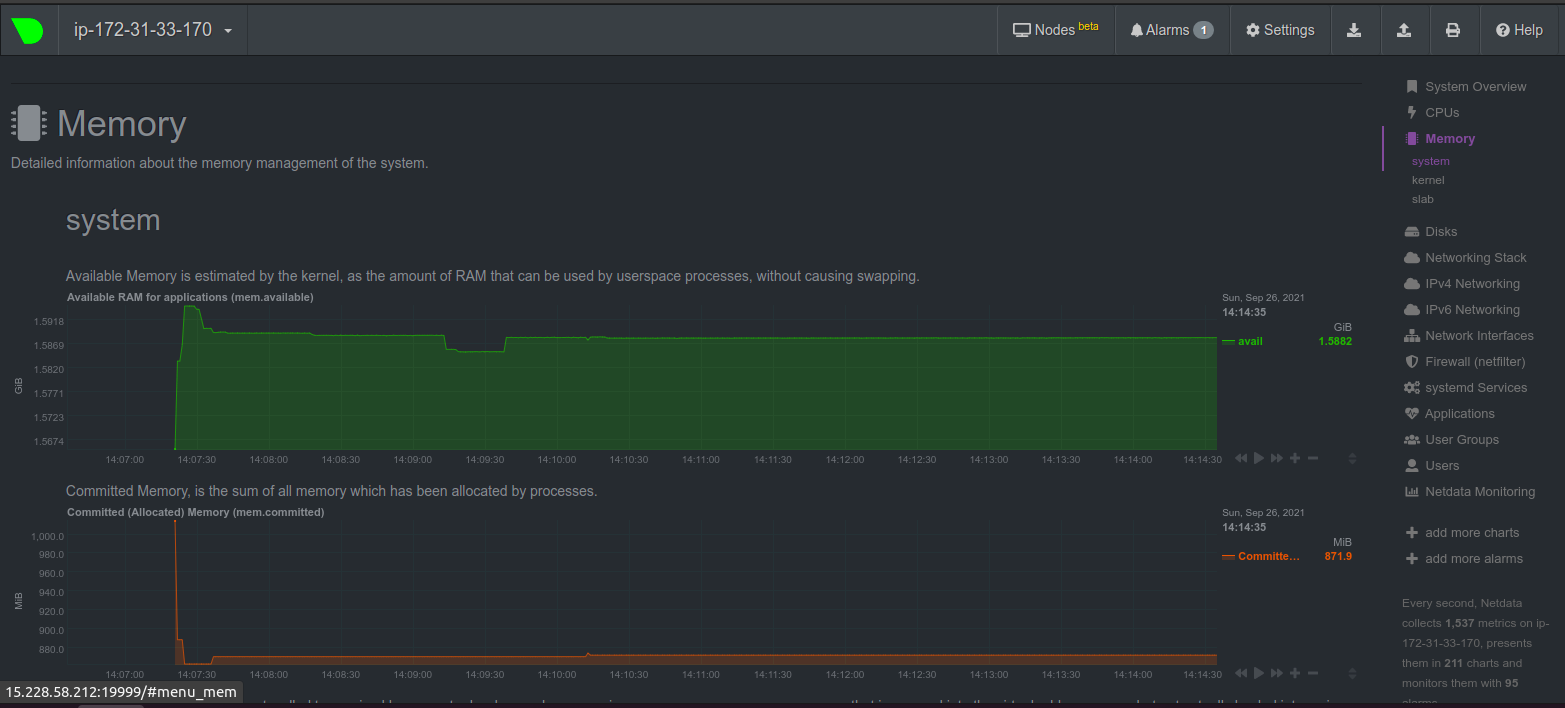
- Network Interface information.
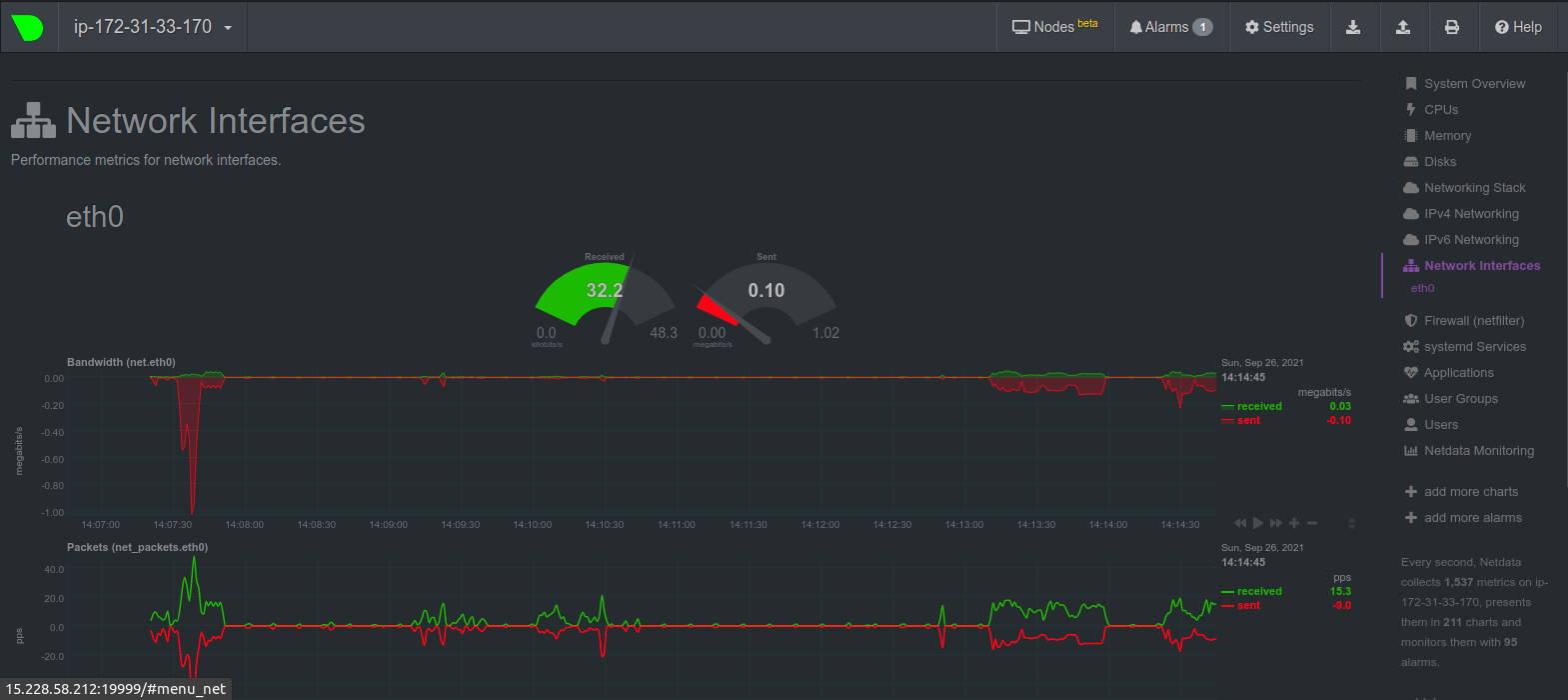
Install Netdata using Automated Script
Step 1: Update the system.
apt-get update
Step 2: Install curl.
apt-get install curl
Step 3: Download & Run Netdata auto-installation script.
bash <(curl -Ss https://my-netdata.io/kickstart.sh)
- Here is the command output.
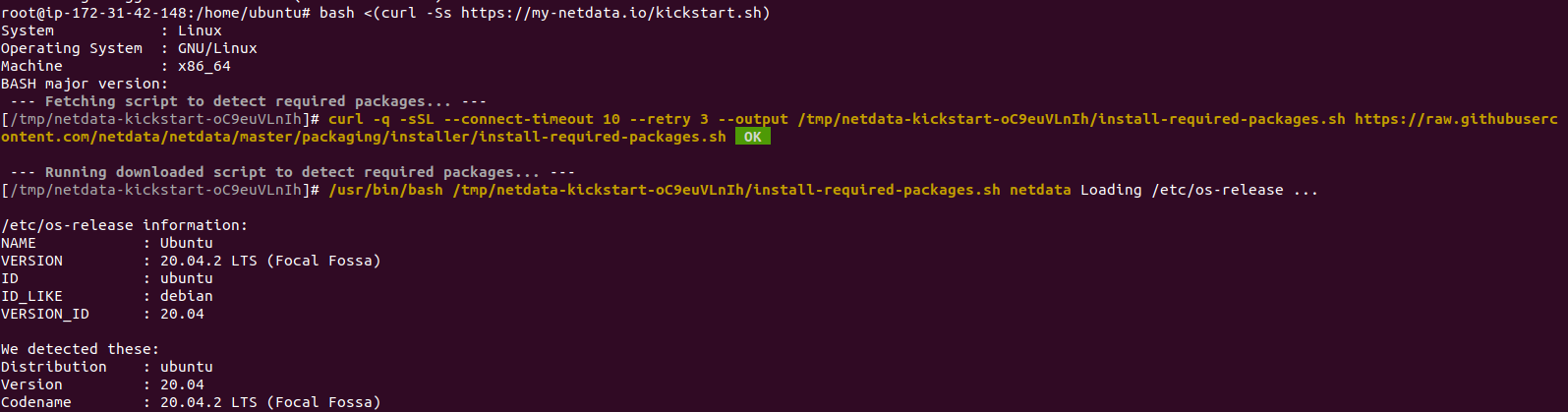
- Press Enter.
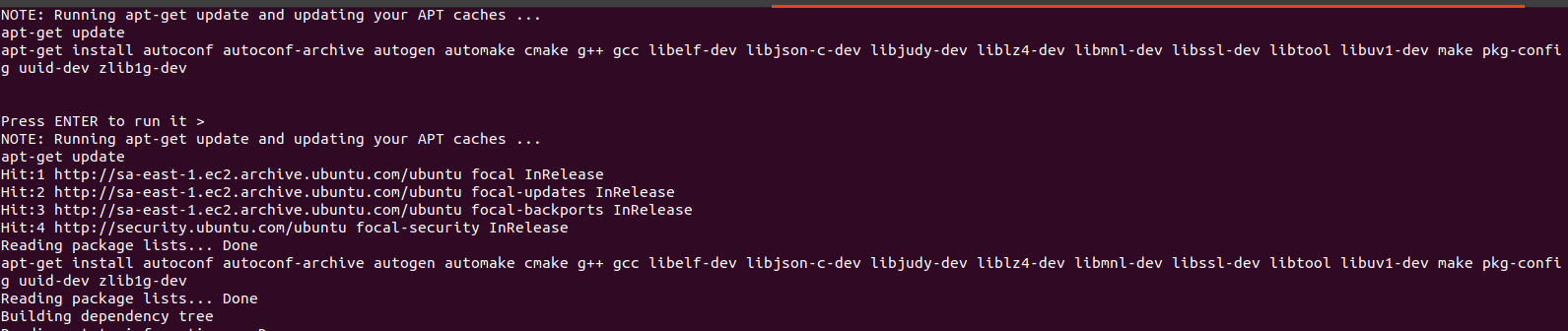
- Again Press Enter.
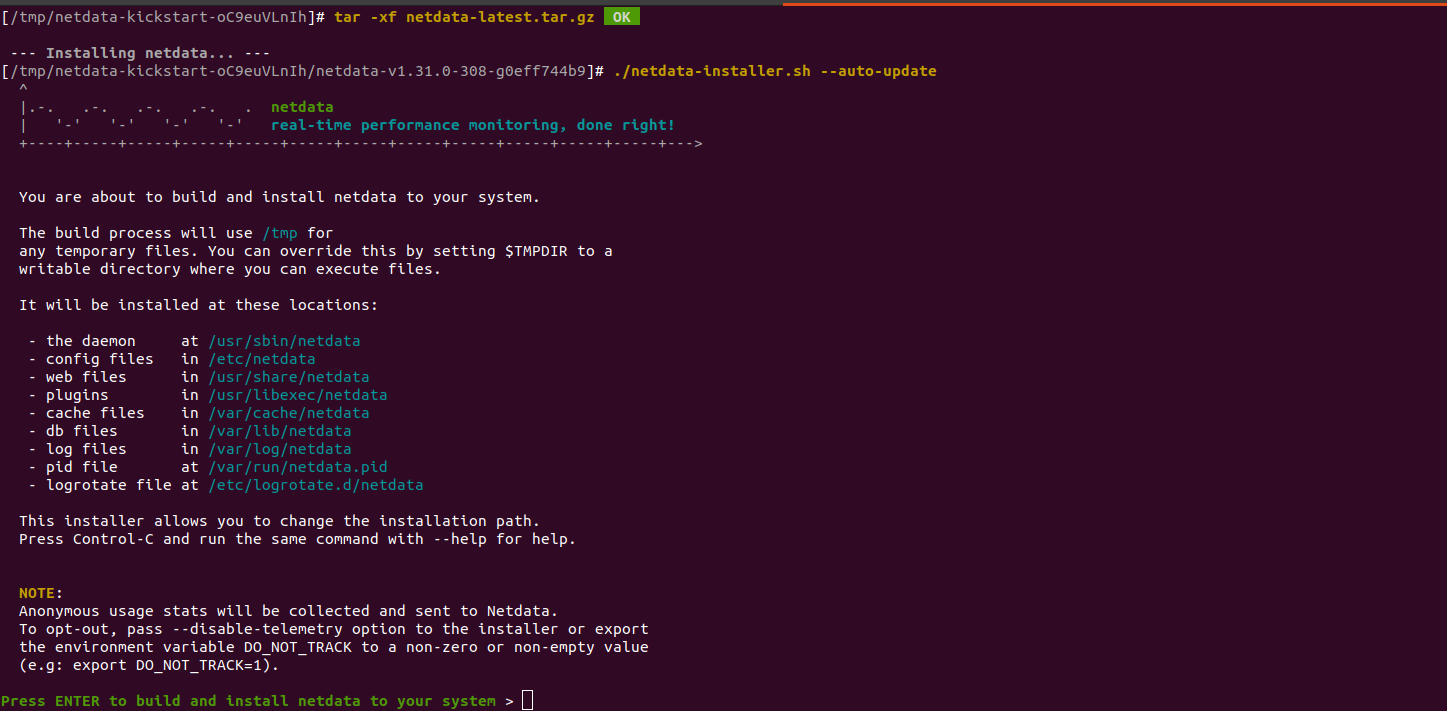
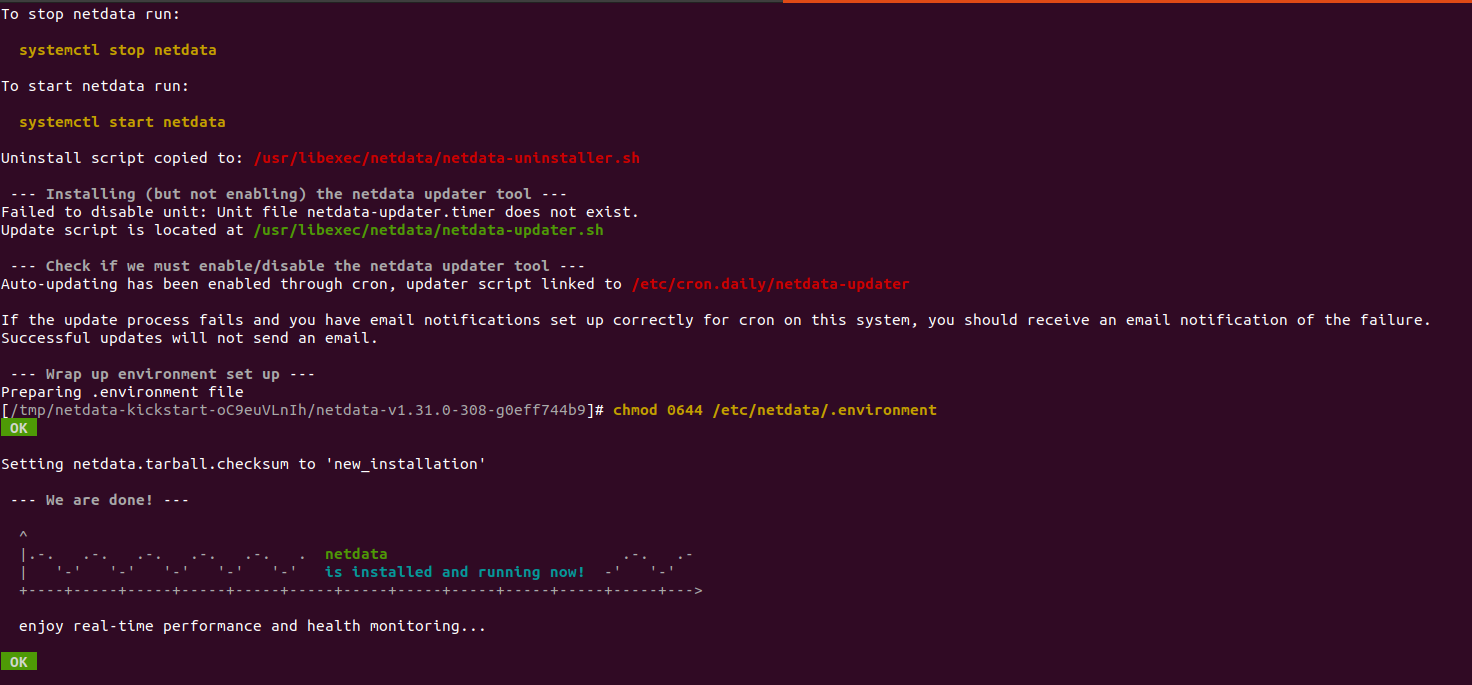
Step 4: Open the following port number on UFW firewall.
ufw allow 19999/tcp
- Restart the Netdata.
systemctl restart netdata
- Here is the command output.

Step 5: Access Netdata web interface.
http://server-ip:19999
- Here is the output.