Steps to Install & Configure Lighttpd web server on Ubuntu 20.04 LTS
Lighttpd is a free & open source web server this used for high-performance environments. It is secure, fast & consumes very few resources and capable of serving large loads. It also supports FastCGI, CGI, Output-Compression, and URL-Rewriting.
There are some steps to Install & configure Lighttpd on Ubuntu:
Requirements:
- Ubuntu machine with Sudo privileges.
Step 1: Update the System.
apt update
Step 2: Install Lighttpd.
apt-get install lighttpd
- Here is the command output.
- Check Version.
lighttpd -version
- Here is the command output.

- Check Status.
systemctl status lighttpd
- Here is the command output.

- The Path of main configuration file for Lighttpd is at /etc/lighttpd/lighttpd.conf.
cat /etc/lighttpd/lighttpd.conf
- Here is the command output.

Step 3: Now Open Lighttdp web interface using URL.
http://server-ip
- Here is the output.
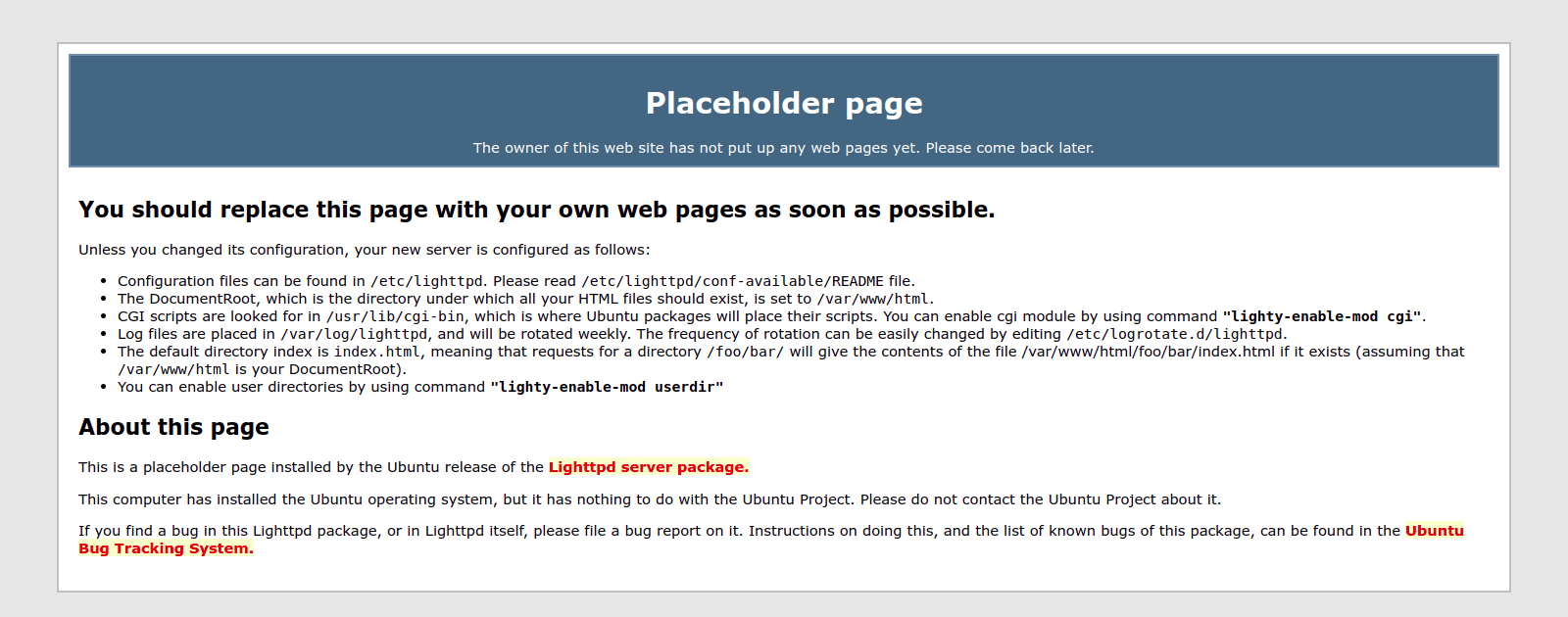
Step 4: Install PHP & PHP-FPM.
apt-get install php php-cgi php-fpm php-mysql
- Stop & disable the Apache2 service.
systemctl stop apache2
systemctl disable apache2
- Here is the command output.

- Remove the apache2 service.
apt-get remove apache2
Step 5: Configure PHP-FPM to run a FastCGI server on port 9000.
vim /etc/php/7.4/fpm/pool.d/www.conf
- Find the following line.
listen = /run/php/php7.4-fpm.sock
- Replace it with the following line.
listen = 127.0.0.1:9000
- Here is the output.
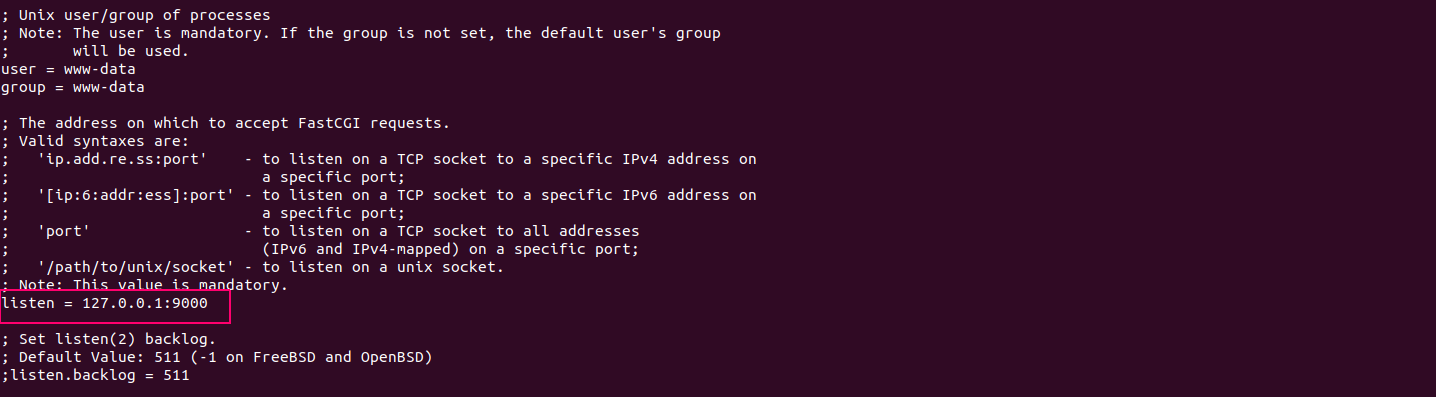
- Restart PHP-FPM service.
systemctl restart php7.4-fpm
Step 6: Next,configure PHP to work with Lighttpd.
- Open the php.ini file.
vim /etc/php/7.4/fpm/php.ini
- Uncomment the following line.
cgi.fix_pathinfo=1
- Here is the output.
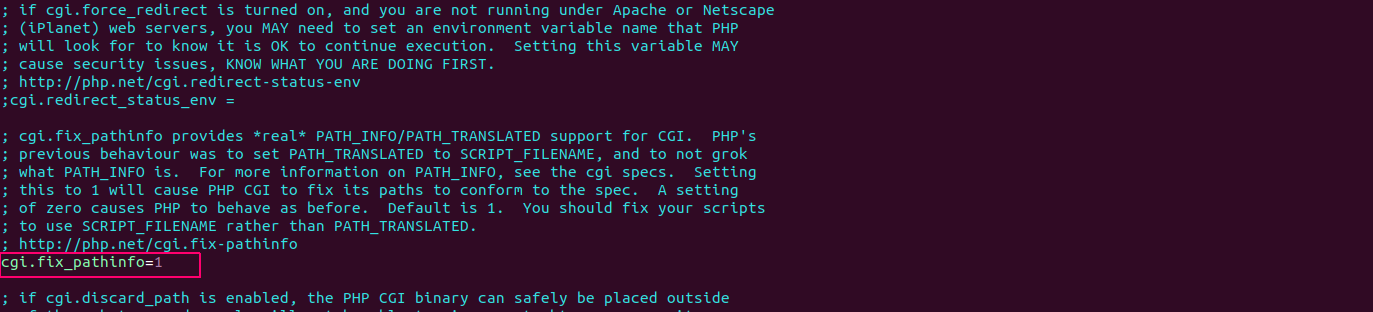
- Open fastcgi config file.
vim /etc/lighttpd/conf-available/15-fastcgi-php.conf
- Find the following lines.
"bin-path" => "/usr/bin/php-cgi",
"socket" => "/var/run/lighttpd/php.socket",
- Replace it with the following lines.
"host" => "127.0.0.1",
"port" => "9000",
- Here is the output.
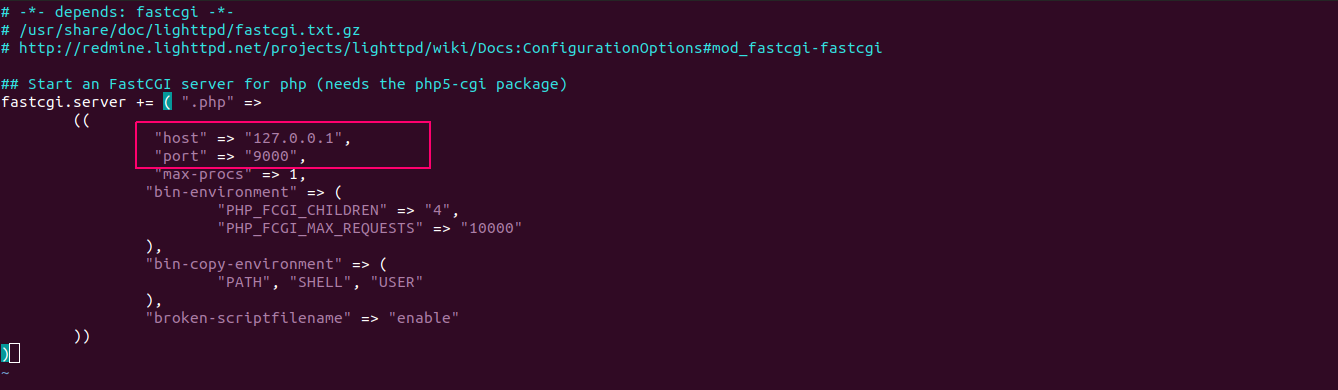
- Enable FastCGI and FastCGI-PHP modules.
lighty-enable-mod fastcgi
lighty-enable-mod fastcgi-php
- Reload the Lighttpd service.
service lighttpd force-reload
- Here is the command output.

Step 7: Test the Lighttdp.http://server-ip/info.php
- Create a info.php file.
vim /var/www/html/info.php
- Add the following lines.
<?php
phpinfo();
?>
- Change the ownership of info.php.
chown www-data:www-data /var/www/html/info.php
Step 8: Open the php info page.
http://server-ip/info.php
- Here is the output.

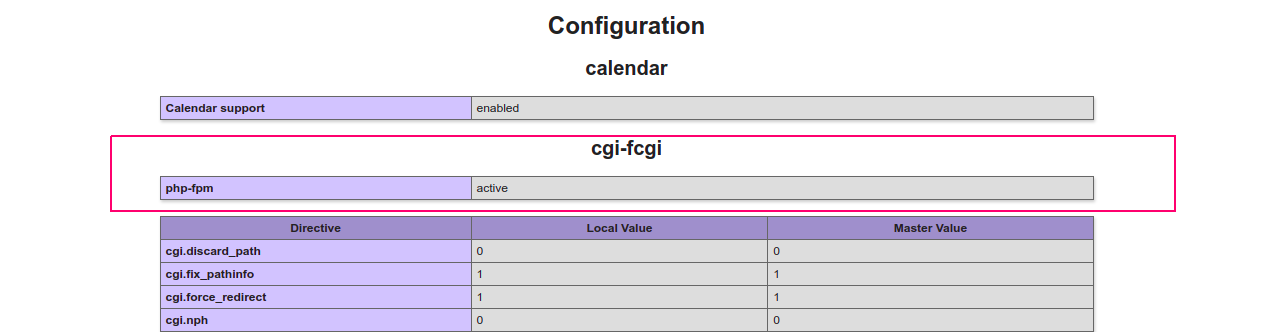
- It shows that PHP is working with Lighttpd.

