Steps to Install & Configure Minikube on Ubuntu 20.04 LTS
Minikube is a free & open source tool.It is used to set up a single-node Kubernetes cluster on local machine.It is easy to use tool & run a single node Kubernetes cluster on local machine for daily development work.Minikube supports the latest Kubernetes release,multiple container runtimes such as Containerd, KVM, Docker, Podman, Load balancing,filesystems mounts & CI environments.
There are some steps to Install & Configure Minikube on Ubuntu:
Requirements:
- Ubuntu machine with Sudo Privileges.
- 2 CPUs or more.
Step 1: Update the System.
apt-get update
Step 2: Install the required packages.minikube delete
apt-get install conntrack
apt install curl wget apt-transport-https virtualbox virtualbox-ext-pack
- Here is the command output.
- On License agreement appears screen.Select OK and then Enter to continue.
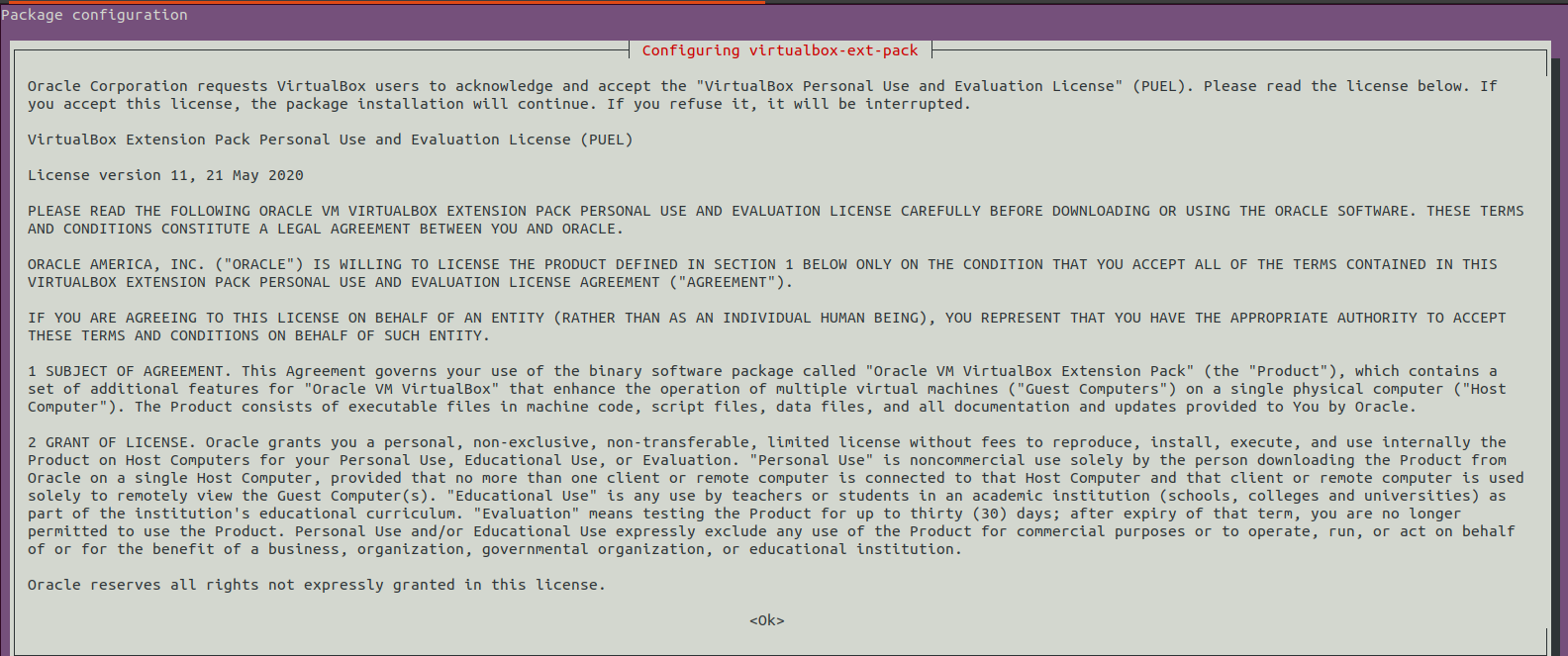
- Select Yes for accept the terms of the VirtualBox PUEL license.
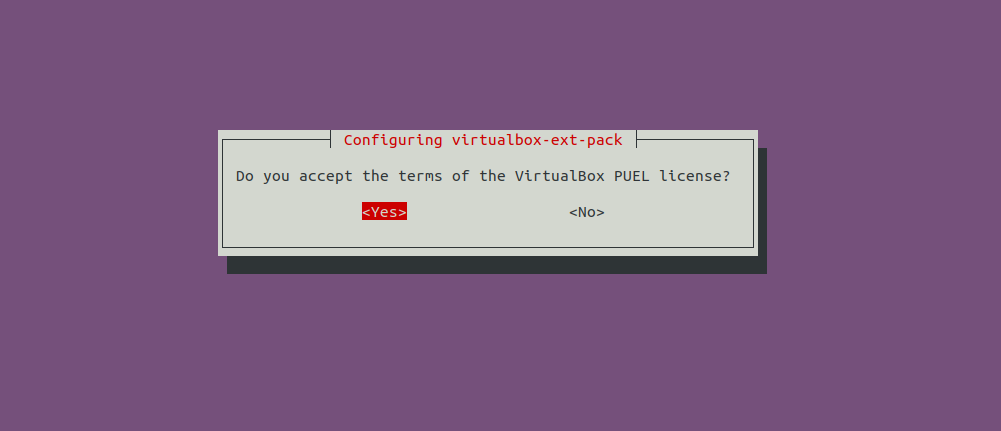
Step 3: Install Docker.
apt install docker.io
- Start & Enable the docker.
systemctl start docker
systemctl enable docker
Step 4: Install Minikube on system.
wget https://storage.googleapis.com/minikube/releases/latest/minikube-linux-amd64
- Here is the command output.

- Copy the downloaded folder to /usr/local/bin/.
cp minikube-linux-amd64 /usr/local/bin/minikube
- Provide the following permission.
chmod 755 /usr/local/bin/minikube
- Check the Minikube version.
minikube version
- Here is the command output.

Step 5: Install Kubectl on system.
curl -LO https://storage.googleapis.com/kubernetes-release/release/`curl -s https://storage.googleapis.com/kubernetes-release/release/stable.txt`/bin/linux/amd64/kubectl
- Here is the command output.

- Provide execute permission.
chmod +x ./kubectl
- Move the folder.
mv ./kubectl /usr/local/bin/kubectl
- Check Kubectl version.
kubectl version -o json
- Here is the command output.
Step 6: Start the Minikube.
minikube start --vm-driver=none
- Here is the command output.minikube delete
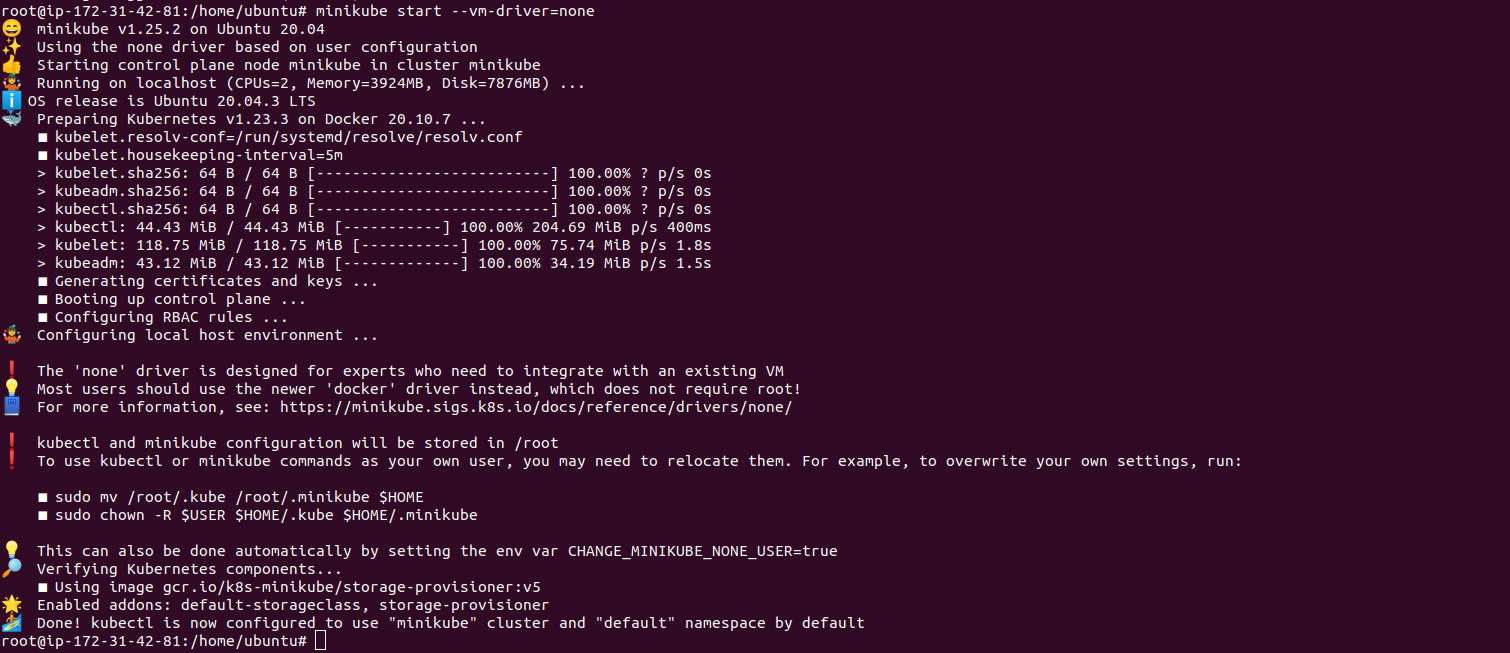
- To list the kubectl configuration.
kubectl config view
- Here is the command output.
- To display the cluster information.
kubectl cluster-info
- Here is the command output.

- To check running nodes.
kubectl get nodes
- To list of all the Minikube pods.
kubectl get pod
- To check Minikube status.
minikube status
- Here is the command output.

- To list all the container image running in the cluster.
kubectl get pods --all-namespaces
- Here is the command output.

- To list all addons.
minikube addons list
- Here is the command output.
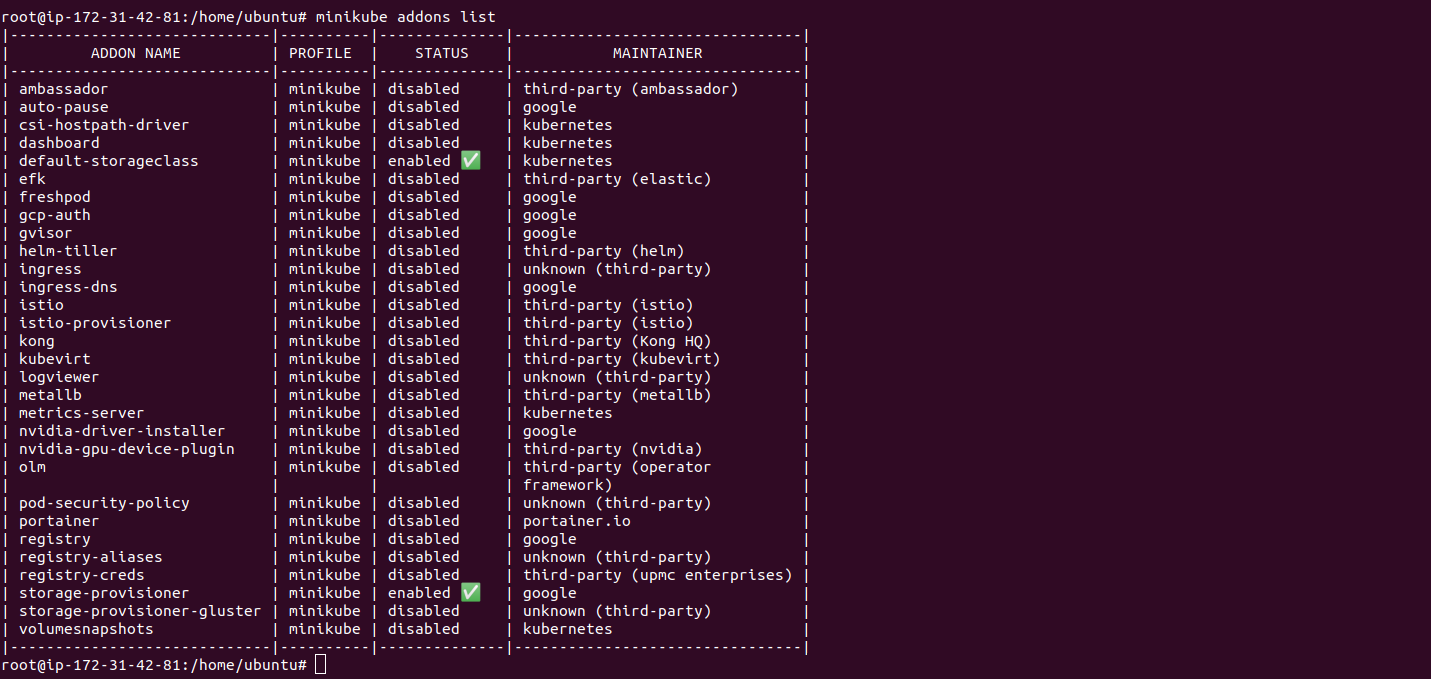
- To enable any addons.
minikube addons enable <addon-name>
- To enable Ingress controller addon,run the following command.
minikube addons enable ingress
- Here is the command output.

- To enable and access Kubernetes dashboard.
minikube dashboard --url
- Here is the command output.

- Copy the URL & open the Kubernetes dashboard on your browser.
Step 7: Test the Minikube.
- To deploy nginx.
kubectl create deployment my-nginx --image=nginx
- To check deployment status.
kubectl get deployments.apps my-nginx
- Check pods.minikube delete
kubectl get pods
- Here is the command output.

- Expose the deployment.
kubectl expose deployment my-nginx --name=my-nginx-svc --type=NodePort --port=80
kubectl get svc my-nginx-svc
- Here is the command output.

- To get service URL.
minikube service my-nginx-svc --url
- Here is the command output.

- Run curl command to access nginx based deployment.
curl http://private-ip:31506
- Here is the command output.
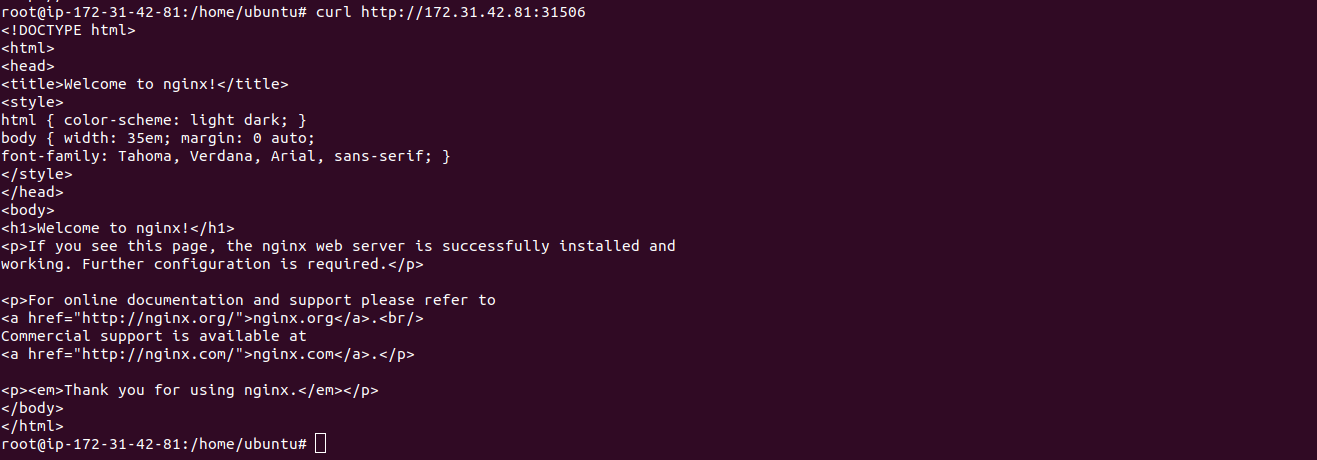
Step 8: Open Nginx web interface using Public Ip address.
http://server-ip:31506
- Here is the command output.
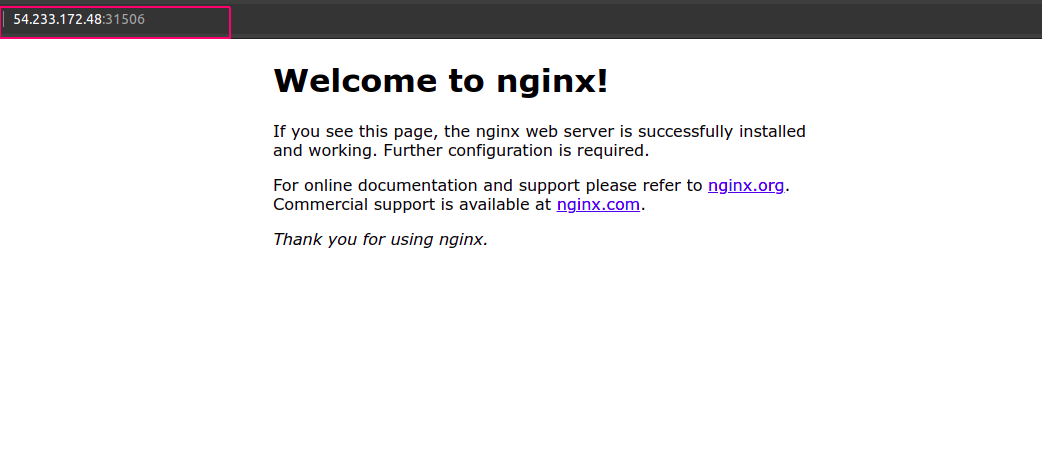
Step 9: Stop & Delete the Minikube run the following commands.
- For minikube stop,run
minikube stop
- Here is the command output.

- For minikube Delete,run
minikube delete
- Here is the command output.

