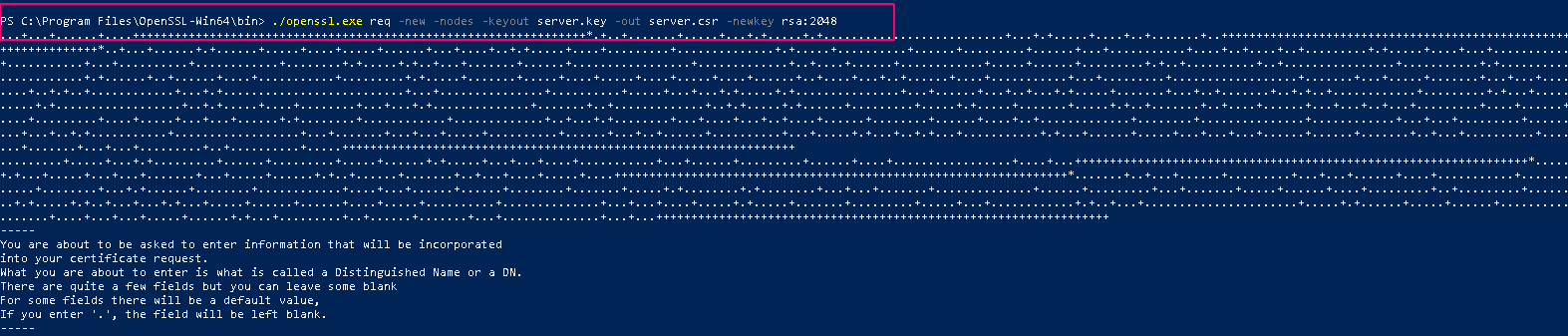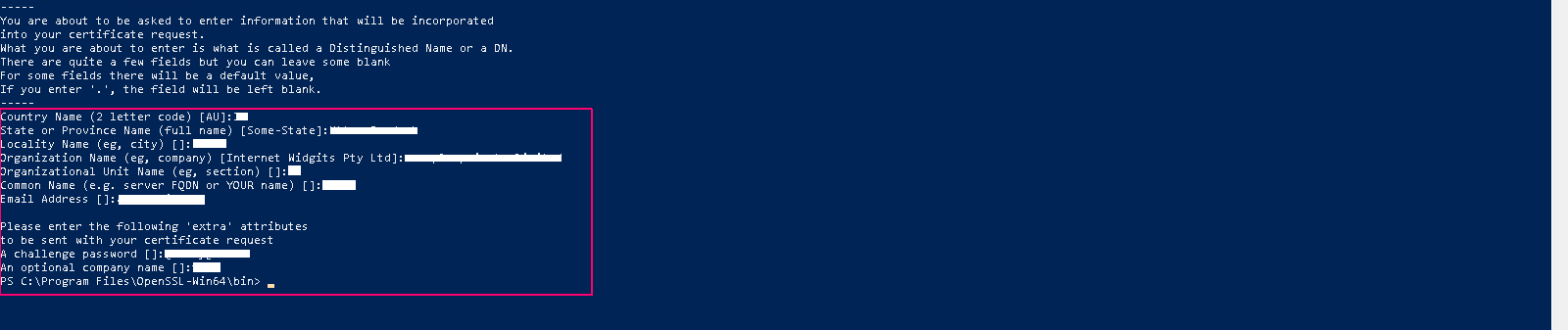Steps to install & configure OpenSSL on window server 2019 base
Hello,In this blog we are discussing about how to install & configure OpenSSL on window server 2019 base.OpenSSL is a free & open source applications of the TLS protocol.It is used to secure applications and transfer of information between systems & it allows users to perform various SSL-related tasks, including Certificate Signing Request and private keys generation and SSL certificate installation.
There are some steps to install & configure openssl on window server 2019:
- Login to window server 2019 base.
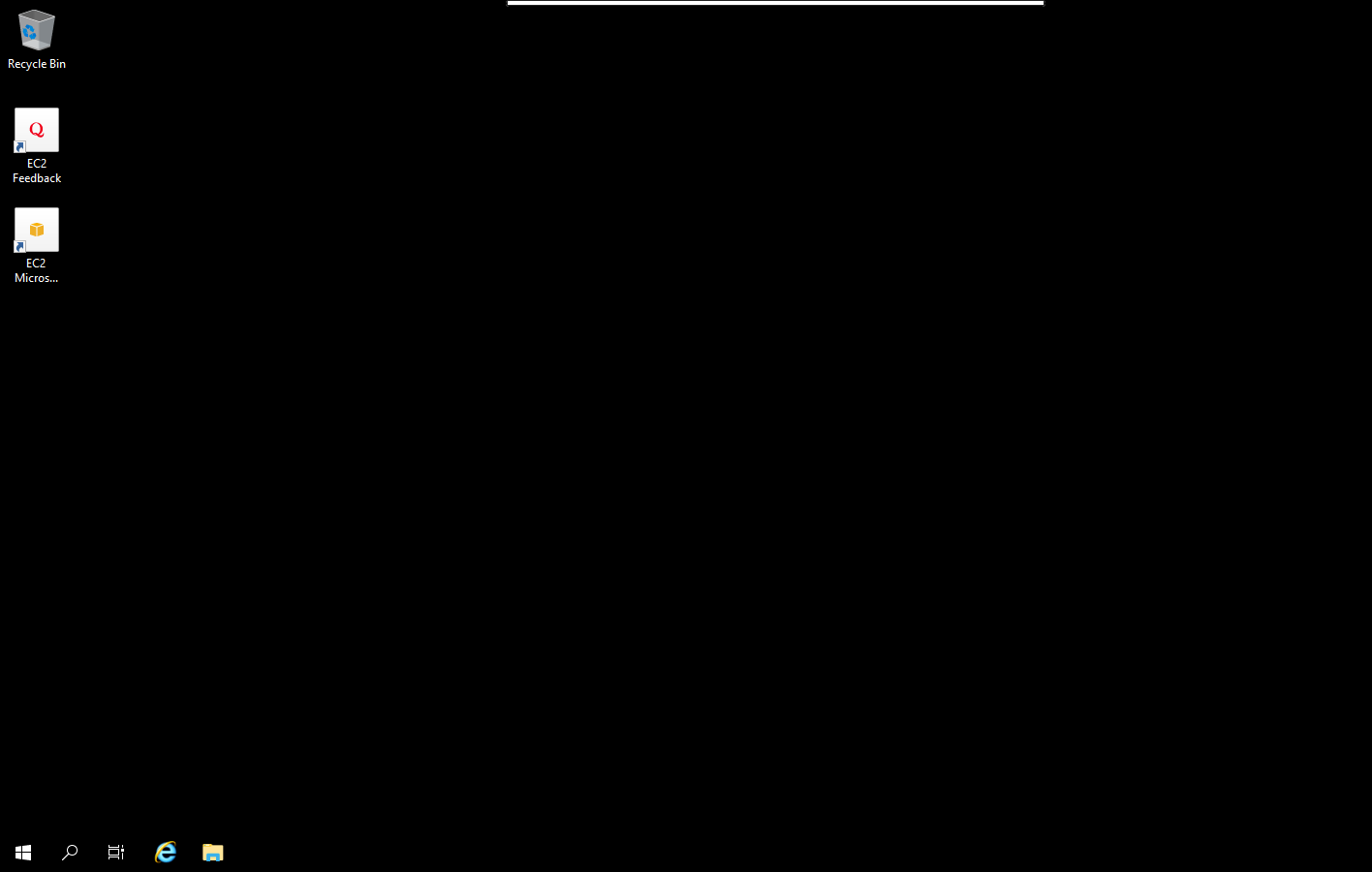
- Click on Search icon & type Windows PowerShell.
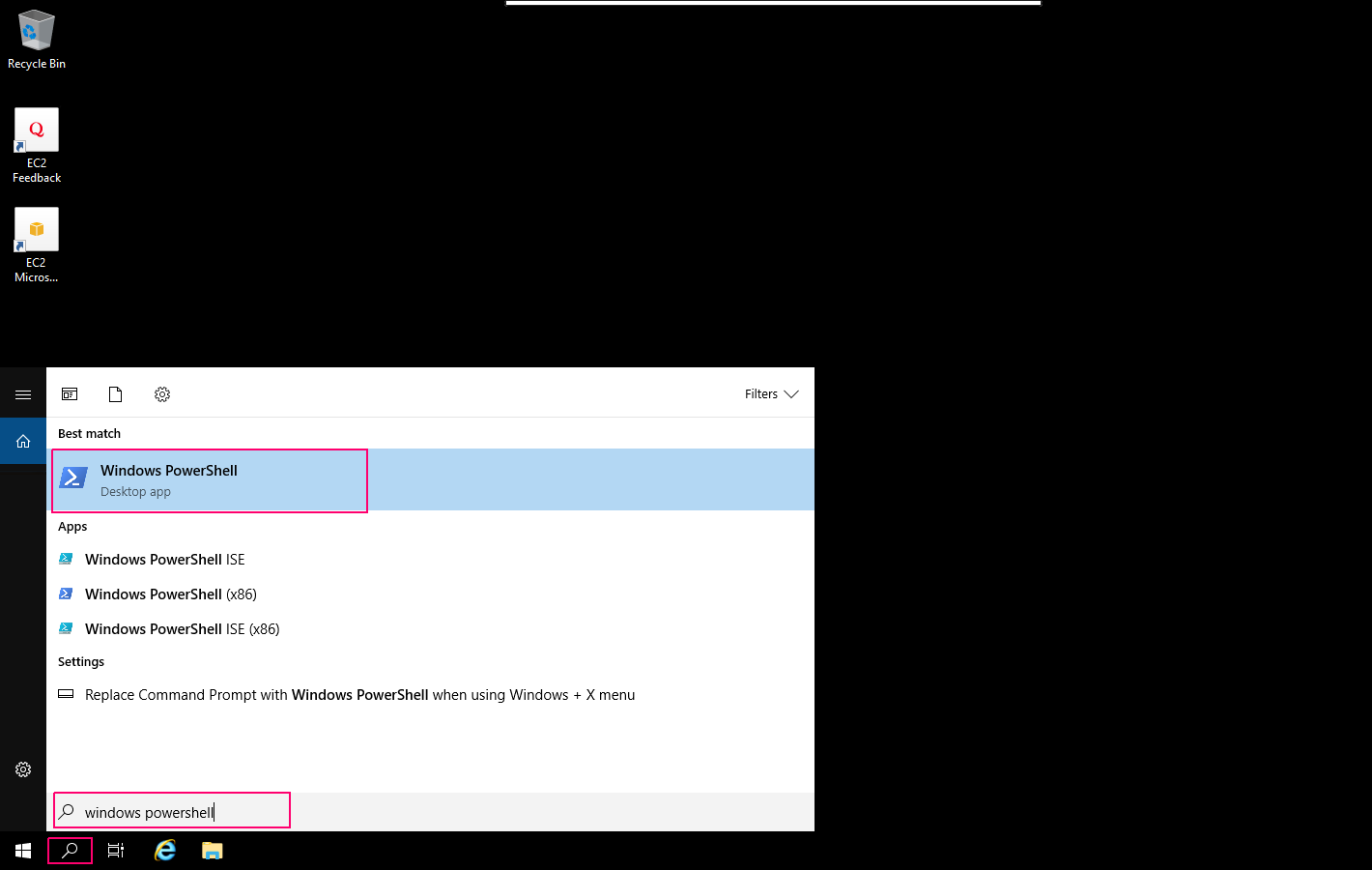
- Click on Windows PowerShell & will open.
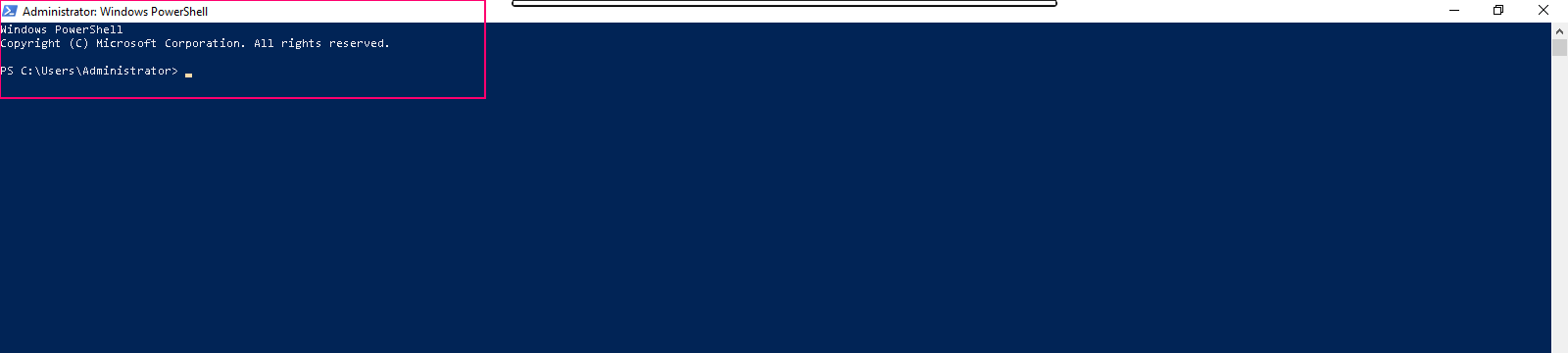
- Go to Browser & type the following URL.
https://slproweb.com/products/Win32OpenSSL.html
- The following page will open.
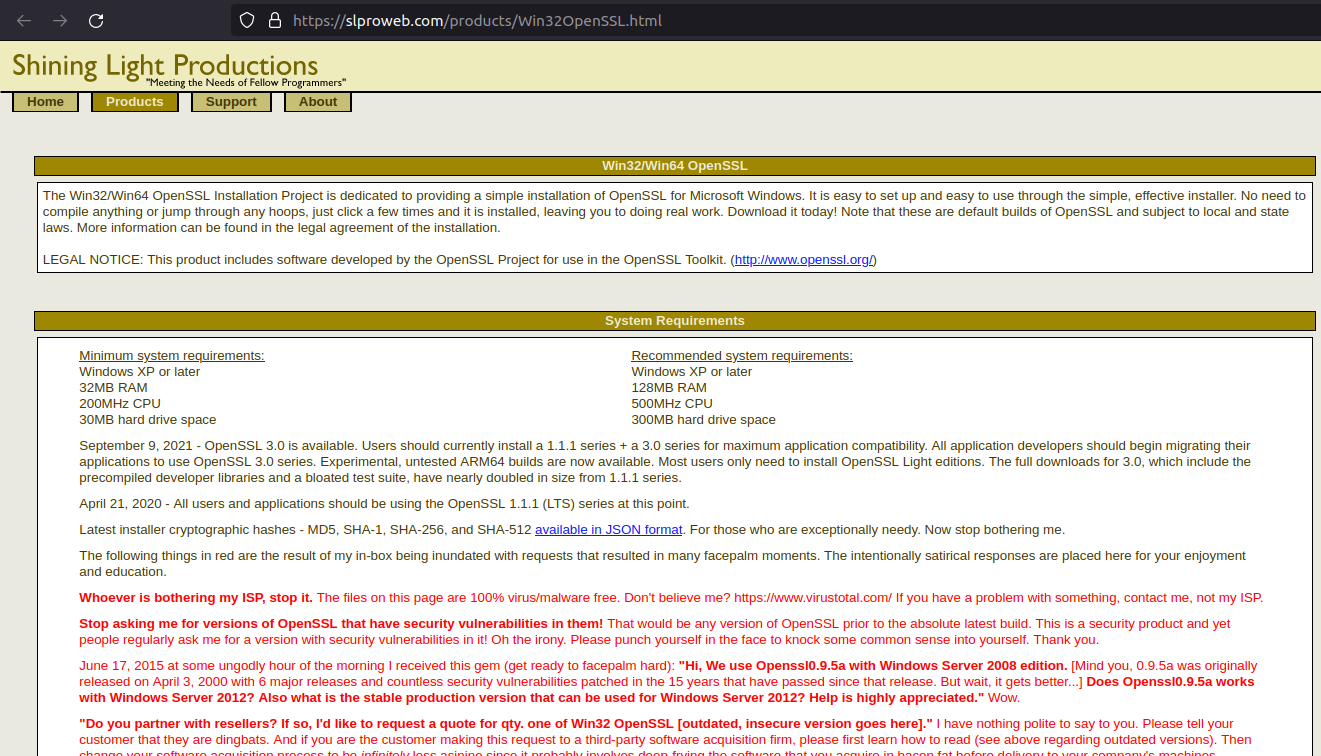
- Scroll down the open page.
- Download the latest OpenSSL (Win64 OpenSSL v3.0.5) in EXE format.Run the downloaded EXE file.
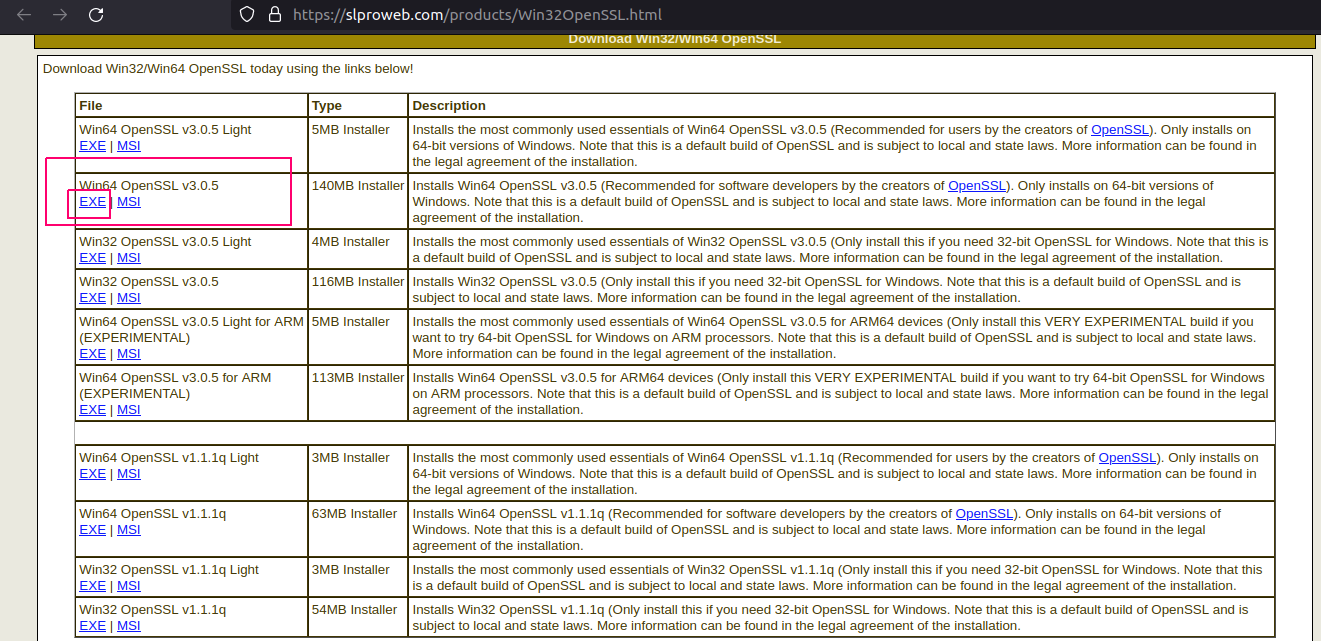
- We can also download using command line.
- Run the following command:
curl.exe -L -o Win64OpenSSL.exe https://slproweb.com/download/Win64OpenSSL-3_0_5.exe
- Here is the output.
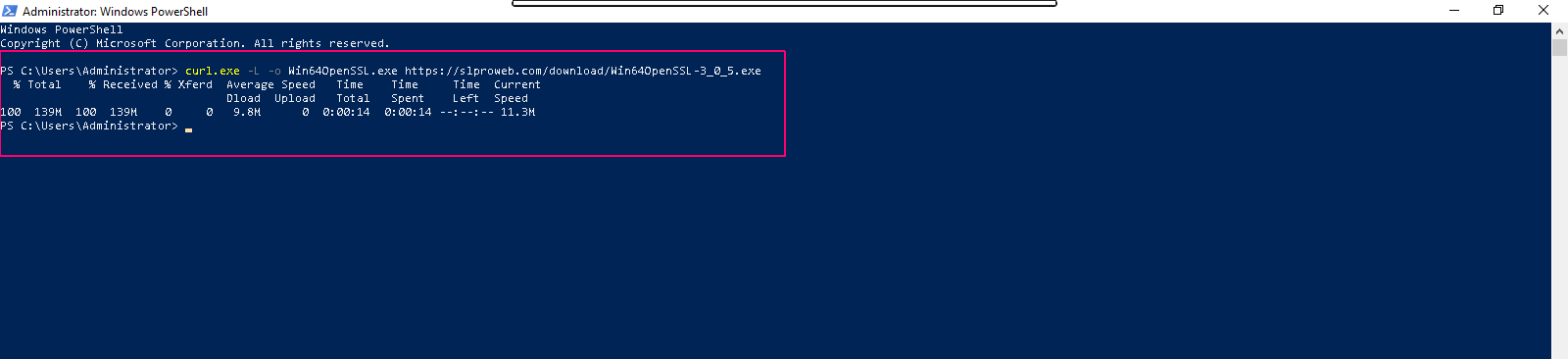
- Once downloaded,run the following command for installing.
.\Win64OpenSSL.exe
- Here is the output.
- Then ,License Agreement page open,Select “I Accept the Agreement”.
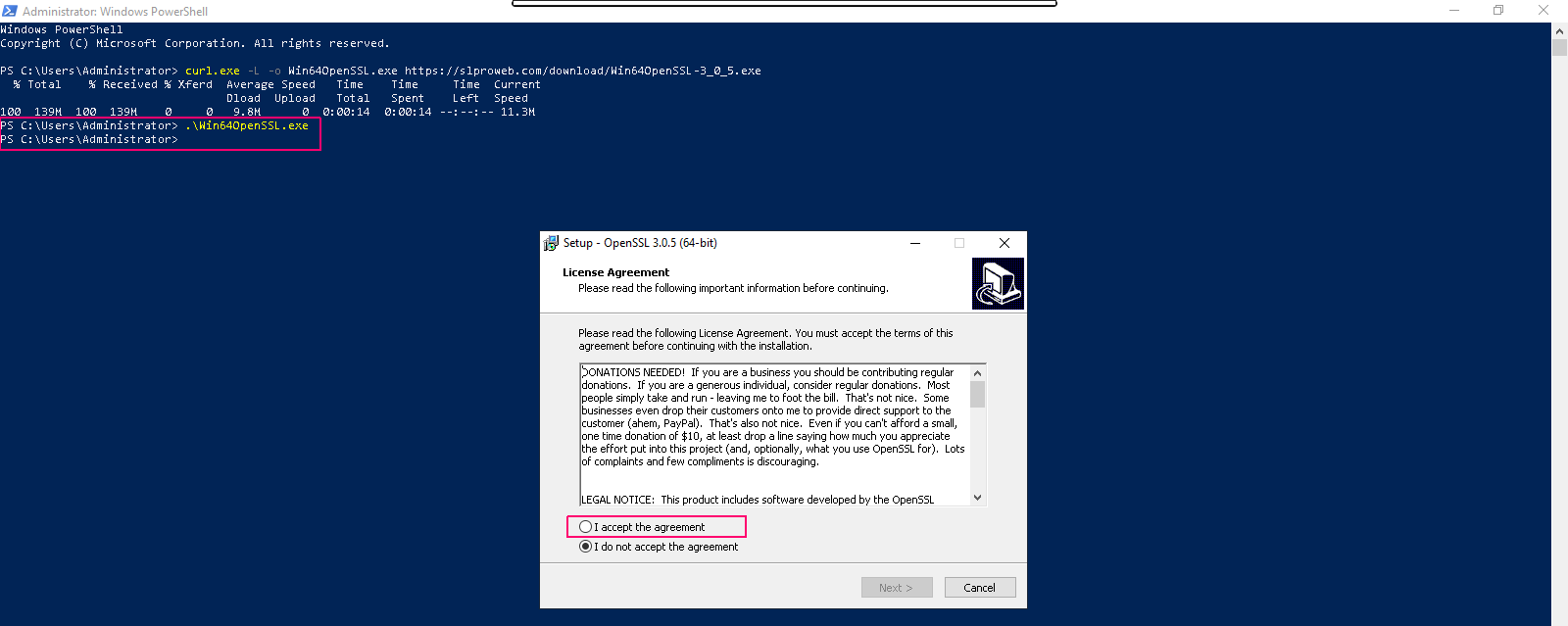
- Click on Next.
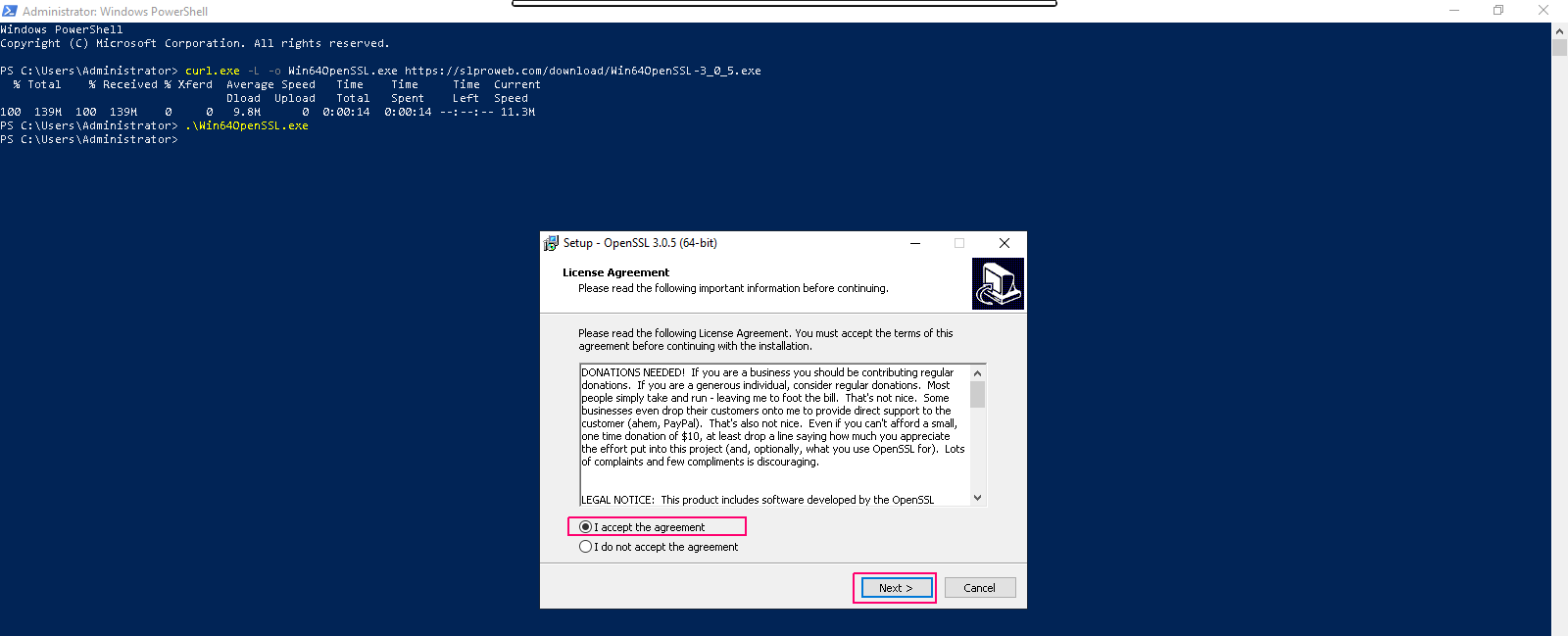
- Select default directory & click on Next.
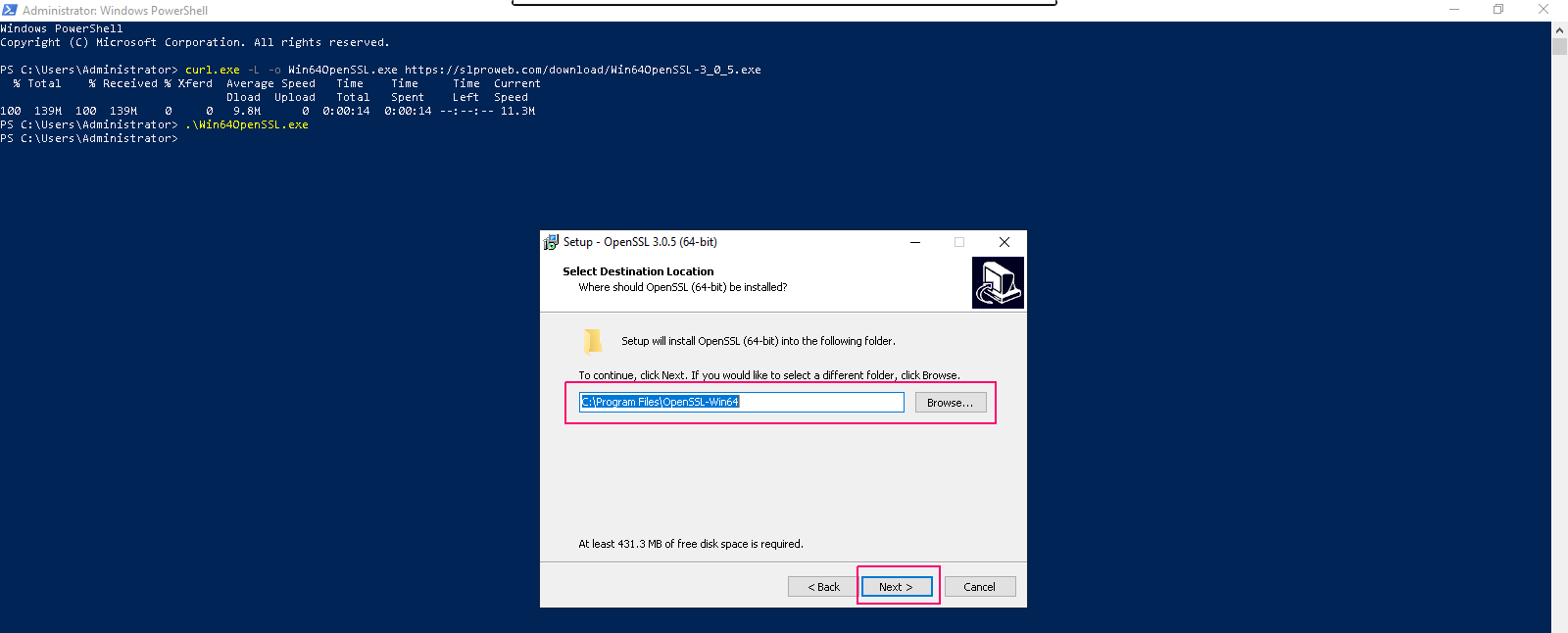
- Select default folder,click on Next.
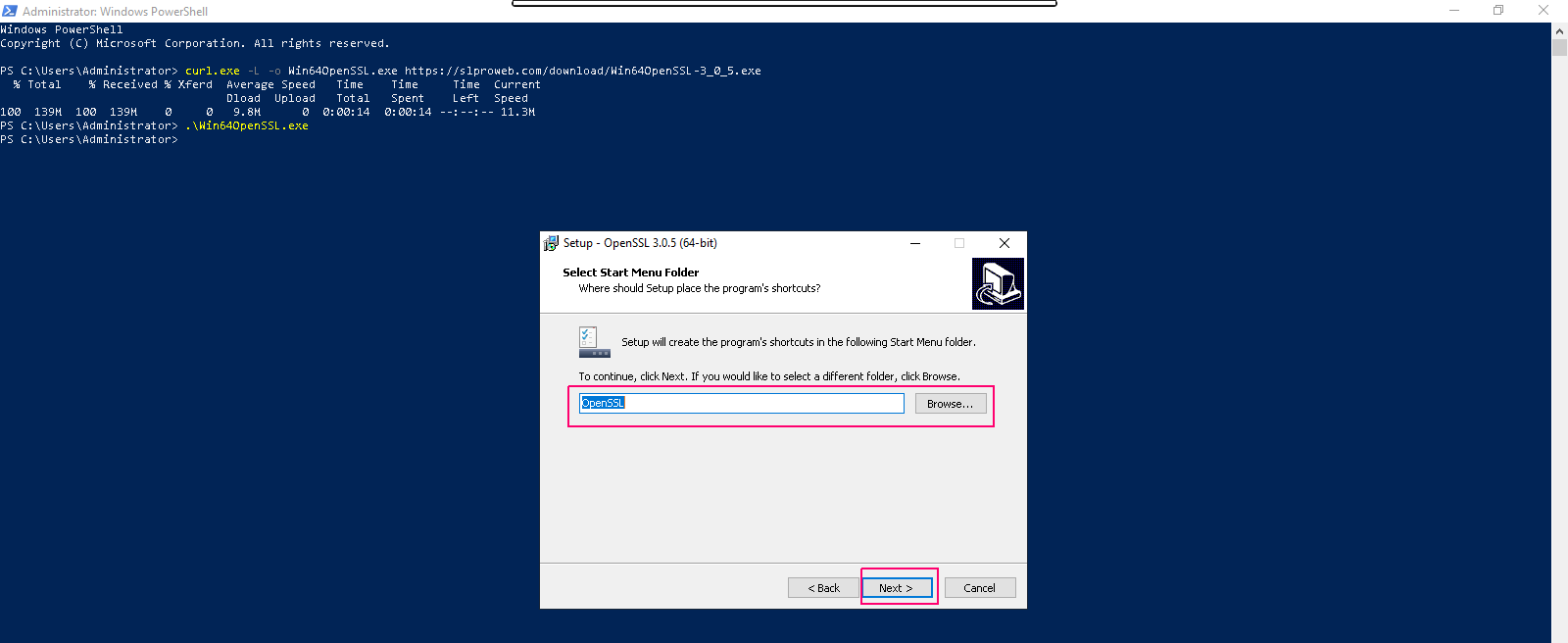
- In Additional tasks page,select “The Window system directory” & click on Next.
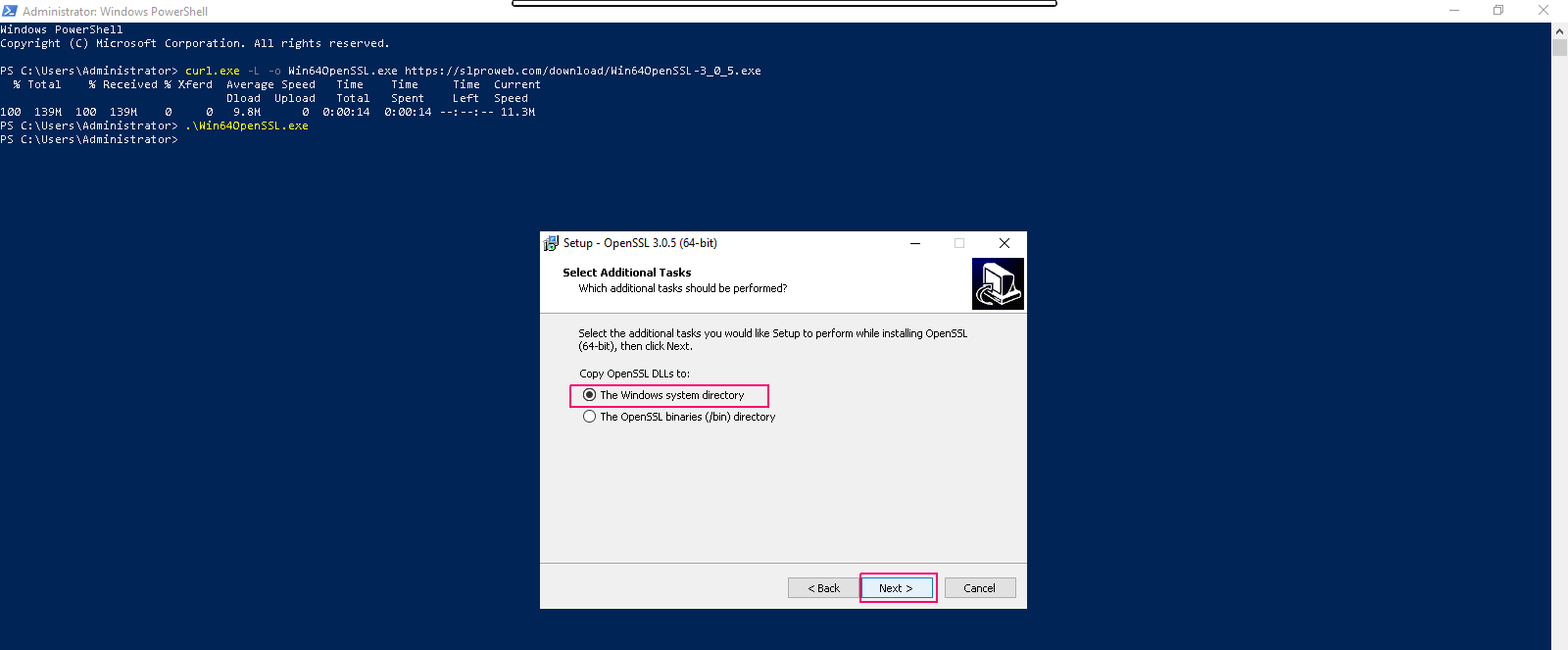
- Click on Install.
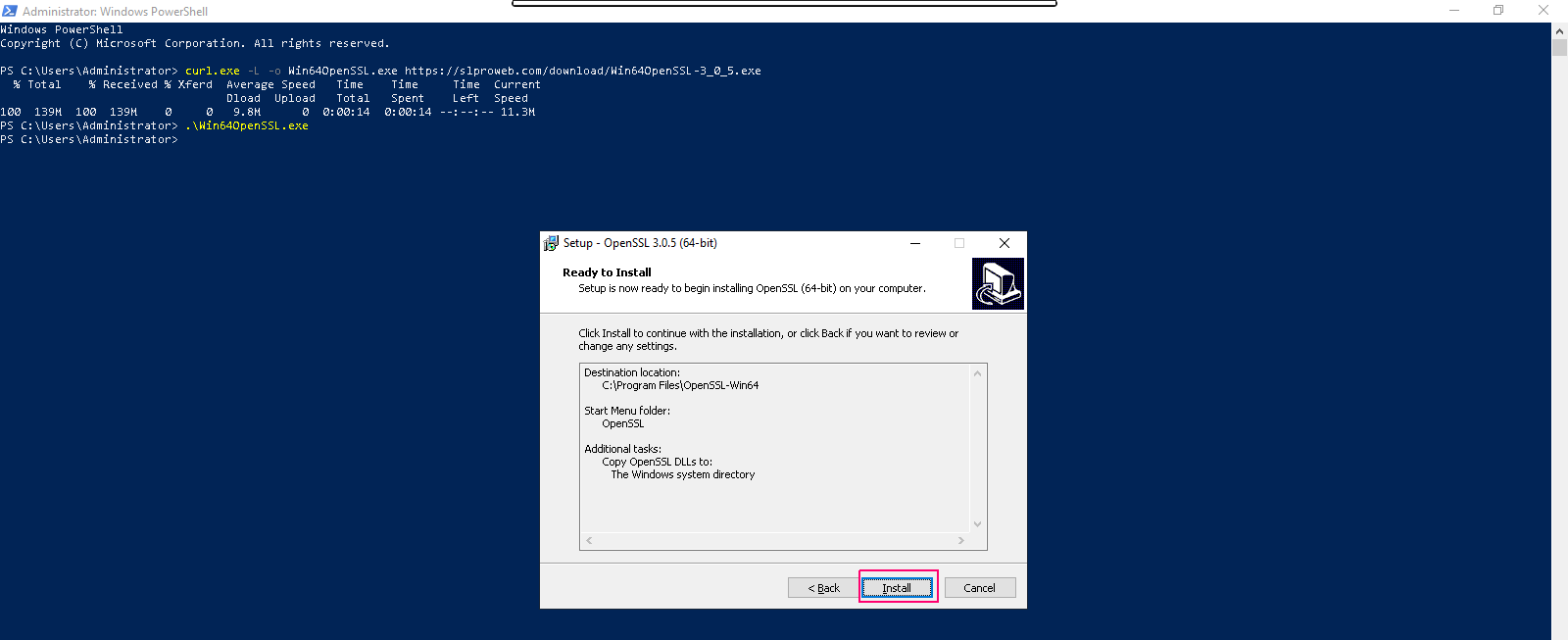
- Now OpenSSL is installing on server 2019.
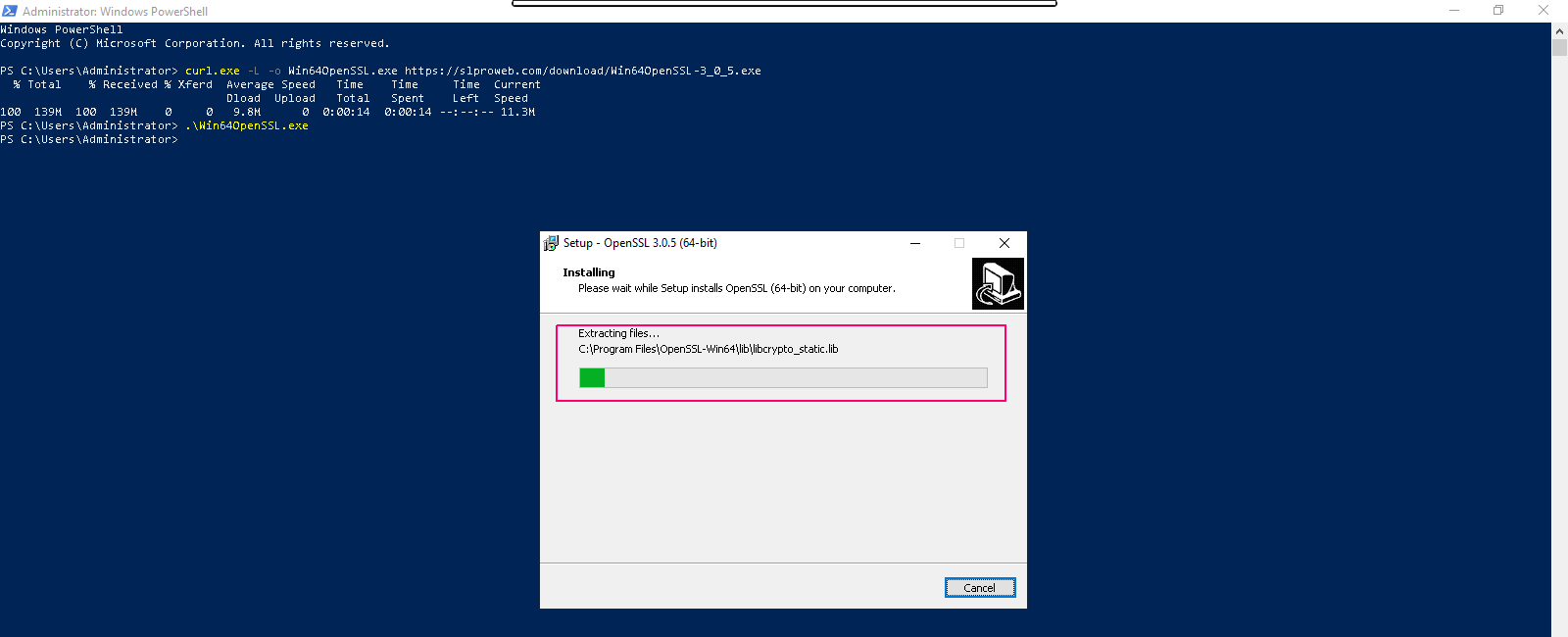
- Once OpenSSL is installed then click on Finish.
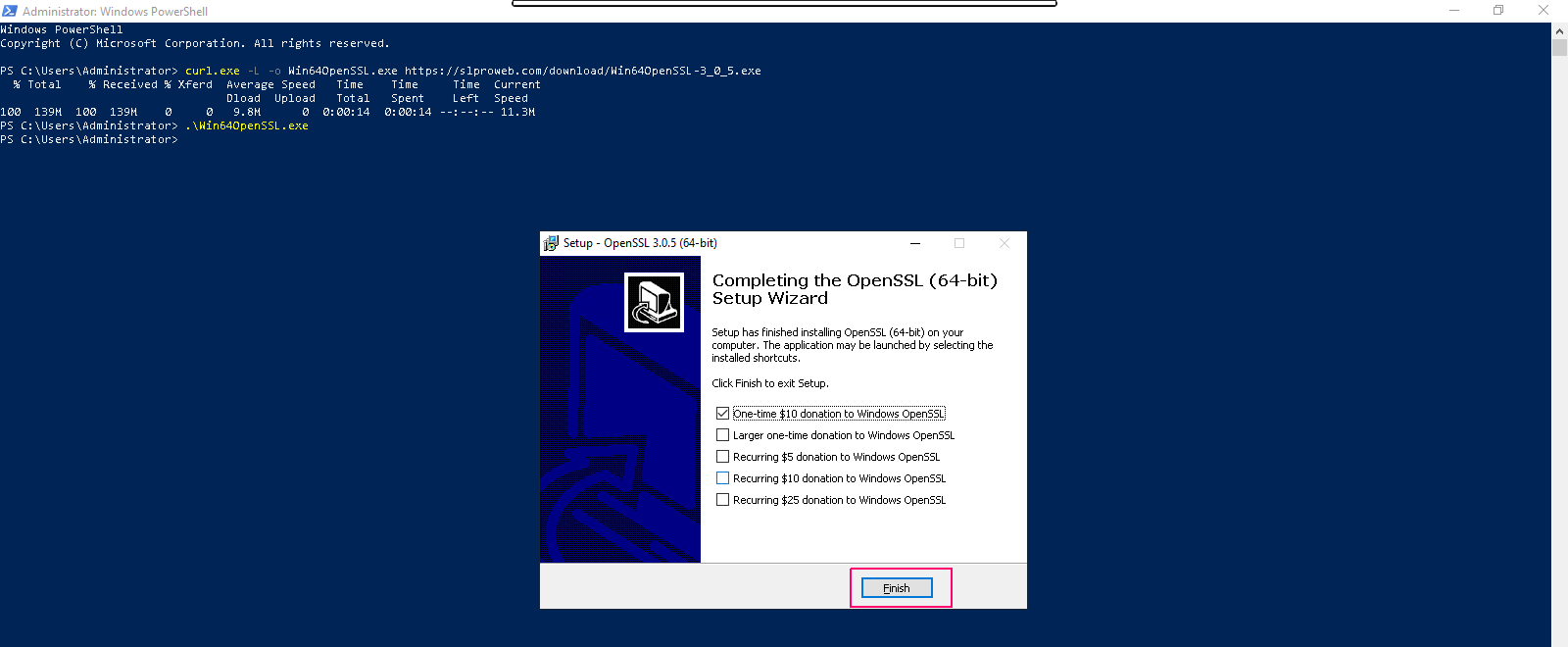
Configure OpenSSL on window server 2019
- We need to add C:\OpenSSL-Win64 to the Windows environment PATH.Run the following commands:
$userenv = [System.Environment]::GetEnvironmentVariable("Path", "User")
[System.Environment]::SetEnvironmentVariable("PATH", $userenv + "C:\OpenSSL-Win64\bin", "User")
- Here is the output.
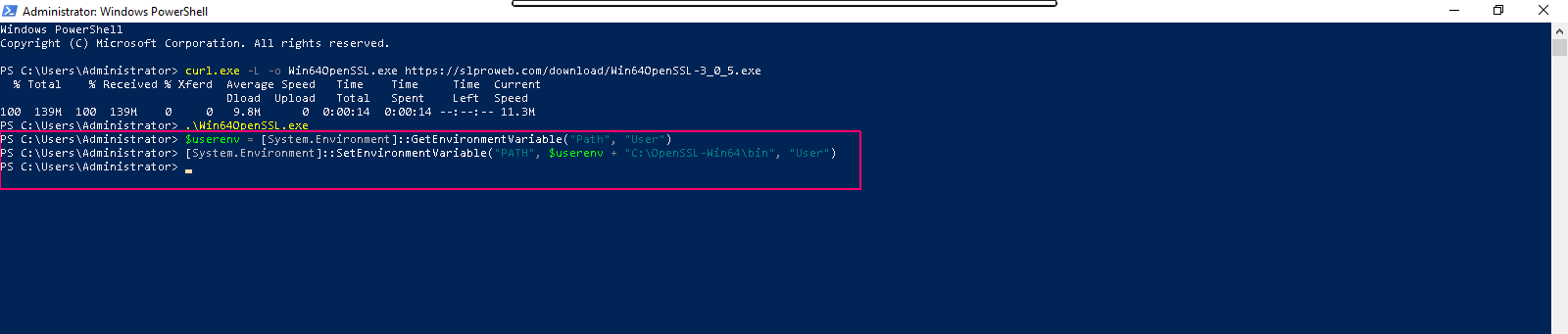
- To generate OpenSSL certificates.Run the command:
set OPENSSL_CONF=C:\OpenSSL-Win64\bin\openssl.cfg
- Change the directory.
cd C:\Program Files\OpenSSL-Win64\bin
- List the available files.
ls
- Here is the output.
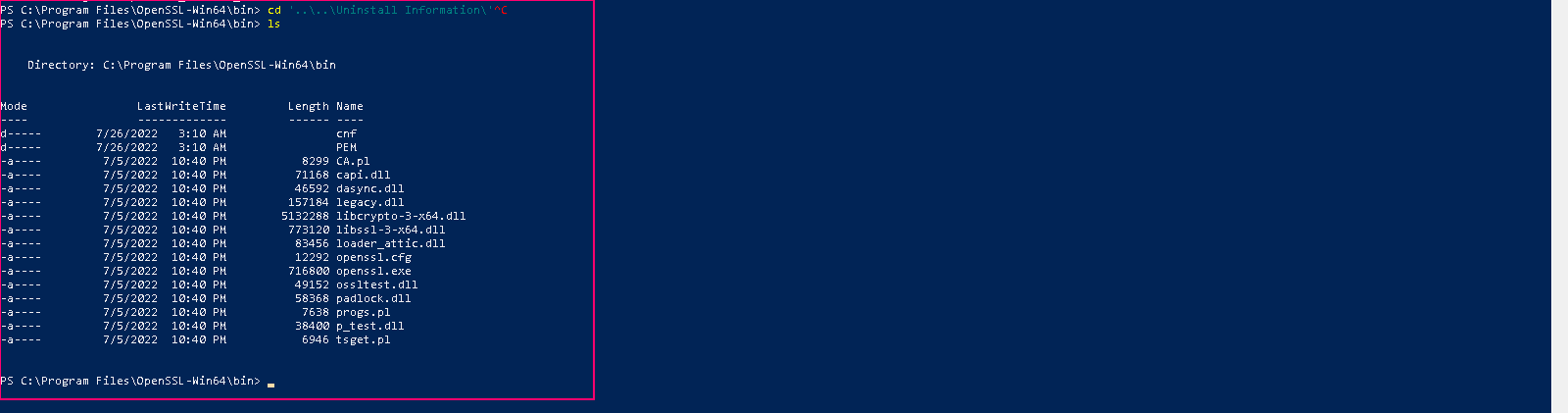
- Create a test SSL certificate to check our installation.
openssl.exe req -new -nodes -keyout server.key -out server.csr -newkey rsa:2048
- Then,Provide the following values like Country name,State,Locality, Organization name & etc.
- Here is the output.