Steps to Run Docker Commands on Ubuntu 20.04 LTS
Hello Dear Readers, In this Blog we will discuss about how the docker works & How to create a image using docker? Docker is a free & open source containerization platform. Using docker commands, we can easily create a own images & push/pull the image.
There are some docker commands to run on ubuntu:
Step 1: Update the System.
apt-get update
Step 2: Install Docker on Ubuntu so click on link https://www.hackerxone.com/2021/06/20/how-install-docker-ubuntu-2004-lts/
- Check the docker status.
systemctl status docker
Step 3: Docker Syntax & Examples:
- To check docker version.
docker --version
- Here is the command output.

- To create a docker-image.
docker build -t image-name . (path of the dockerfile or . means dockerfile in current directory)
- Here is the command output.
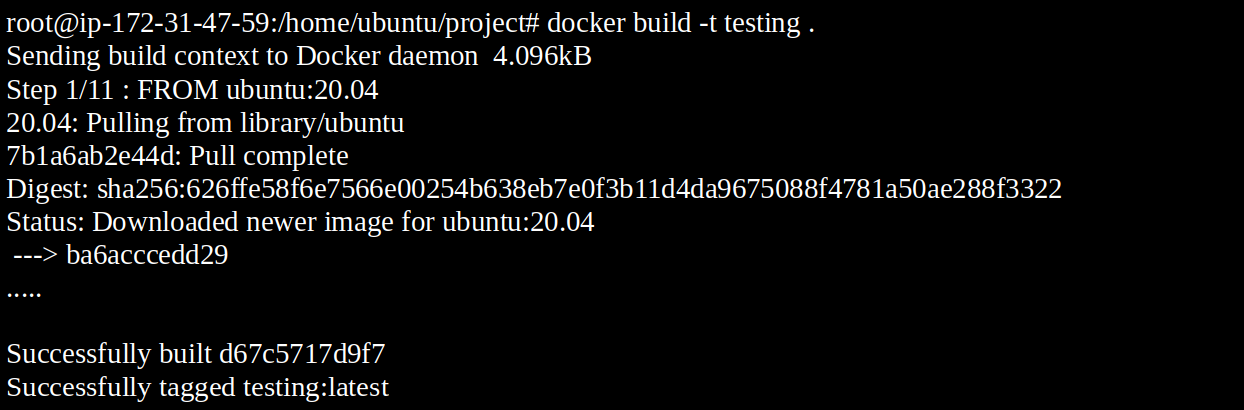
- To list the docker file.
docker images
- Here is the command output.

- To pull the image.
docker pull <image name>
- Here is the command output.

- To run docker image.
docker run -it -d <image name>
- To list the containers.
docker ps
- Here is the command output.

- To list running & existing containers.
docker ps -a
- To login into running container.
docker exec -it <container id> bash
- To stop the running container.
docker stop container-id
- Here is the command output.

- To kill one or more running containers.
docker kill container-id
- To creates a new image of an edited container.
docker commit <conatainer id> <username/imagename>
- Again run docker ps command.
- Here is the command output.
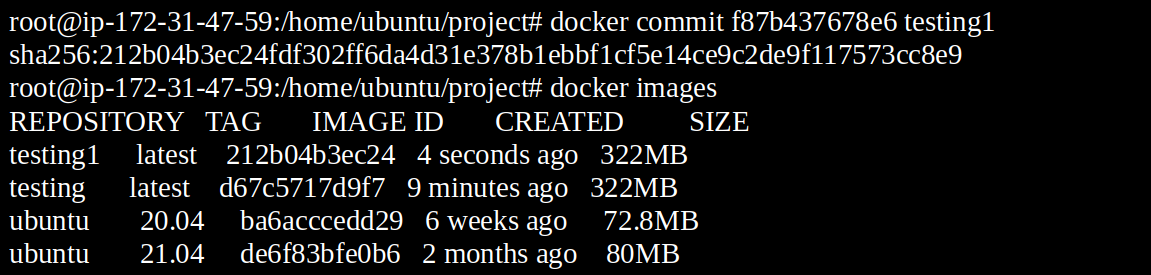
- To login into the docker hub repository.Then provide the username & password.
docker login
- Here is the command output.
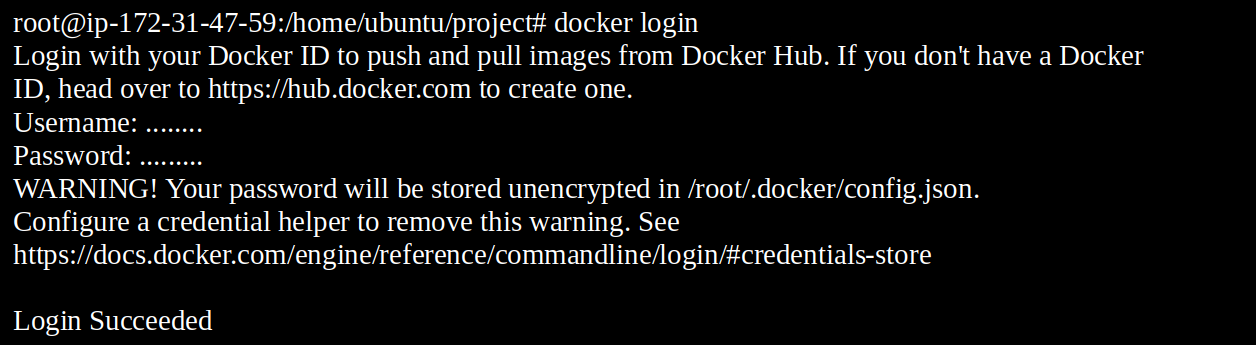
- To push an image to the docker hub repository.
docker push <username/image name>
- To delete a stopped container.
docker rm <container id>
- To delete an image from local system storage.
docker rmi <image-id>
- To provide a tag name.
docker tag <image-name> <newName>/<repoName>:<tagName>
- To display docker history.
docker history image-name
- To Copy files/folders between a container and the local filesystem.
Syntax:
docker cp [OPTIONS] CONTAINER:SRC_PATH DEST_PATH|-
Example:
docker cp foo.txt container-id:/foo.txt
- To display system-wide information.
docker info
- To display the logs of a container.
docker logs CONTAINER-ID
