Step By Step to install & configure vsftpd on ubuntu 20.04
Hello, In this blog we are discussing how to setup vsftpd on ubuntu system.FTP stands for file transfer protocol,which is used for uploading/downloading files between two computers over a network.FTP is insecure protocol, because it transmits data together with user credentials (username and password) without encryption.If we want to use FTP ,consider configuring FTP connection with SSL/TLS,otherwise, it’s better to use secure FTP such as SFTP.
There are some steps to install,configure & secure a FTP server called vsfptd (Very Secure File Transfer Protocol Daemon):
Step 1: Update the System.
apt update
Step 2: Install vsftpd on system.
apt install vsftpd
- Type y & press Enter.
- Here is the command output.

Step 3: Start & enable the vsftpd service.
systemctl start vsftpd
systemctl enable vsftpd
- Here is the command output.

- Check the vsftpd status.
systemctl status vsftpd
- Here is the command output.

Step 4: Create a backup file of default configuration file.
cp /etc/vsftpd.conf /etc/vsftpd.conf_default
Step 5: Create a FTP user.
useradd -m user-name
- Set the password.
passwd user-name
- Provide the password.
- Here is the command output.

Step 6: Enable the following port number in UFW firewall.
ufw allow 20/tcp
ufw allow 21/tcp
- Here is the command output.

Step 7: Login to FTP Server.
ftp name-of-system
- After connected to ftp server.
- Login to created user.
ftp>user-name
- Provide the password.
- Here is the command output.

Configuring and Securing vsftpd Server
Step 8: Create or change a ftp home directory.By default, the FTP server uses the /srv/ftp directory as the default directory.
mkdir /srv/ftp/test
usermod -d /srv/ftp/test ftp
- Restart the vsftpd service.
systemctl restart vsftpd.service
- Here is the command output.

Authenticate FTP Users
Step 9: Open a vsftpd configuration file.
vim /etc/vsftpd.conf
- Edit or un-comment the following lines:
write_enable=YES
- Here is the command output.

- Restart the vsftpd service.
systemctl restart vsftpd.service
Method 1: Securing FTP
Step 10: Open a vsftpd configuration file.
vim /etc/vsftpd.conf
- To limit users to their home directory & Create a User List File.
- Edit or un-comment the following lines:
chroot_local_user=YES
chroot_list_file=/etc/vsftpd.chroot_list
- Here is the command output.
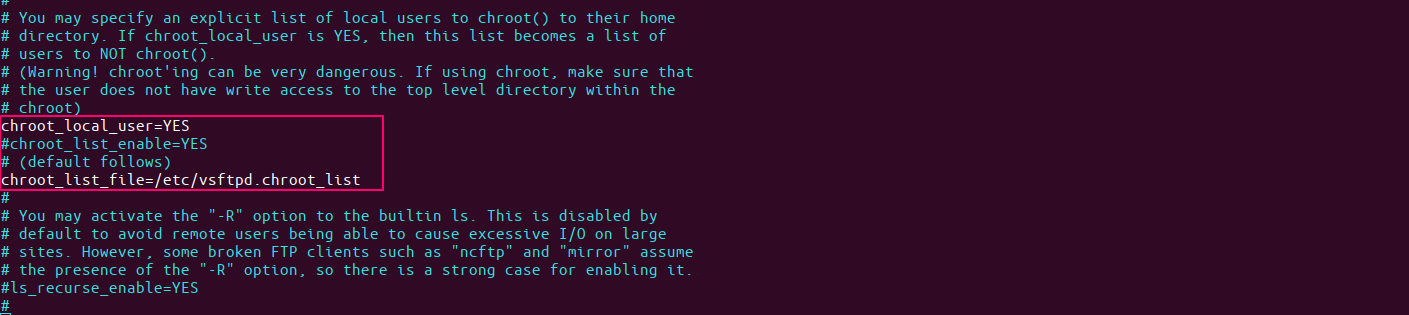
- Restart the vsftpd service.
systemctl restart vsftpd.service
- Once Chroot_local_user is enabled then we can not able to login ftp user.
- Here is the command output.

Step 11: By default, the list of blocked users from FTP access is stored in /etc/ftpusers.
- To add blocked users, edit this file and add one user per line.
vim /etc/ftpusers
- Here is the command output.
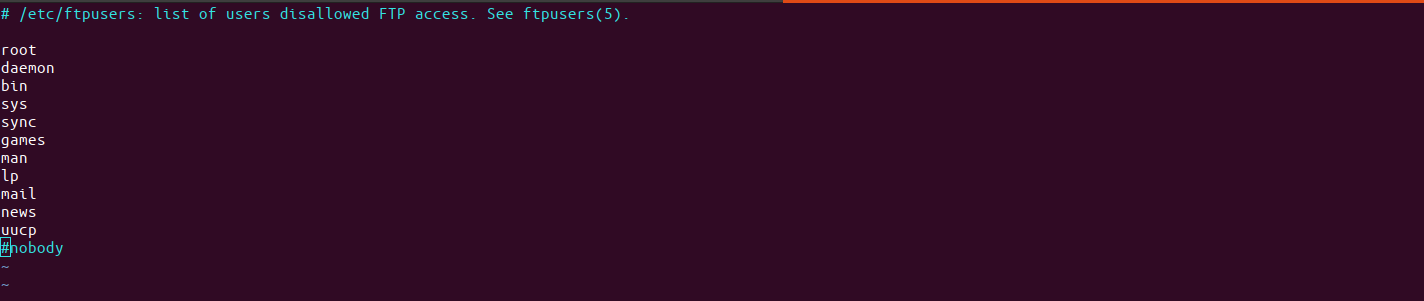
Method 2: secure FTP server is to encrypt the traffic.
Step 12: Creating a new certificate with openssl.
openssl req -x509 -nodes -days 365 -newkey rsa:2048 -keyout /etc/ssl/private/vsftpd.pem -out /etc/ssl/private/vsftpd.pem
- Provide the required information.
- Here is the command output.
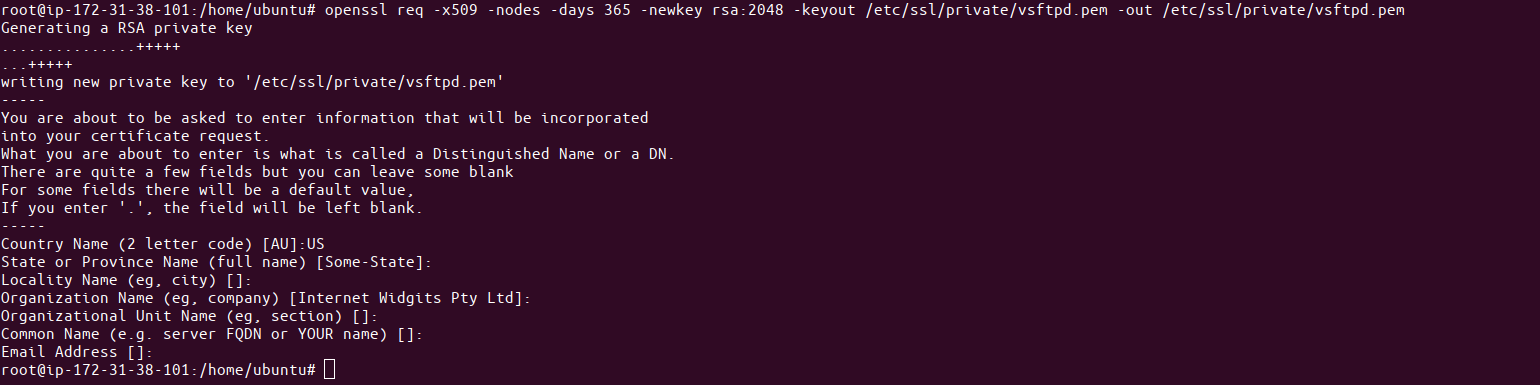
- Open the vsftpf config file.
vim /etc/vsftpd.conf
- SSL_Enable is set to YES.
- Edit or add the following lines:
ssl_enable=YES
rsa_cert_file=/etc/ssl/private/vsftpd.pem
rsa_private_key_file=/etc/ssl/private/vsftpd.pem
allow_anon_ssl=NO
force_local_data_ssl=YES
force_local_logins_ssl=YES
ssl_tlsv1=YES
ssl_sslv2=NO
ssl_sslv3=NO
require_ssl_reuse=NO
ssl_ciphers=HIGH
pasv_min_port=40000
pasv_max_port=50000
- Here is the command output.
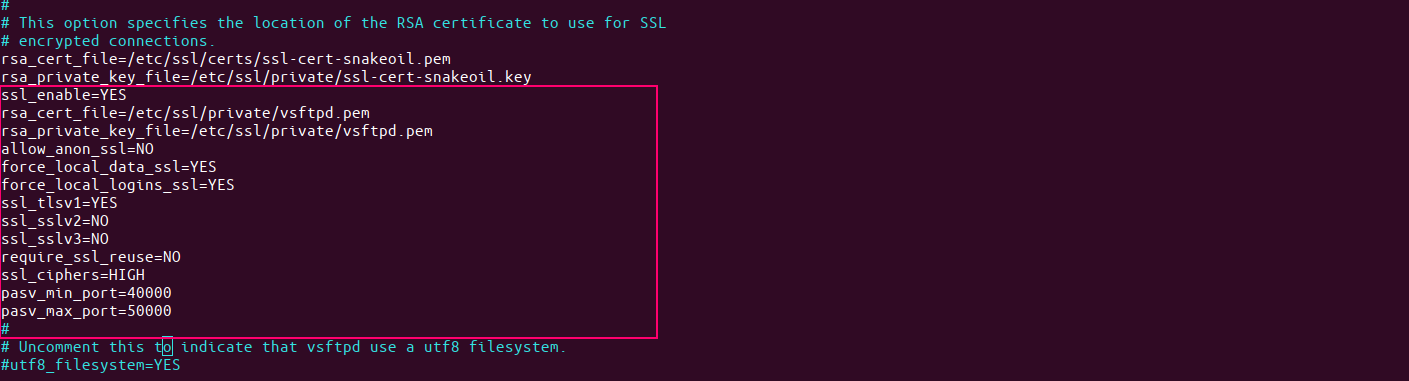
- Restart the vsftpd service.
systemctl restart vsftpd.service
Step 13: Now,login to FTP user.We can not able to login FTP Users.

