Steps to Install & Configure Docker Compose on Ubuntu 20.04 LTS
Hello, here we are discussing about for Docker Compose. Docker compose is a docker tool. It is used for deploying the docker images & easier for users to manage the processes of docker containers, including starting up, shutting down, and setting up intra-container linking and volumes.
There are steps to setup docker compose on Ubuntu:
Prerequisite:
- Ubuntu 20.04 with sudo privileges.
Step 1: Update the system.
apt-get update
Step 2: Install the docker.io.
apt install docker.io
- Here is the command output.
root@ip-172-31-25-214:/home/ubuntu/project# apt install docker.io
Reading package lists... Done
Building dependency tree
Reading state information... Done
The following additional packages will be installed:
bridge-utils containerd dns-root-data dnsmasq-base libidn11 pigz runc ubuntu-fan
Suggested packages:
ifupdown aufs-tools cgroupfs-mount | cgroup-lite debootstrap docker-doc rinse zfs-fuse | zfsutils
The following NEW packages will be installed:
bridge-utils containerd dns-root-data dnsmasq-base docker.io libidn11 pigz runc ubuntu-fan
0 upgraded, 9 newly installed, 0 to remove and 32 not upgraded.
Need to get 74.5 MB of archives.
After this operation, 361 MB of additional disk space will be used.
Do you want to continue? [Y/n] y
Step 3: Download the Docker Compose.
apt install curl
curl -L "https://github.com/docker/compose/releases/download/1.29.2/docker-compose-$(uname -s)-$(uname -m)" -o /usr/local/bin/docker-compose
- Here is the command output.
root@ip-172-31-25-214:/home/ubuntu# sudo curl -L "https://github.com/docker/compose/releases/download/1.29.2/docker-compose-$(uname -s)-$(uname -m)" -o /usr/local/bin/docker-compose
% Total % Received % Xferd Average Speed Time Time Time Current
Dload Upload Total Spent Left Speed
100 664 100 664 0 0 3405 0 --:--:-- --:--:-- --:--:-- 3387
100 12.1M 100 12.1M 0 0 8872k 0 0:00:01 0:00:01 --:--:-- 18.0M
- Provide the permission.
chmod +x /usr/local/bin/docker-compose
- Check Docker compose version.
docker-compose --version
- Here is the command output.
root@ip-172-31-25-214:/home/ubuntu# docker-compose --version
docker-compose version 1.29.2, build 5becea4c
Step 3: Run a container with docker compose.
- Create a directory & move into it.
mkdir project
&&
cd project
- Create a yaml configuration file.Supported filenames are: docker-compose.yml, docker-compose.yaml, compose.yml, compose.yaml
vim docker-compose.yaml
- Add the following lines:
example:
image: hello-world
- Then run the following command.
docker-compose up
- Here is the command output.
root@ip-172-31-25-214:/home/ubuntu/project# docker-compose up
Pulling example (hello-world:)...
latest: Pulling from library/hello-world
2db29710123e: Pull complete
Digest: sha256:975f4b14f326b05db86e16de00144f9c12257553bba9484fed41f9b6f2257800
Status: Downloaded newer image for hello-world:latest
Creating project_example_1 ... done
Attaching to project_example_1
example_1 |
example_1 | Hello from Docker!
example_1 | This message shows that your installation appears to be working correctly.
example_1 |
example_1 | To generate this message, Docker took the following steps:
example_1 | 1. The Docker client contacted the Docker daemon.
example_1 | 2. The Docker daemon pulled the "hello-world" image from the Docker Hub.
example_1 | (amd64)
example_1 | 3. The Docker daemon created a new container from that image which runs the
example_1 | executable that produces the output you are currently reading.
example_1 | 4. The Docker daemon streamed that output to the Docker client, which sent it
example_1 | to your terminal.
example_1 |
example_1 | To try something more ambitious, you can run an Ubuntu container with:
example_1 | $ docker run -it ubuntu bash
example_1 |
example_1 | Share images, automate workflows, and more with a free Docker ID:
example_1 | https://hub.docker.com/
example_1 |
example_1 | For more examples and ideas, visit:
example_1 | https://docs.docker.com/get-started/
example_1 |
project_example_1 exited with code 0
- Check docker image.
docker images
- Here is the command output.
root@ip-172-31-25-214:/home/ubuntu/project# docker images
REPOSITORY TAG IMAGE ID CREATED SIZE
hello-world latest feb5d9fea6a5 3 months ago 13.3kB
- Check the status of docker container.
docker ps -a
- Here is the command output.
root@ip-172-31-25-214:/home/ubuntu/project# docker ps -a
CONTAINER ID IMAGE COMMAND CREATED STATUS PORTS NAMES
93b641f2f1a3 hello-world "/hello" About a minute ago Exited (0) About a minute ago project_example_1
Step 4: Examples of Docker-compose.
Example 1: Using Docker-hub image
- Add the following lines in docker-compose yaml file.
version: "3.9" # optional since v1.27.0
services:
web:
ports:
- "80:80"
image: httpd
- Run docker-compose up command with -d option (in the background).
docker-compose up -d
- Here is the command output.
root@ip-172-31-25-214:/home/ubuntu/project# docker-compose up -d
Creating network "project_default" with the default driver
Pulling web (httpd:)...
latest: Pulling from library/httpd
a2abf6c4d29d: Pull complete
dcc4698797c8: Pull complete
41c22baa66ec: Pull complete
67283bbdd4a0: Pull complete
d982c879c57e: Pull complete
Digest: sha256:0954cc1af252d824860b2c5dc0a10720af2b7a3d3435581ca788dff8480c7b32
Status: Downloaded newer image for httpd:latest
Creating project_web_1 ... done
- Check the running container in the background.
docker-compose ps
- Here is the command output.
root@ip-172-31-25-214:/home/ubuntu/project# docker-compose ps
Name Command State Ports
---------------------------------------------------------------------------
project_web_1 httpd-foreground Up 0.0.0.0:80->80/tcp,:::80->80/tcp
- Check the container id.
docker ps -a
- Here is the command output.
root@ip-172-31-25-214:/home/ubuntu/project# docker ps -a
CONTAINER ID IMAGE COMMAND CREATED STATUS PORTS NAMES
316f49488718 httpd "httpd-foreground" 39 seconds ago Up 38 seconds 0.0.0.0:80->80/tcp, :::80->80/tcp project_web_1
Open web server using the following URL.
http://server-ip
- Here is the output.
- Check the logs.
docker-compose logs
- Here is the command output.
root@ip-172-31-25-214:/home/ubuntu/project# docker-compose logs
Attaching to project_web_1
web_1 | AH00558: httpd: Could not reliably determine the server's fully qualified domain name, using 172.20.0.2. Set the 'ServerName' directive globally to suppress this message
web_1 | AH00558: httpd: Could not reliably determine the server's fully qualified domain name, using 172.20.0.2. Set the 'ServerName' directive globally to suppress this message
web_1 | [Sat Jan 15 15:15:21.476472 2022] [mpm_event:notice] [pid 1:tid 140439572049216] AH00489: Apache/2.4.52 (Unix) configured -- resuming normal operations
web_1 | [Sat Jan 15 15:15:21.476841 2022] [core:notice] [pid 1:tid 140439572049216] AH00094: Command line: 'httpd -D FOREGROUND'
web_1 | 132.154.69.105 - - [15/Jan/2022:15:15:51 +0000] "GET / HTTP/1.1" 200 45
- To pause & unpause (resume) the environment execution without changing the state of the containers.
docker-compose pause
&&
docker-compose unpause
- Here is the command output.
root@ip-172-31-25-214:/home/ubuntu/project# docker-compose pause
Pausing project_web_1 ... done
root@ip-172-31-25-214:/home/ubuntu/project# docker-compose unpause
Unpausing project_web_1 ... done
- To stop the containers without destroying data.
docker-compose stop
- To destroy the containers, networks, and volumes associated with the container.
docker-compose down
- Here is the command output.
root@ip-172-31-25-214:/home/ubuntu/project# docker-compose stop
Stopping project_web_1 ... done
root@ip-172-31-25-214:/home/ubuntu/project# docker-compose down
Removing project_web_1 ... done
Removing network project_default
Example 2: Using Own docker image.
- Add the following line in docker-compose yaml file.
version: "3.9" # optional since v1.27.0
services:
web:
ports:
- "80:80"
image: docker-image-url
- Run the docker-compose yaml file.
docker-compose up -d
- Here is the command output.
root@ip-172-31-25-214:/home/ubuntu/project# docker-compose up -d
Pulling web (1234566.dkr.ecr.sa-east-1.amazonaws.com/test:latest)...
latest: Pulling from test
284055322776: Pull complete
b44765a9561c: Pull complete
e922853d05fa: Pull complete
415cedfe0b25: Pull complete
de8422af7f26: Pull complete
d45fbad1d598: Pull complete
1b164000d479: Pull complete
Digest: sha256:649d47b9024b4a6d5ba52d5554f242655b73e0c17ab1baf227cce21c112fa1aa
Status: Downloaded newer image for 12345667.dkr.ecr.sa-east-1.amazonaws.com/test:latest
Creating project_web_1 ... done
- Check the container.
docker-compose ps
- Here is the command output.
root@ip-172-31-25-214:/home/ubuntu/project# docker-compose ps
Name Command State Ports
------------------------------------------------------------------------------------------------------------
project_web_1 /bin/sh -c apache2ctl -D F ... Up 3306/tcp, 443/tcp, 0.0.0.0:80->80/tcp,:::80->80/tcp
Open Web page using URL
http://server-ip
- Here is the output.
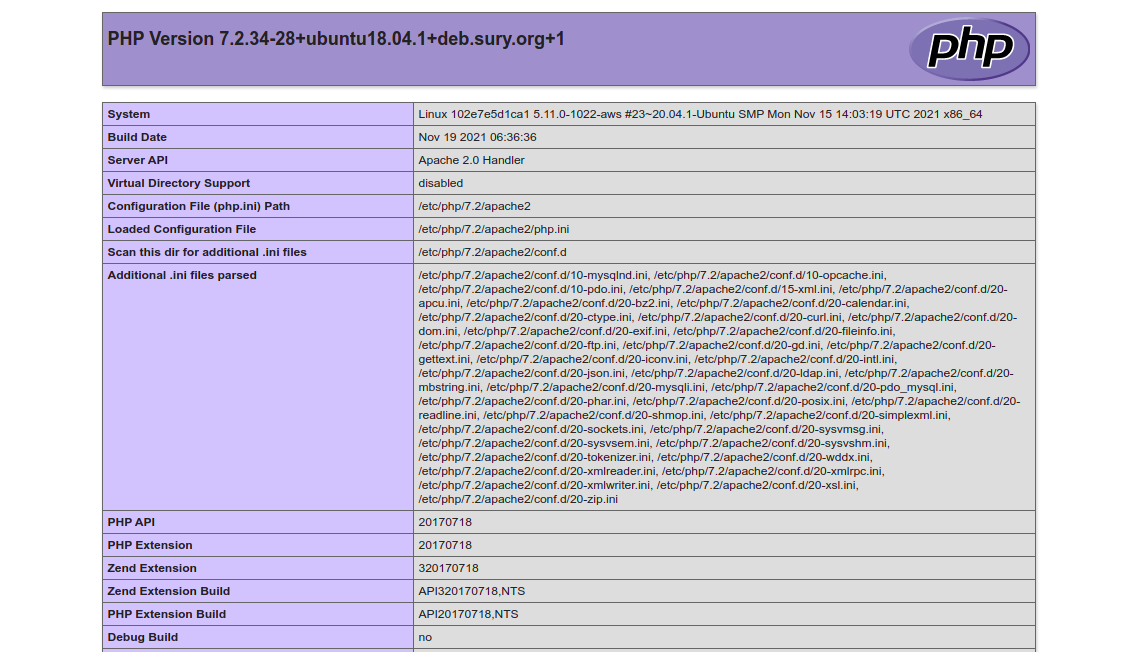
Step 5: To delete the docker container & images.
docker rmi container-id
&&
docker rm image-name
