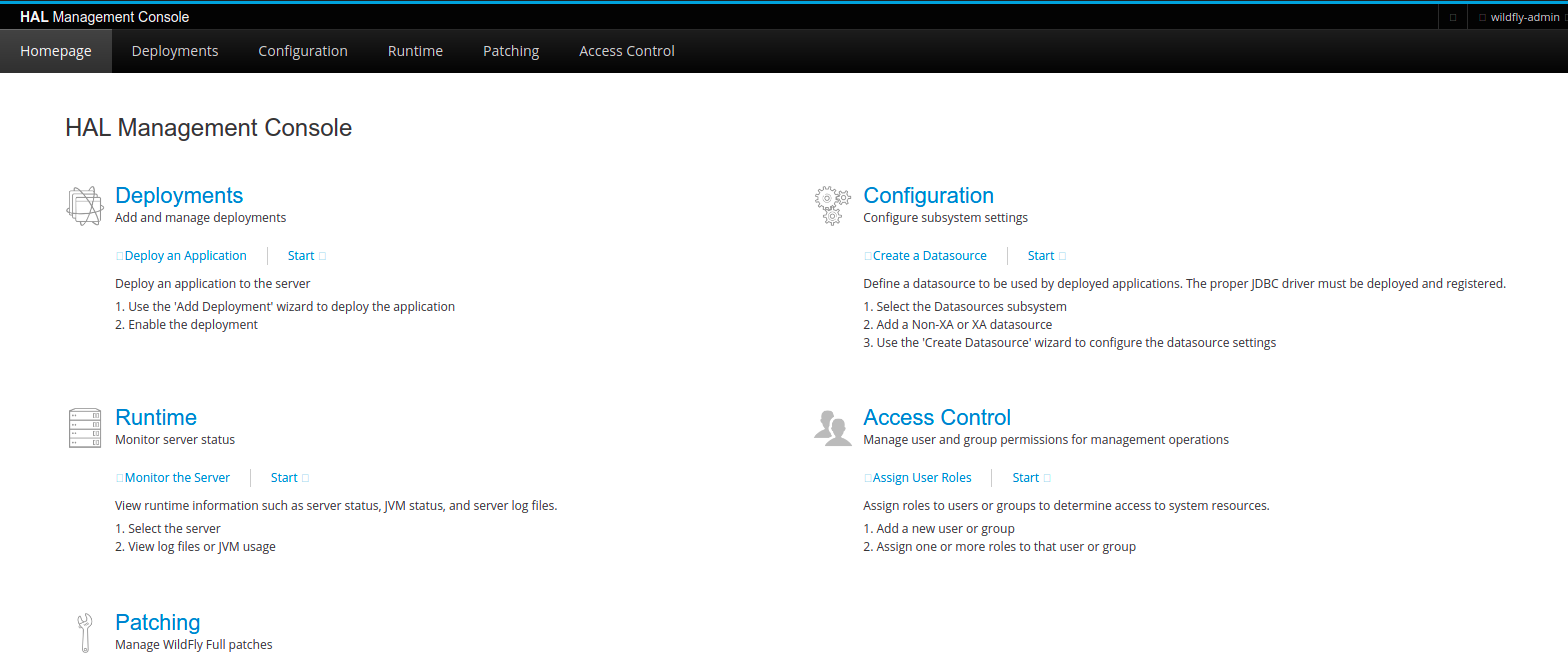Step by Step to Install & Configure WildFly (JBoss) on Ubuntu 20.04
WildFly is a free & open source application server.It is also known as JBoss AS, or JBoss.WildFly is a Java web application platform,written in java.It provides a java platform with JVM extension & complate runtime environment.We can easily create & manage the databases.
There are few steps to install & configure WildFly (JBoss) on ubuntu:
Step 1: Update the system.
apt-get update
Step 2: Install Java.
apt-get install default-jdk
- Check the Java version.
java -version
- Here is the command output.

Step 3: Add a user & group for wildfly.
groupadd -r wildfly
useradd -r -g wildfly -d /opt/wildfly -s /sbin/nologin wildfly
Step 4: Download the WildFly using wget.
cd /tmp
wget https://download.jboss.org/wildfly/22.0.1.Final/wildfly-22.0.1.Final.tar.gz
- Here is the command output.

- Extract the downloaded file.
tar xvf wildfly-22.0.1.Final.tar.gz
- Move the extracted folder to /opt/
mv wildfly-22.0.1.Final/ /opt/wildfly
- Provide the following permission:
chown -RH wildfly: /opt/wildfly
Step 5: Create a folder.
mkdir -p /etc/wildfly
- Copy the following files one place to another & provide executable permission to script files under /opt/wildfly/bin/ folder.
cp /opt/wildfly/docs/contrib/scripts/systemd/wildfly.conf /etc/wildfly/
cp /opt/wildfly/docs/contrib/scripts/systemd/launch.sh /opt/wildfly/bin/
sh -c 'chmod +x /opt/wildfly/bin/*.sh'
cp /opt/wildfly/docs/contrib/scripts/systemd/wildfly.service /etc/systemd/system/
Step 6: Start & Enable the WildFly service.
systemctl start wildfly.service
systemctl enable wildfly.service
- Check the status of WildFly.
systemctl status wildfly.service
- Here is the command output.
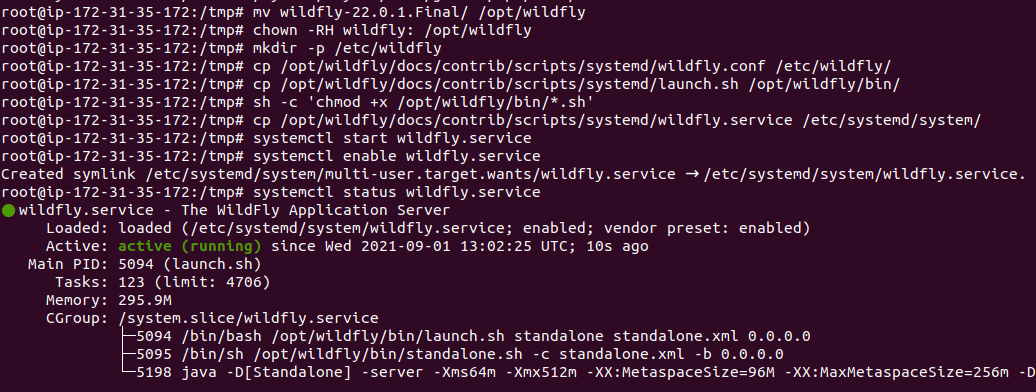
Step 7: Set the WildFly Admin login credentials.
/opt/wildfly/bin/add-user.sh
- Here is the command output.

- Type a.
- Provide a user-name & password.
- Here is the output.
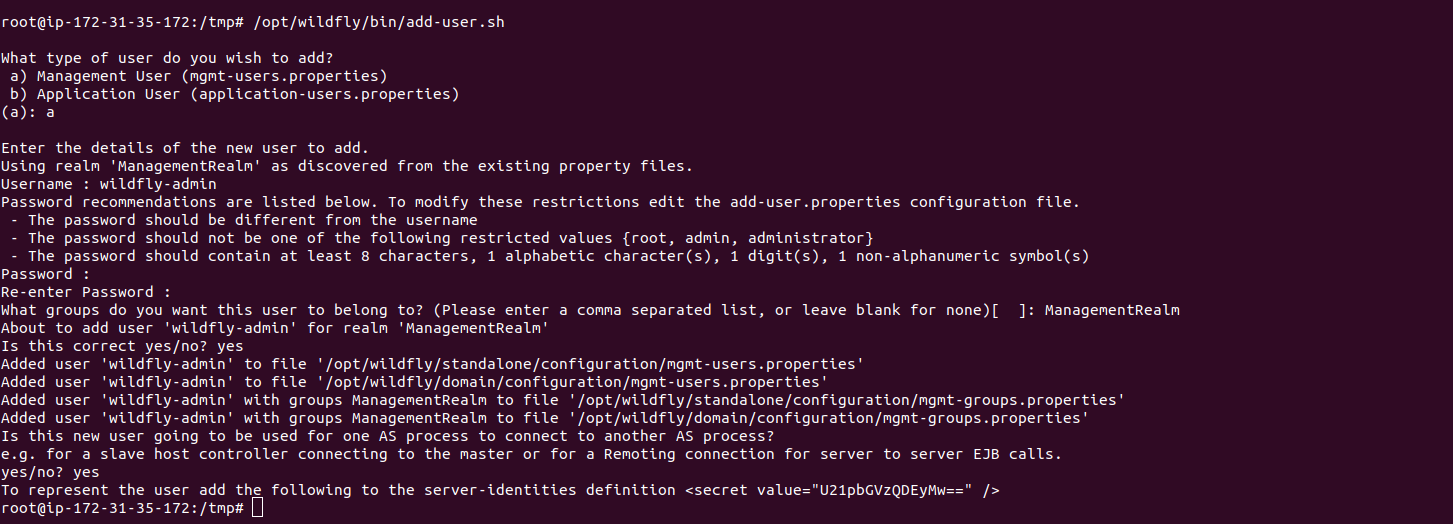
Step 8: Open the following port number on UFW firewall.
ufw allow 8080/tcp
ufw allow 9990/tcp
- Here is the command output.

Step 9: Access the WildFly web-interface.
http://server-ip:8080
- Here is the output.
- Click on Administration console.
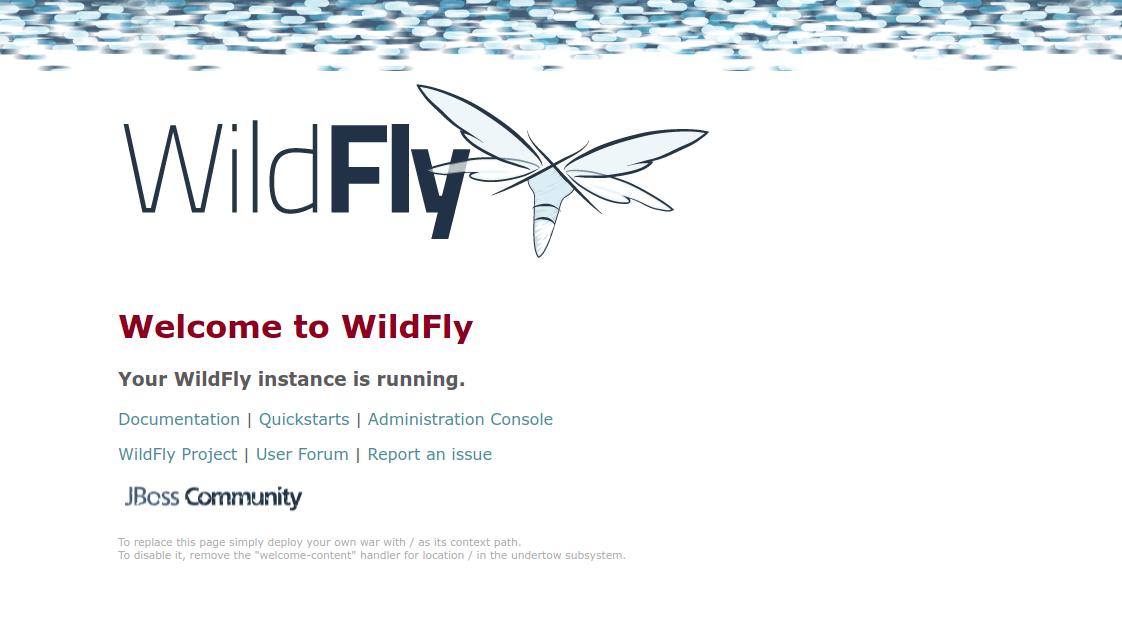
- We are not able to login Wildfly admin console.
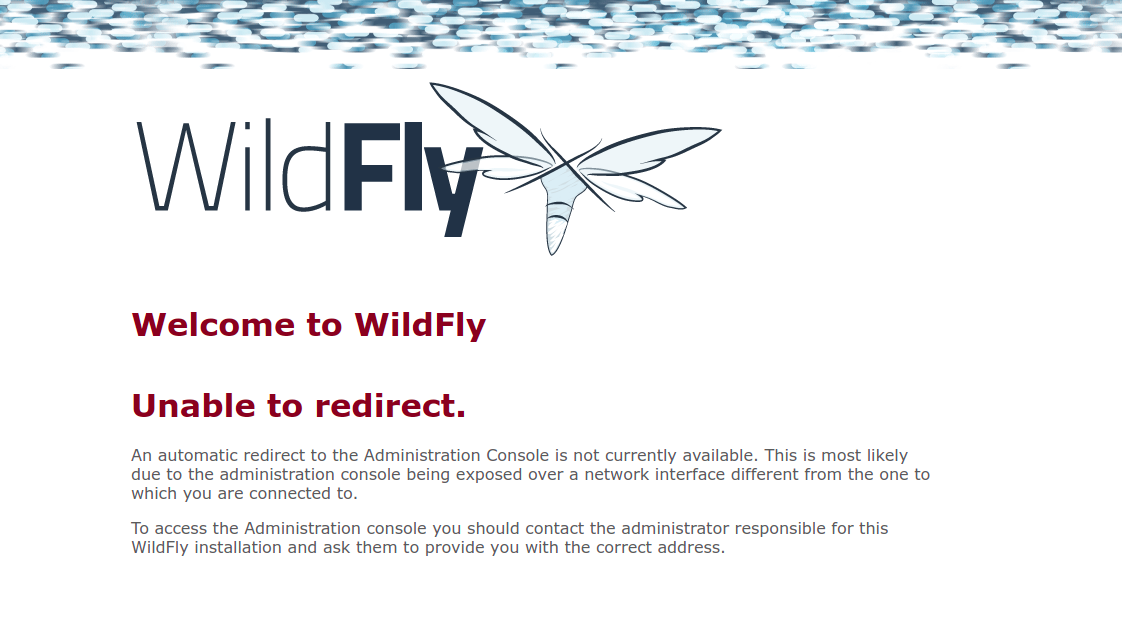
Configure & Manage the WildFly administrative console remotely.
Step 10: Open the /etc/wildfly/wildfly.conf file.
vim /etc/wildfly/wildfly.conf
- Add the following line:
#WildFly Console bind
WILDFLY_CONSOLE_BIND=0.0.0.0
- Here is the command output.
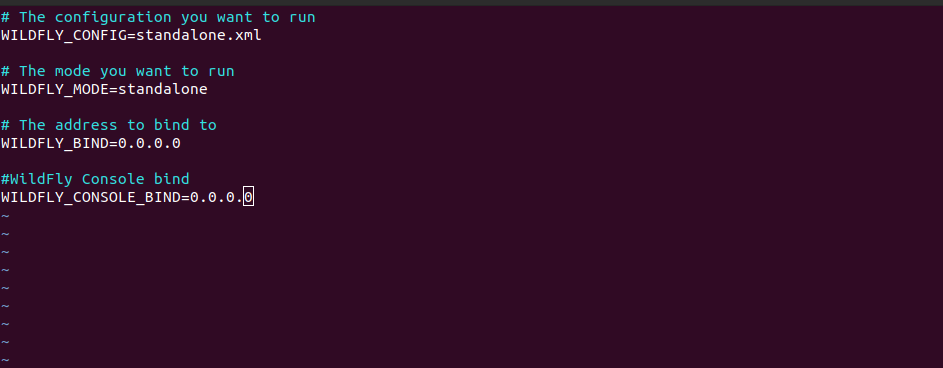
- Run the following script to connect admin console.
sh /opt/wildfly/bin/jboss-cli.sh --connect
- Here is the command output.

- Open the launch script & edit the following lines:
vim /opt/wildfly/bin/launch.sh
#!/bin/bash
if [ "x$WILDFLY_HOME" = "x" ]; then
WILDFLY_HOME="/opt/wildfly"
fi
if [[ "$1" == "domain" ]]; then
$WILDFLY_HOME/bin/domain.sh -c $2 -b $3 -bmanagement $4
else
$WILDFLY_HOME/bin/standalone.sh -c $2 -b $3 -bmanagement $4
fi
Step 11: Restart the WildFly service.
systemctl restart wildfly.service
Step 12: Open the wildfly service file.
vim /etc/systemd/system/wildfly.service
- Edit the following line:
ExecStart=/opt/wildfly/bin/launch.sh $WILDFLY_MODE $WILDFLY_CONFIG $WILDFLY_BIND $WILDFLY_CONSOLE_BIND
- Reload & Restart the WildFly service.
systemctl daemon-reload
systemctl restart wildfly.service
Step 13: Now Open the WildFly Admin console.
http://server-ip:9990/console
- Here is the command output.
- Provide the user-name & password.
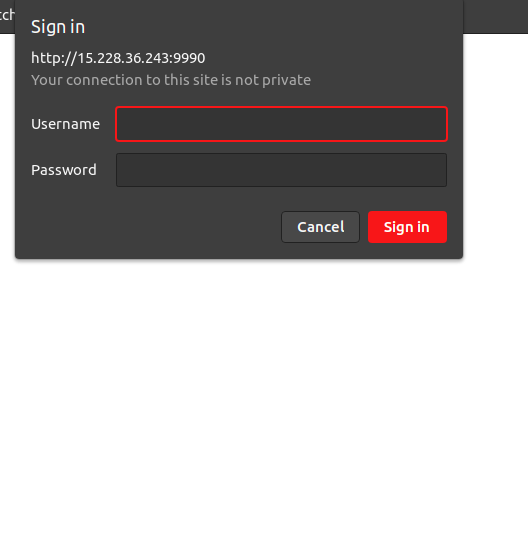
- Now WildFly Admin console is Ready.