Steps to Setup Secure Apache with Free Let’s Encrypt SSL Certificate on Ubuntu 20.04 LTS
Let’s Encrypt is a provides to obtain and install free TLS/SSL certificates, enabling encrypted HTTPS on web server. Let’s Encrypt is a Certificate Authority (CA). It helps to encrypt the entire web to the extent that HTTPS becomes the norm.
Certbot is a free & open source software. It is easy to use tool that can automate the tasks for obtaining/generating and renewing Let’s Encrypt free SSL certificates and configuring web servers.
There are few steps to Setup Secure Apache with Free Let’s Encrypt SSL Certificate on Ubuntu:
Step 1: Update the System.
apt-get update
Step 2: Install the Apache2.
apt-get install apache2
- Start & Enable the Apache2.
systemctl start apache2
systemctl enable apache2
Step 3: Install the Certbot software.It is an easy-to-use client that fetches a certificate from Let’s Encrypt & used to switch an existing HTTP site to HTTPS.
add-apt-repository ppa:certbot/certbot
apt install python3-certbot-apache
Step 4: Open the Virtual host file.
vim /etc/apache2/sites-available/domain.conf
- Provide the fully qualified Domain name.
...
ServerName domain-name;
...
- Restart the apache2.
systemctl restart apache2
Step 5: Open the https port number in firewall.
ufw allow 443
or
ufw allow 'Apache Full'
Step 6: To Generate SSL Certificate.Run the following command:
cerbot
or
certbot --apache
or
certbot --apache -d domain-name -d www.domain-name
- -d: to provide the name,the certificate to be valid for.
- Here is the command output.
- Provide the email address & Press A for Agree to the Let’s Encrypt terms of service .
- To share the provided email address with the EFF (Electronic Frontier Foundation) to receive news and other information, type Y otherwise type N.
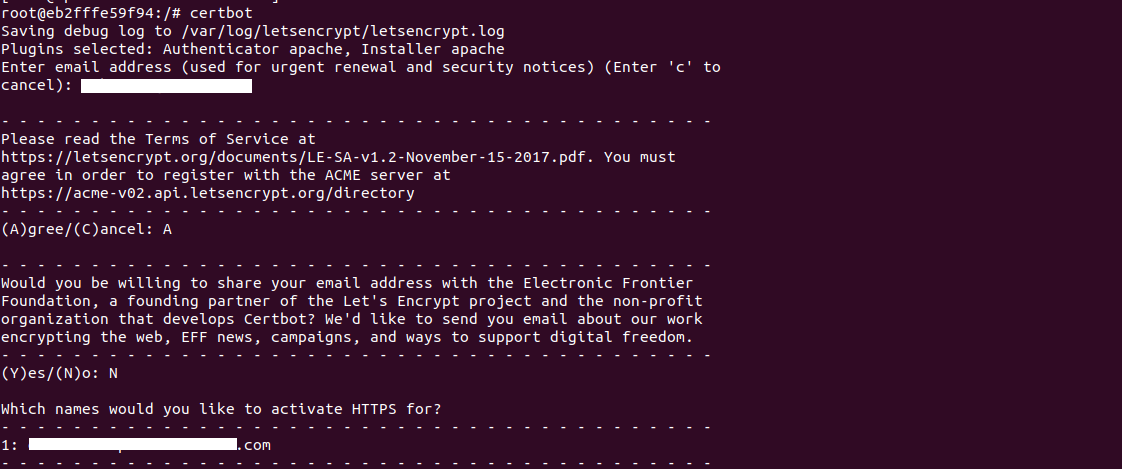
- Select “which name would you like to activate HTTPS for?”, Type Appropriate number. Otherwise Enter.
- Type 1 for No Redirect or Type 2 for Redirect.
- Type 2 & Press Enter.
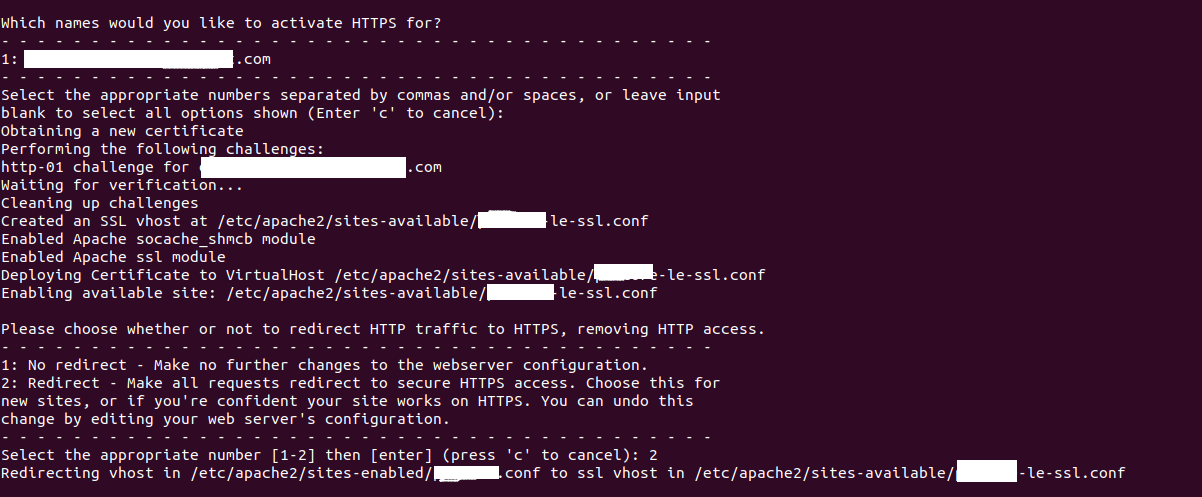
- Now SSL certificate has been created successfully.
0 */12 * * * root certbot -q renew –apache
- Test the configuration.Open the link mentioned on above image.
https://www.ssllabs.com/ssltest/analyze.html?d=domain-name.com
- Here is the output.
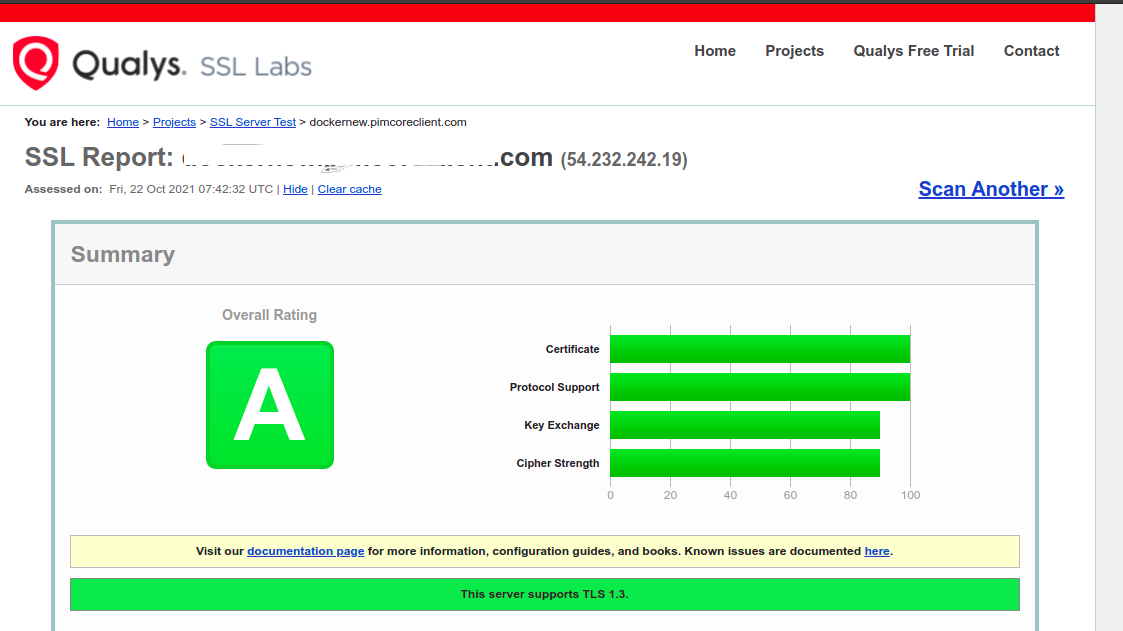
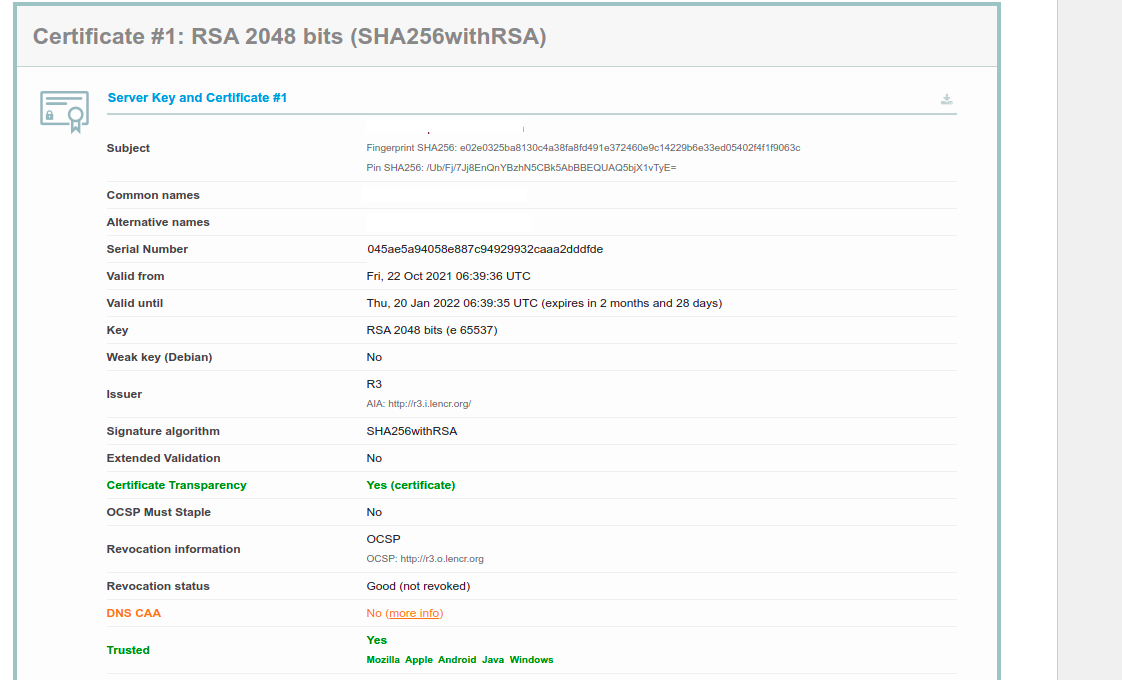
- Now Open the application using the domain-name with https.
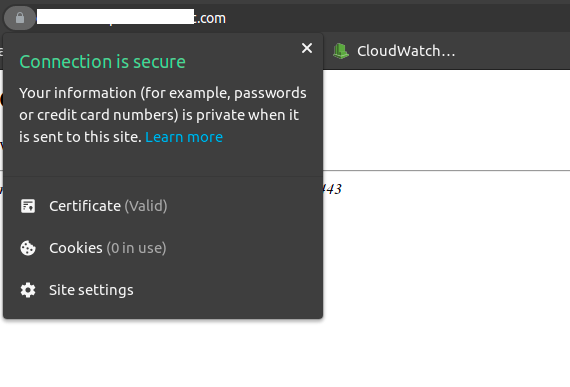
Step 7: To Renewal the ssl certificate.
certbot renew --dry-run
- Add on crontab file.
vim etc/crontab
- Add the following line:
0 */12 * * * root certbot -q renew --apache
