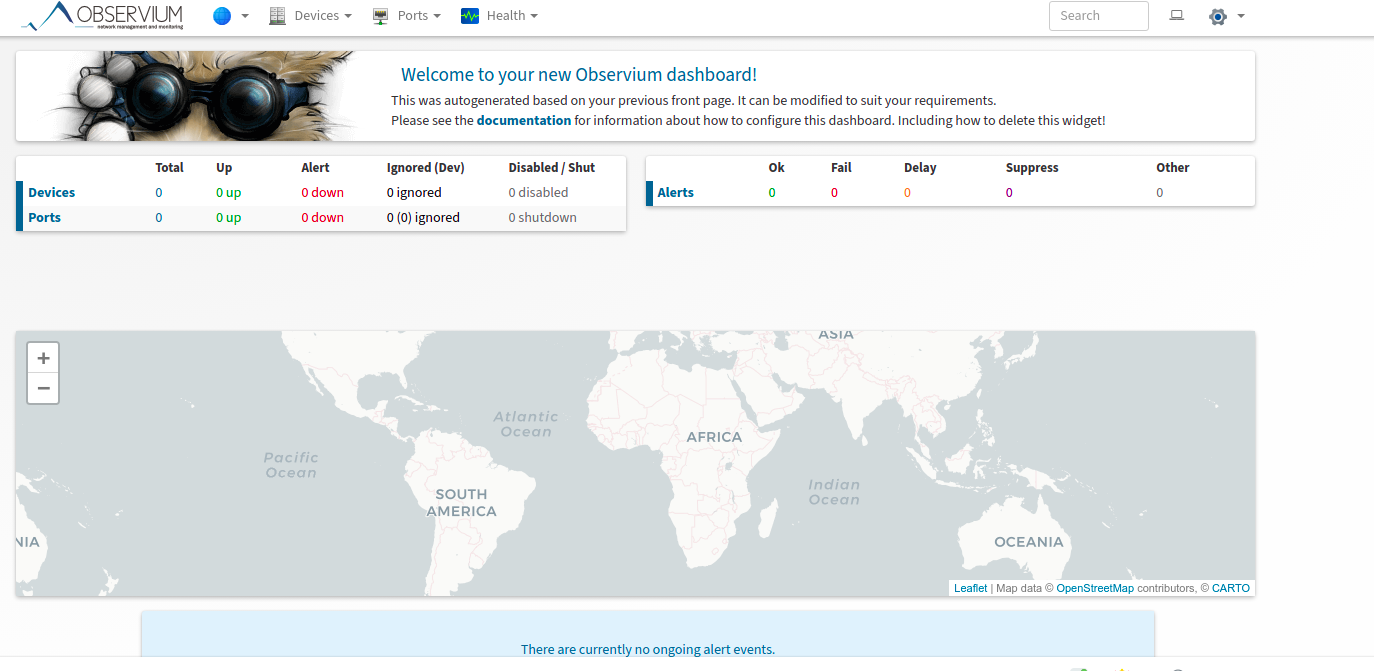Step By Step Guide to Setup Obersium on Ubuntu 20.04 LTS
Observium is a free & open source s a Network Management and Monitoring System tool. We can collects data from using SNMP & it allows to monitor all of the networks devices. It provides a simple & easy-to-use Web interface. It is PHP-based and uses a MySQL database to store data.
There are few steps to setup Observium on ubuntu:
Step 1: Update the System.
apt-get update
Step 2: Install the Php & modules.
apt install wget apache2 php php-{pear,cgi,common,curl,mbstring,gd,mysql,bcmath,imap,json,xml,snmp,fpm,zip}
- Start & Enable the apache2.
systemctl start apache2
systemctl enable apache2
- Here is the command output.
root@ip-172-31-21-156:/home/ubuntu# systemctl enable apache2
Synchronizing state of apache2.service with SysV service script with /lib/systemd/systemd-sysv-install.
Executing: /lib/systemd/systemd-sysv-install enable apache2
Step 3: Install Mariadb Server on system.
apt install mariadb-server
- Configure the mariadb server file.
vim /etc/mysql/mariadb.conf.d/50-server.cnf
- Add the following lines:
innodb_file_per_table=1
sql-mode=""
lower_case_table_names=0
- Restart the mariadb server.
systemctl restart mariadb
Step 4: Login in to mariadb server.
mysql -u root
- Create a Database.
create database observium;
- Run Grant all privileges command.
grant all privileges on observium.* to observium@localhost IDENTIFIED by "Password";
flush privileges;
quit
- Here is the command output.
root@ip-172-31-21-156:/home/ubuntu# mysql -u root
Welcome to the MariaDB monitor. Commands end with ; or \g.
Your MariaDB connection id is 36
Server version: 10.3.31-MariaDB-0ubuntu0.20.04.1 Ubuntu 20.04
Copyright (c) 2000, 2018, Oracle, MariaDB Corporation Ab and others.
Type 'help;' or '\h' for help. Type '\c' to clear the current input statement.
MariaDB [(none)]> create database observium;
Query OK, 1 row affected (0.000 sec)
MariaDB [(none)]> grant all privileges on observium.* to observium@localhost IDENTIFIED by "Password";
Query OK, 0 rows affected (0.000 sec)
MariaDB [(none)]> flush privileges;
Query OK, 0 rows affected (0.000 sec)
MariaDB [(none)]> quit
Bye
- Update the packages.
apt-get update
- Install the required packages.
apt install rrdtool whois fping imagemagick graphviz mtr-tiny nmap python3-mysqldb snmp snmpd python3-memcache mtr-tiny acl
Step 5: Download the Observium in System.
wget http://www.observium.org/observium-community-latest.tar.gz
- Here is the command output.
root@ip-172-31-21-156:/home/ubuntu# wget http://www.observium.org/observium-community-latest.tar.gz
--2021-11-17 14:34:41-- http://www.observium.org/observium-community-latest.tar.gz
Resolving www.observium.org (www.observium.org)... 51.91.185.43
Connecting to www.observium.org (www.observium.org)|51.91.185.43|:80... connected.
HTTP request sent, awaiting response... 301 Moved Permanently
Location: https://www.observium.org/observium-community-latest.tar.gz [following]
--2021-11-17 14:34:42-- https://www.observium.org/observium-community-latest.tar.gz
Connecting to www.observium.org (www.observium.org)|51.91.185.43|:443... connected.
HTTP request sent, awaiting response... 200 OK
Length: 113413646 (108M) [application/x-gzip]
Saving to: ‘observium-community-latest.tar.gz’
observium-community-latest.tar.gz 100%[===========================================================================================>] 108.16M 3.89MB/s in 26s
2021-11-17 14:35:08 (4.19 MB/s) - ‘observium-community-latest.tar.gz’ saved [113413646/113413646]
- Extract the downloaded folder.
tar xvf observium-community-latest.tar.gz
- Move the extracted folder to /var/www/html/.
mv observium /var/www/html/
- To change the observium directory & create a new config file.
cp /var/www/html/observium/config.php.default /var/www/html/observium/config.php
- Open the created config file.
vim /var/www/html/observium/config.php
- To set database user-name & password.
// Database config --- This MUST be configured
$config['db_extension'] = 'mysqli';
$config['db_host'] = 'localhost';
$config['db_user'] = 'observium';
$config['db_pass'] = 'Password';
$config['db_name'] = 'observium';
- To Create rrd and logs directory.
mkdir /var/www/html/observium/{rrd,logs}
Step 6: To Configure snmpd.
- Copy the snmpd sample file.
cp /var/www/html/observium/snmpd.conf.example /etc/snmp/snmpd.conf
- To Configure the snmpd.conf file.
vim /etc/snmp/snmpd.conf
- Add the following line.
com2sec readonly default 0bs3rv1um
- Restart the snmpd.
systemctl restart snmpd
Step 7: Configure the Apache2.
vim /etc/apache2/sites-available/example.conf
- Add the following lines:
<VirtualHost *:80>
ServerAdmin webmaster@localhost
ServerName example.com
ServerAlias www.example.com
DocumentRoot /var/www/html/observium/html/
ErrorLog ${APACHE_LOG_DIR}/error.log
CustomLog ${APACHE_LOG_DIR}/access.log combined
<Directory /var/www/html/observium/html>
Options Indexes FollowSymLinks MultiViews
AllowOverride All
Require all granted
</Directory>
</VirtualHost>
- Enable the config file.
a2ensite example.conf
- Disable the default config file.
a2dissite 000-default.conf
- Provide the following permisiion to /var/www/html/observium folder.
chown -R www-data:www-data /var/www/html/observium/*
chmod 775 -R /var/www/html/observium/*
- Enable the Rewrite mode.
a2enmod rewrite
- Restart the Apache2.
service apache2 restart
Step 8: To Configure Observium on Web UI.
- Change the Directory.
cd /var/www/html/observium
- Run the following command.
./discovery.php -u
- Here is the command output.
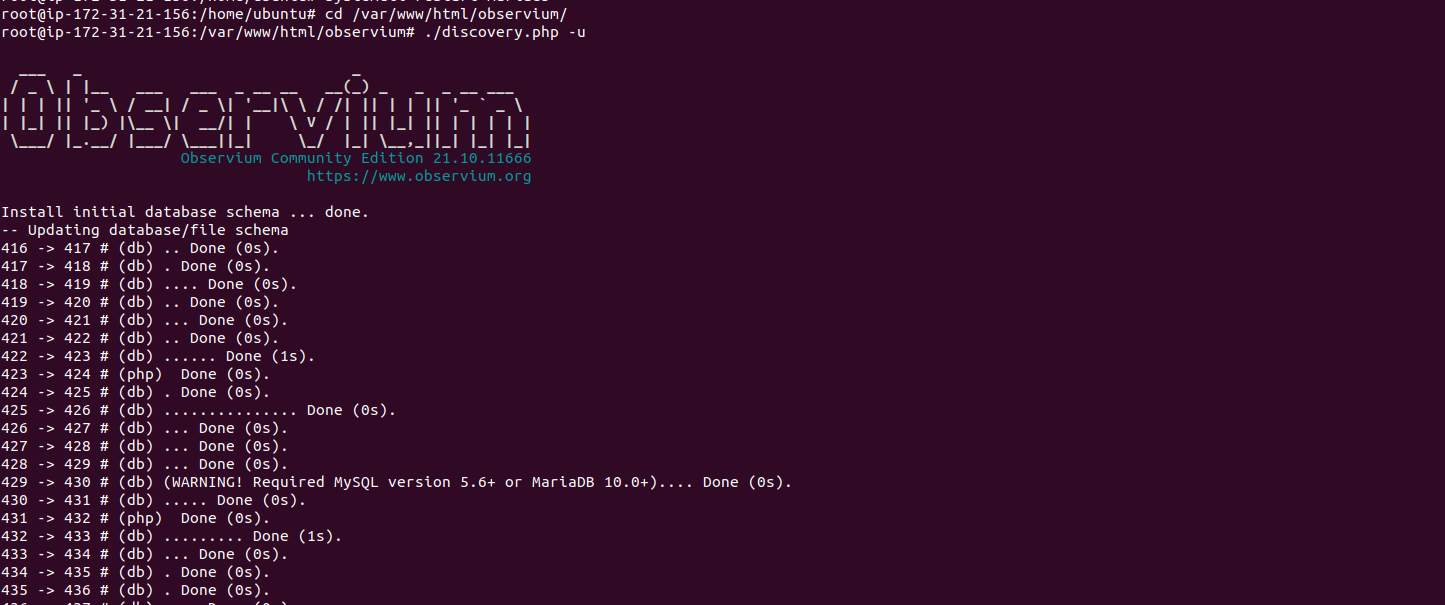
- To Add Admin User.
Syntax:
adduser.php <username> <password> <level 1-10> [email]
Where level is:
0 - Disabled means user disabled.
1 - Normal User means User has read access to individual entities.
5 - Global Read means user has global read access.
7 - Global Secure means Read user has global read access with secured info.
8 - Global Secure Read / Limited Write means user has secure global read access with scheduled maintenence read/write.
10 - Administrator means user has full administrative access.
Run:
root@ip-172-31-21-156:/var/www/html/observium# ./adduser.php admin Password@123 10
- Here is the command output.
root@ip-172-31-21-156:/var/www/html/observium# ./adduser.php admin Password@123 10
Observium CE 21.10.11666
Add User
User admin added successfully.
Step 8: To Open the Observium Web Interface.
http://server-ip
- Provide the Username & Password.
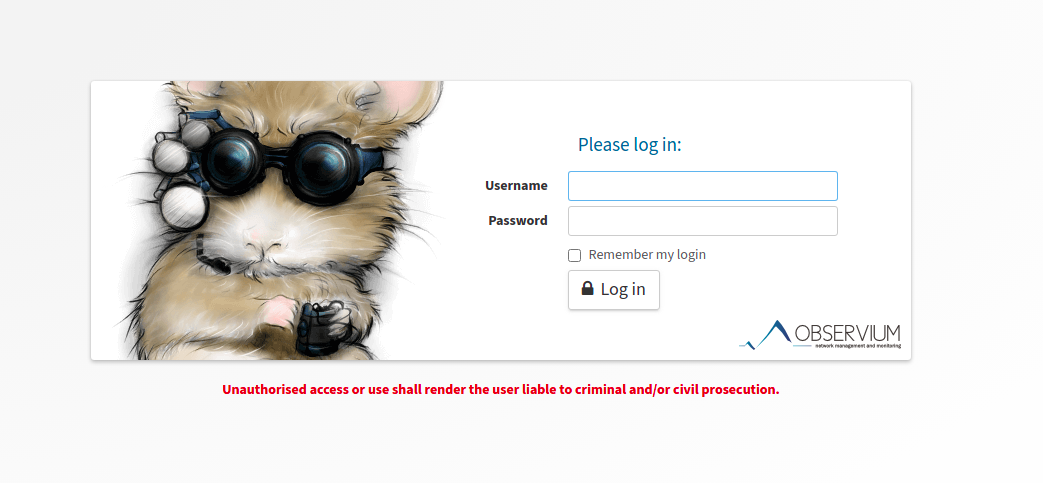
- Now,Observium is Ready.