Steps to Install Saidar System Monitoring Tool on Ubuntu 20.04 LTS
Saidar is a free & open source system monitoring tool. Using Saidar,we can easily monitor and view the system statistics.We can easily check CPU, processes, load, memory, swap, network I/O, disk I/O, and file system information. It is a simple and easy to use tool.
There are some steps to install saidar on ubuntu machine:
Step 1: Update the System.
apt update
Step 2: Install the Saidar on system.
apt install saidar
- Here is the command output.
root@ip-172-31-20-195:/home/ubuntu# apt install saidar
Reading package lists... Done
Building dependency tree
Reading state information... Done
The following additional packages will be installed:
libstatgrab10
The following NEW packages will be installed:
libstatgrab10 saidar
0 upgraded, 2 newly installed, 0 to remove and 35 not upgraded.
Need to get 46.2 kB of archives.
After this operation, 156 kB of additional disk space will be used.
Do you want to continue? [Y/n] y
- Check the Saidar version.
saidar -v
- Here is the command output.
root@ip-172-31-20-195:/home/ubuntu# saidar -v
saidar version 0.92
Report bugs to <https://libstatgrab.org/issues>.
Step 3: Saidar Syntax & Examples:
- Run the saidar command to list the System information.
saidar
- Here is the command output.
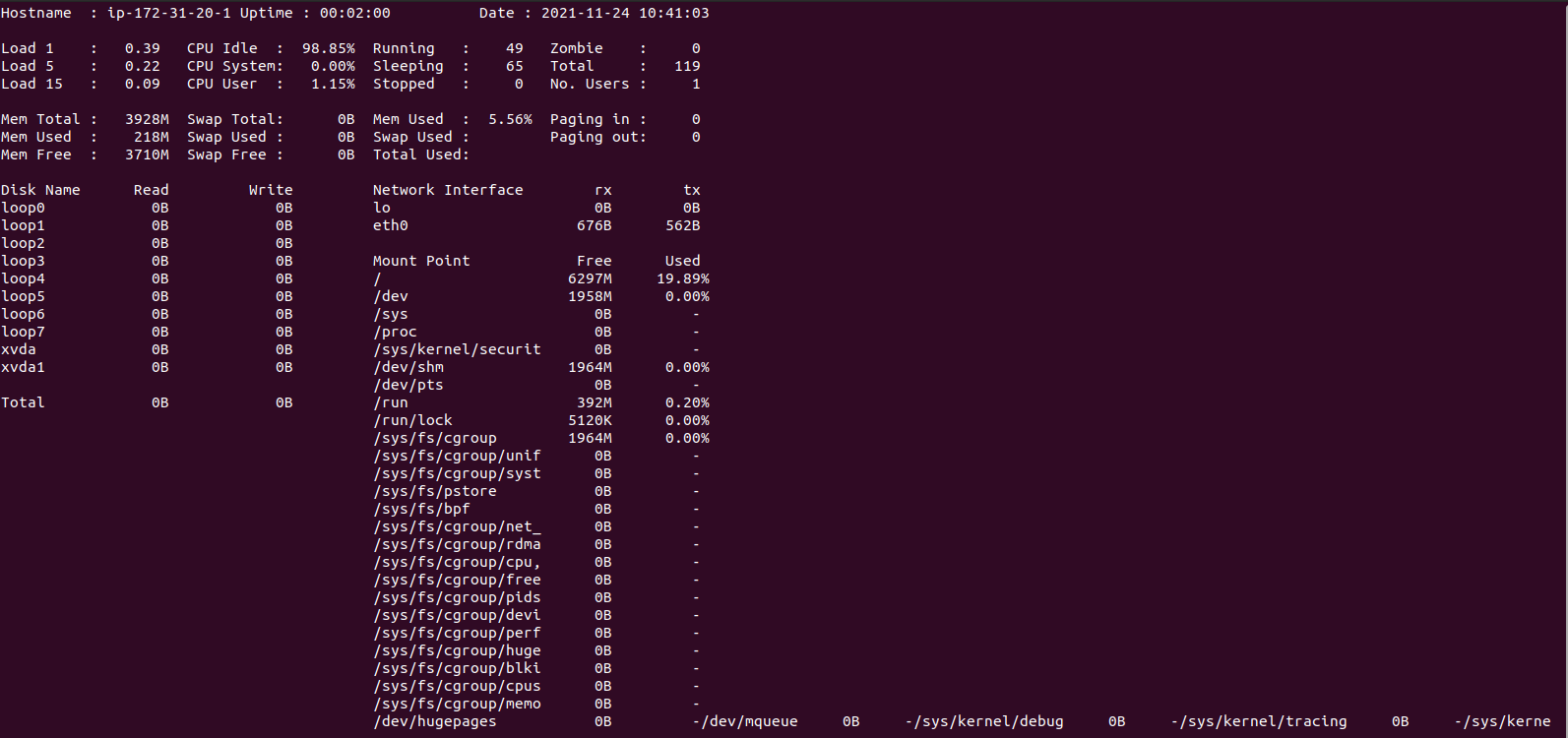
- To show the System information including CPU load, memory usage, disk io, disk space usage, network usage & sets the refresh interval in seconds.By default the refresh interval is 3 seconds.
saidar -d 1
- Here is the command output.
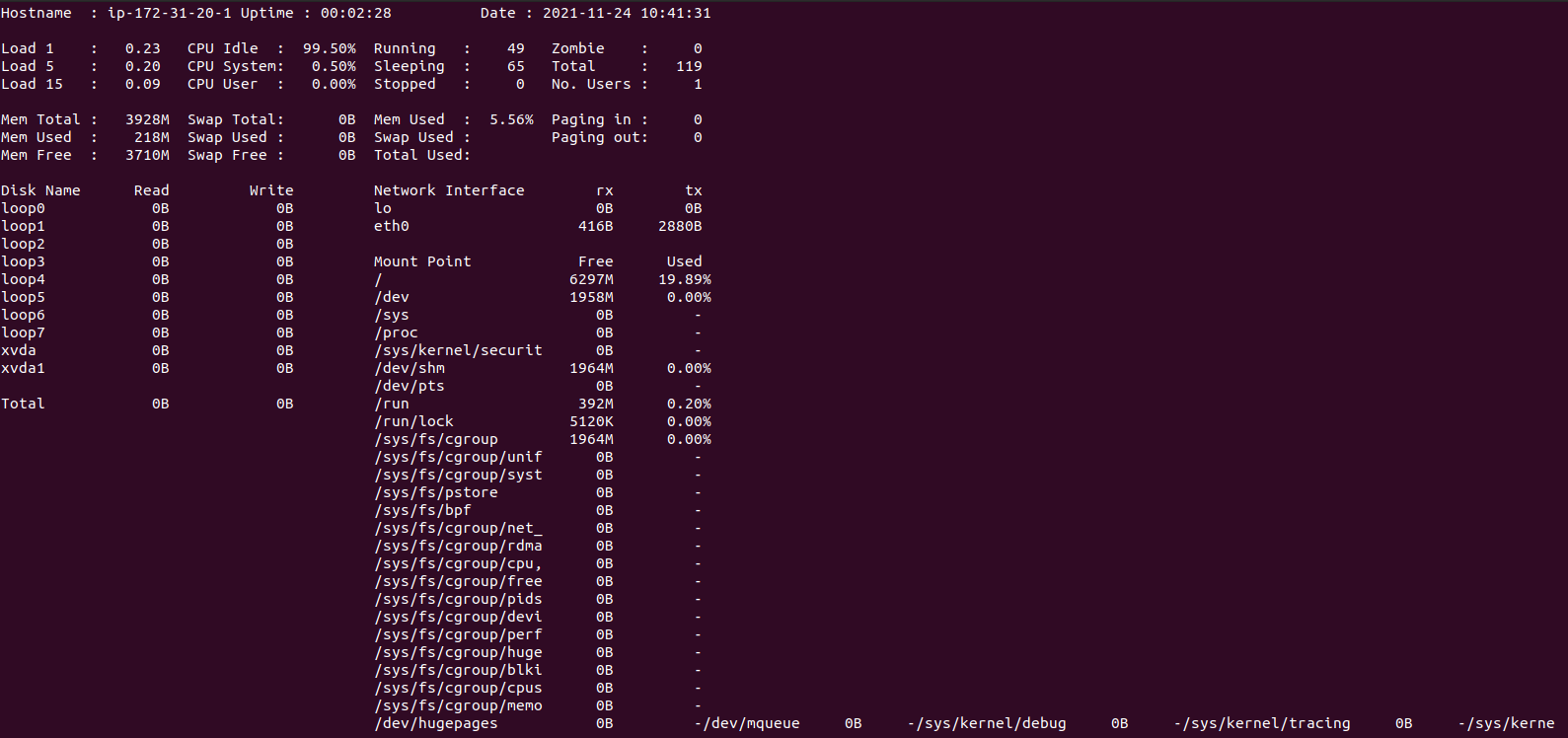
- To display the system information in Color.
saidar -c -d 1
- Here is the command output.
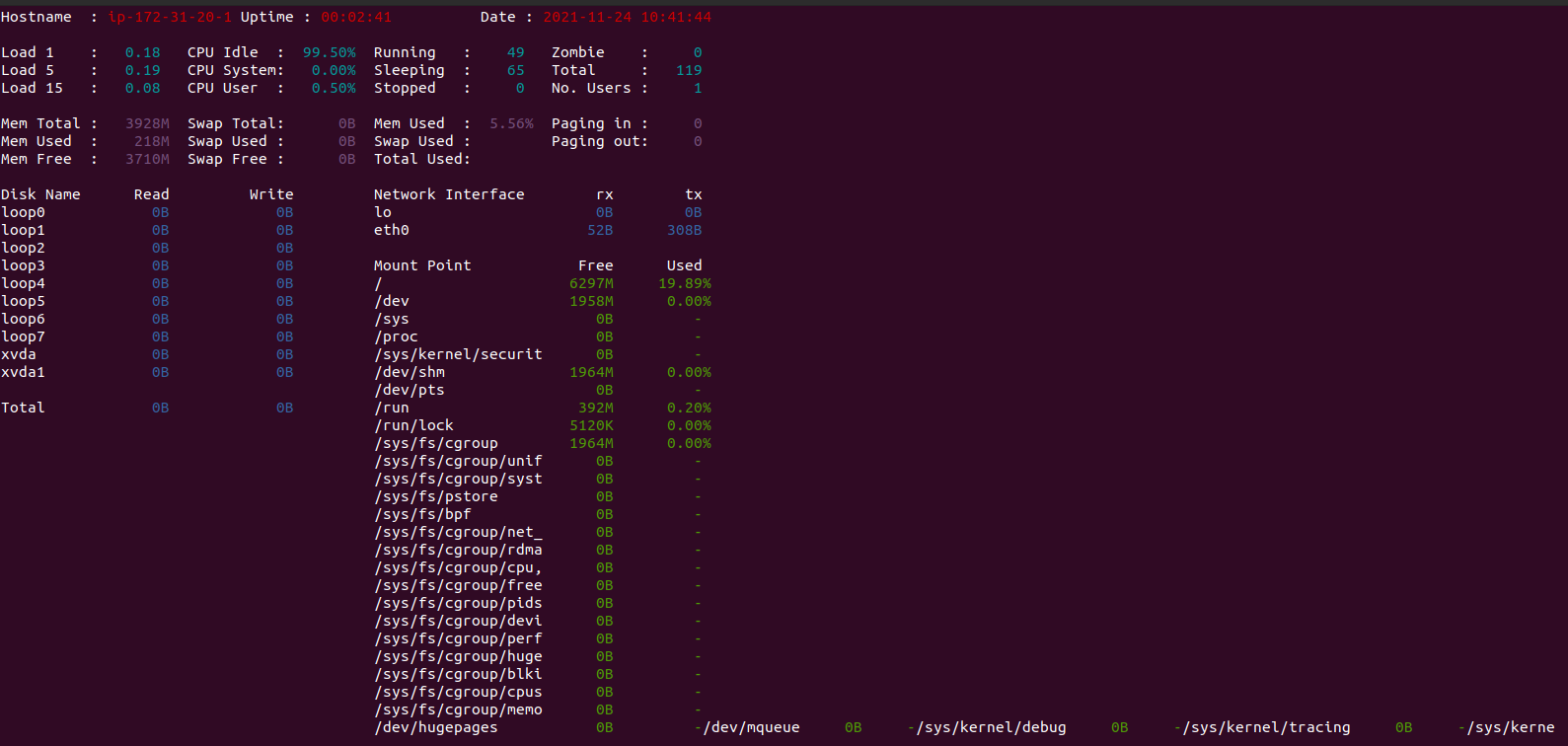
- To list all available options of saidar.
saidar -h
- Here is the command output.
root@ip-172-31-20-195:/home/ubuntu# saidar -h
Usage: saidar [-d delay] [-c] [-v] [-h]
-d Sets the update time in seconds
-c Enables coloured output
-v Prints version number
-h Displays this help information.
Report bugs to <https://libstatgrab.org/issues>.
