Steps to Create & Configure Alert Rule on Microsoft Azure
Hello, In this blog we are going to discuss how to create an Alert on Microsoft Azure. Microsoft azure is a cloud platform where we creates a lots of services like virtual networks, virtual machines, containers, app services & many more. Alert is an azure service which is used for set a alert rule on a particular resource like CPU percentage, disk, memory & etc.
There are some points to setup an alert on a virtual machine resource in Microsoft azure:
- Login to azure portal.
- Click on All services.
- Select Alert.
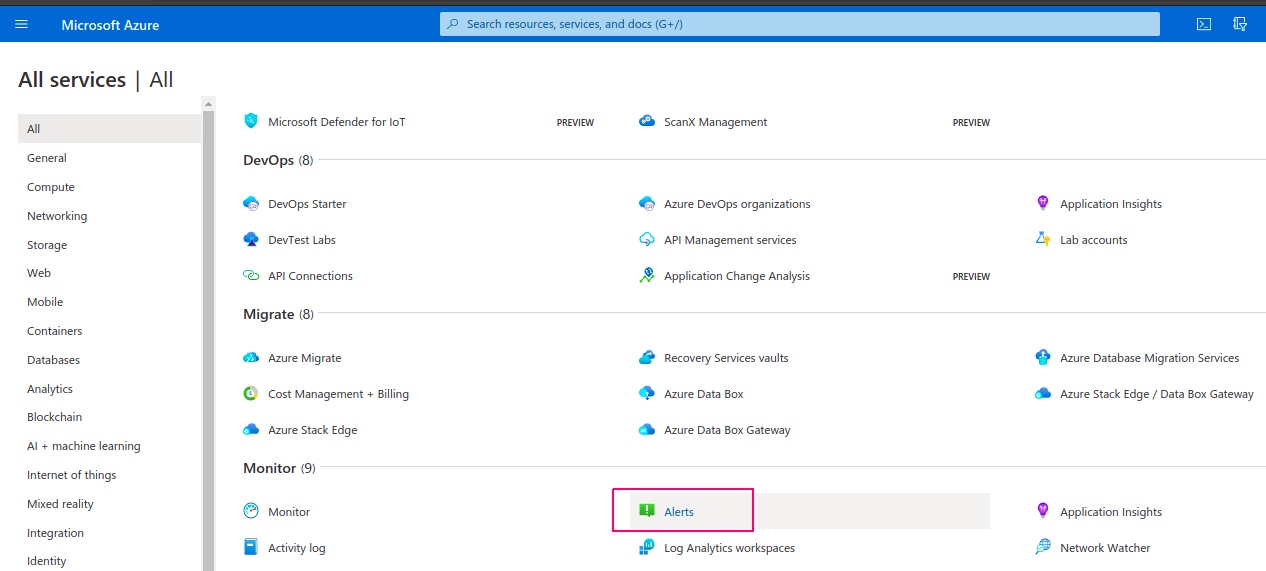
- Click on Create & select alert rule.
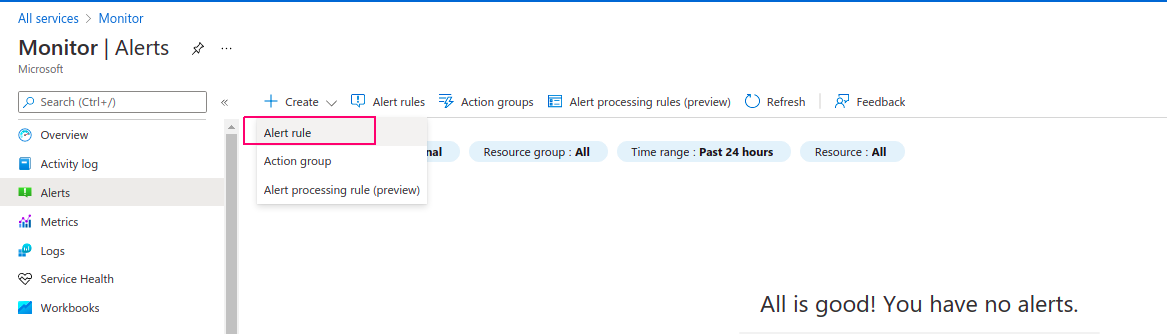
- In Alert rule page,click on select resource.Then,select filter resource type like virtual machine,virtual network,App service, & etc.For example: select virtual machine then click on created virtual machine name.
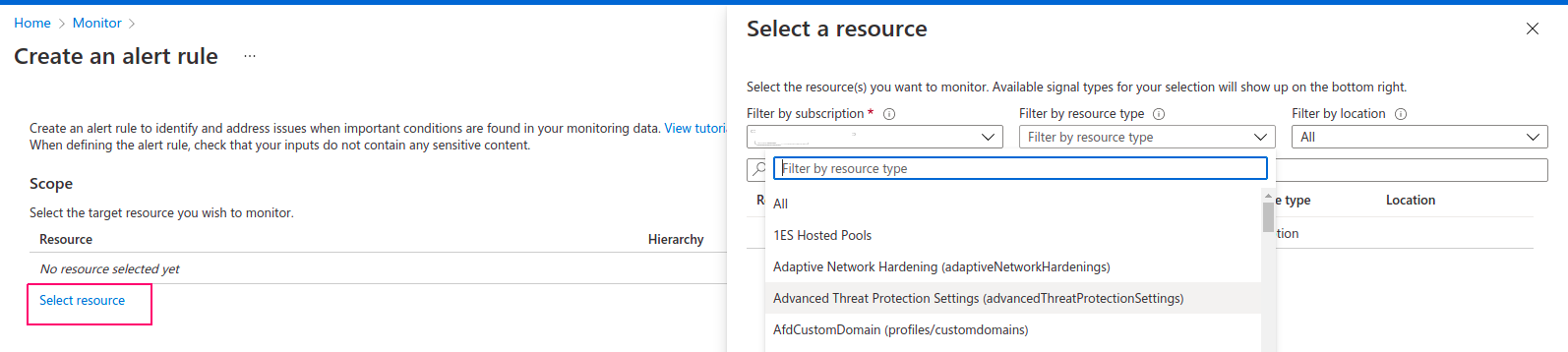
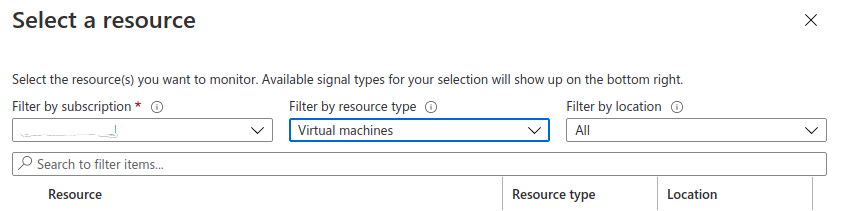
- Click on Done.
- Next is Condition,Click on Add condition.
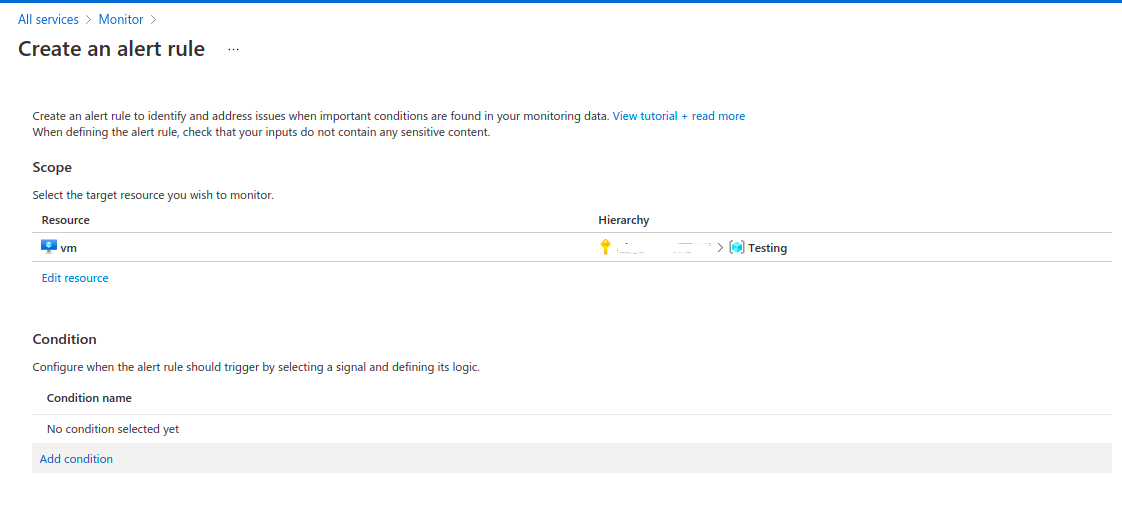
- Search & click on Percentage CPU.
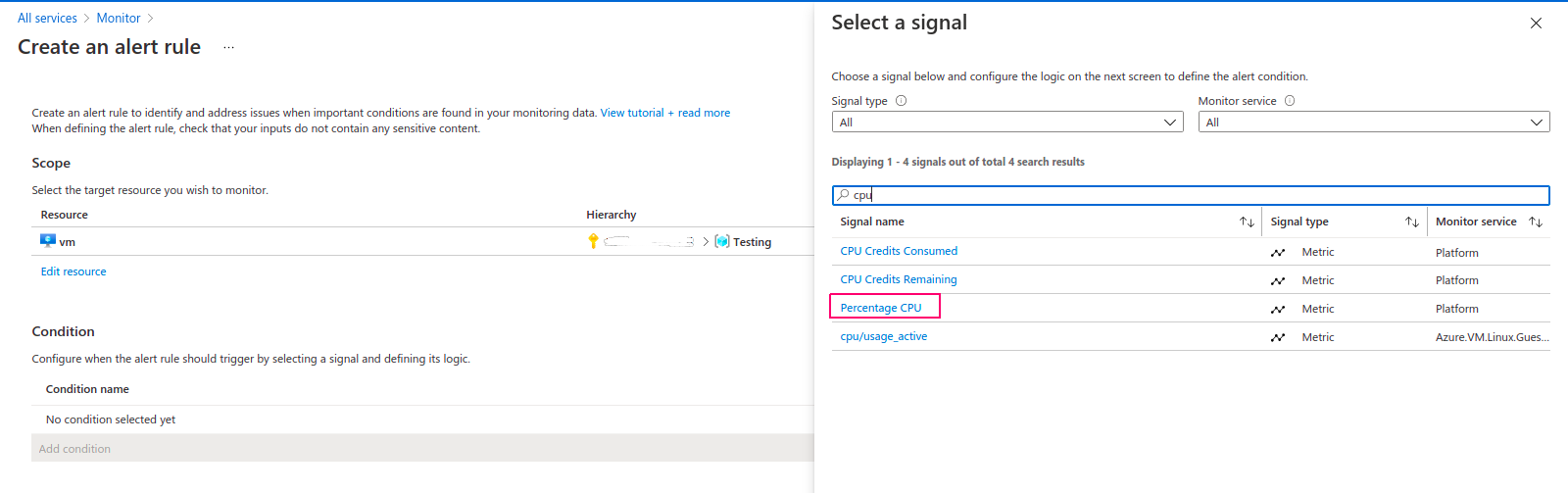
- After this ,we can see a graph of virtual machine CPU percentage.
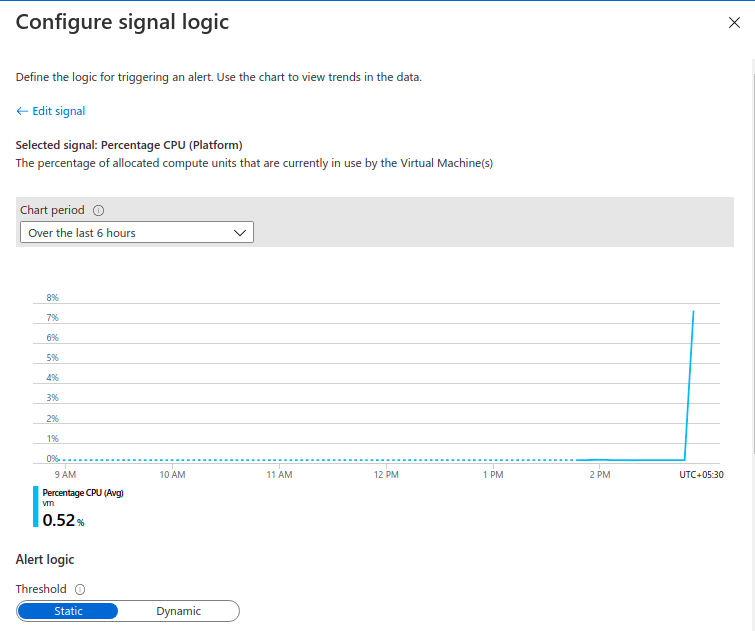
- In Alert logic,select the Static or Dynamic Threshold.Static threshold uses a user-defined threshold value to evaluate rule, while Dynamic Thresholds uses machine learning algorithms to continuously learn the metric behavior pattern and calculate the thresholds automatically.
- Select operator,Aggregation type & threshold.For example: Operator =Greater than ,Aggregation type = Average ,& threshold = 0.
- Provide the interval over which datapoints are grouped using the aggregation type function & Select the frequency on how often the alert rule should be run.
- Click on Done.
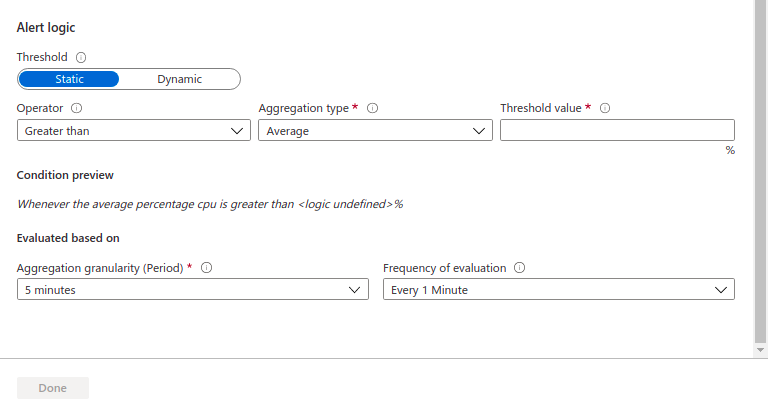
- Next is Actions,Click on Add action groups.
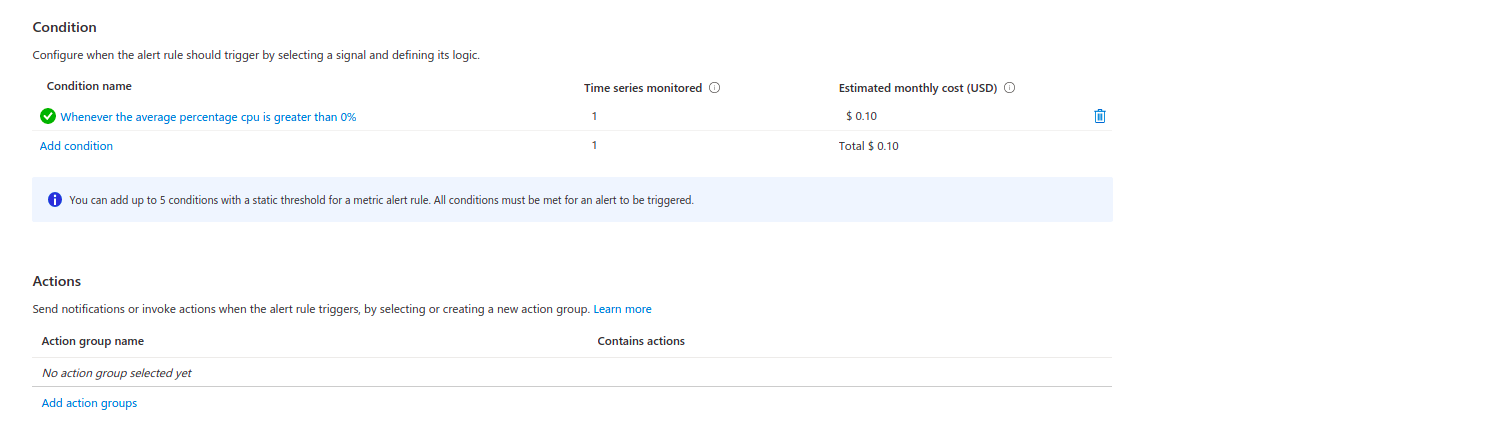
- Click on Create action group.
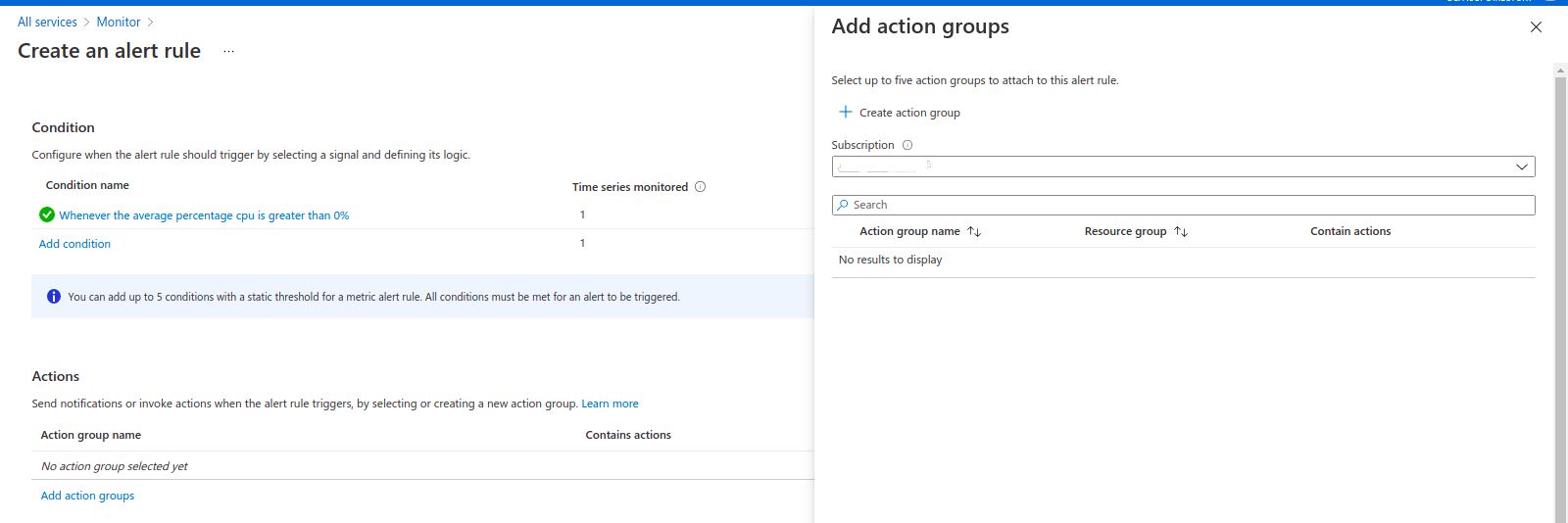
- Provide the subscription id.
- Create or select existing resource group.
- Provide the action group name & Display-name.
- Click on Next:Notifications.
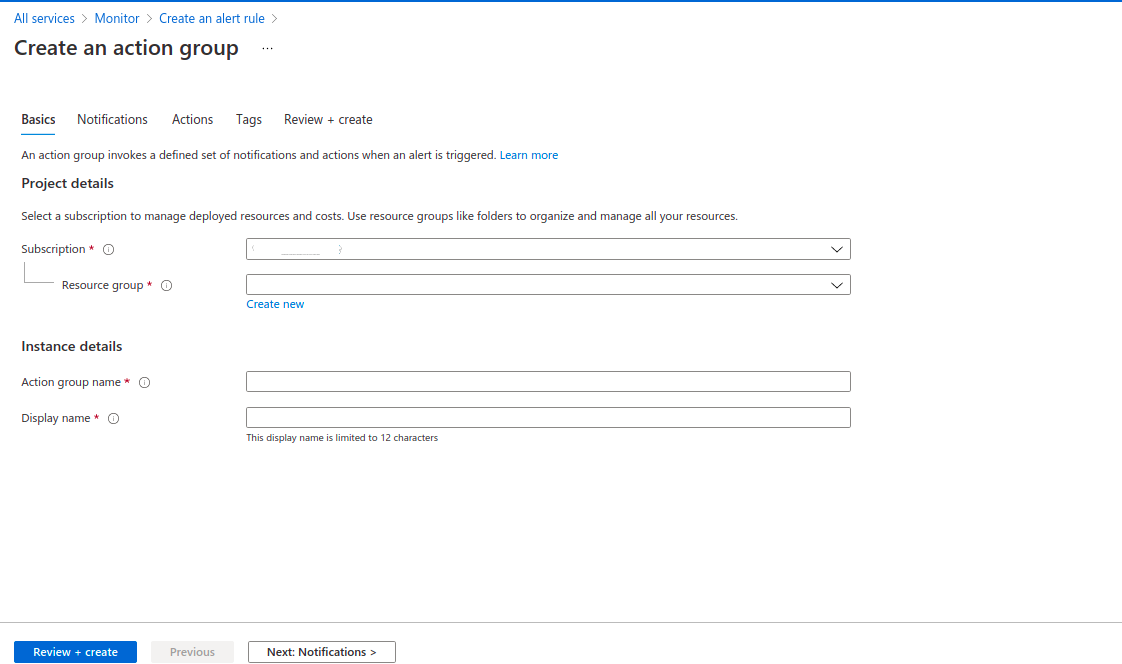
- Select Notification type : Email/SMS message/push/voice.
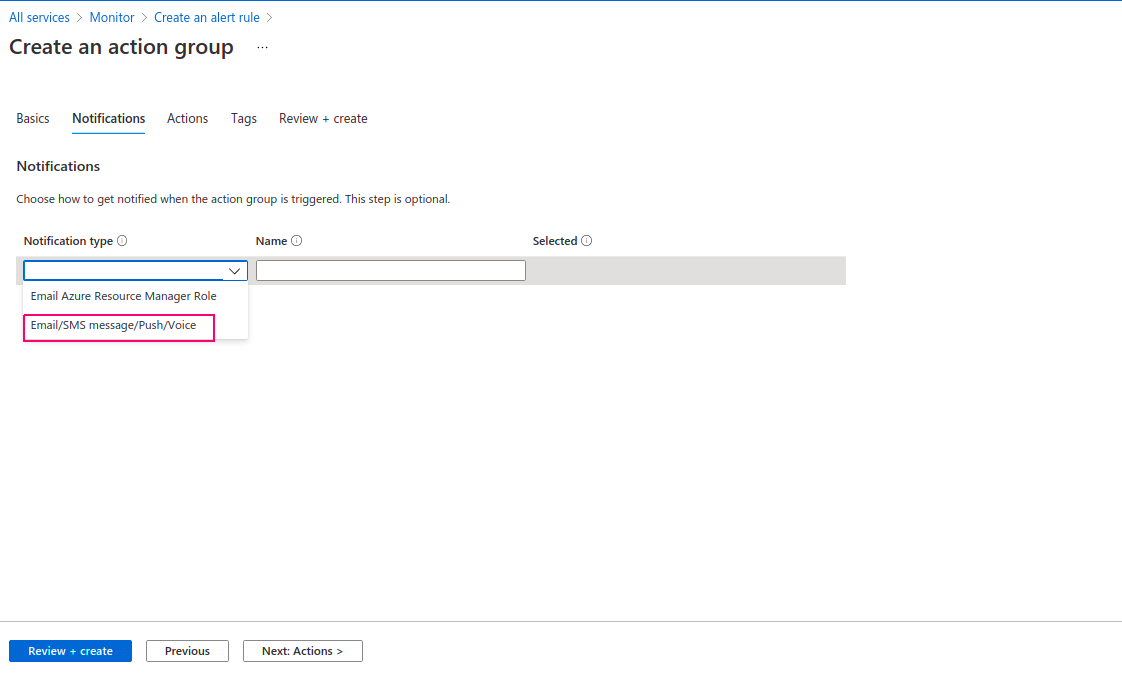
- There are multiple options to send notification such as Email,SMS,Azure app push notification & voice.
- Tick on Email & provide the verified email address.
- Click on OK.
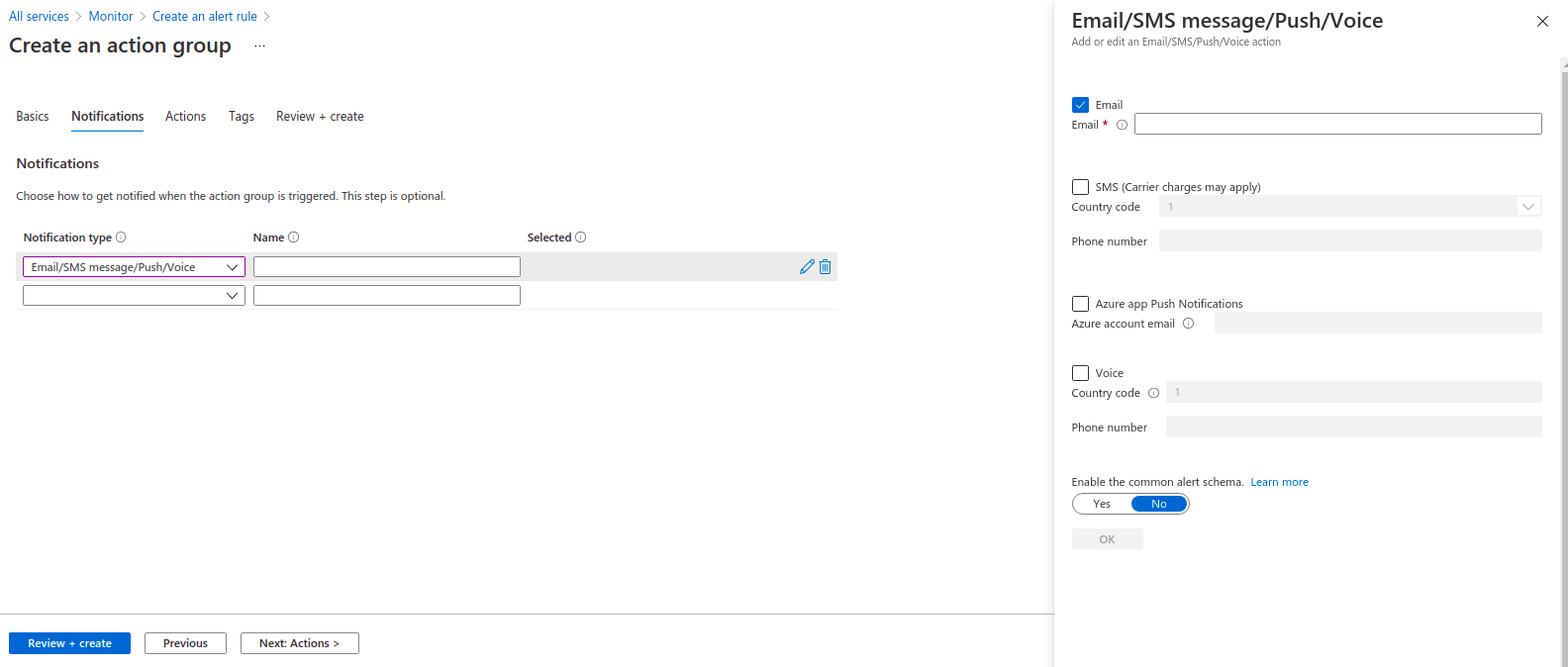
- Next is Actions,if we want to set action type so select any one action type or leave the options.Actions are performed when action group is triggered
- Click on Next Tags.
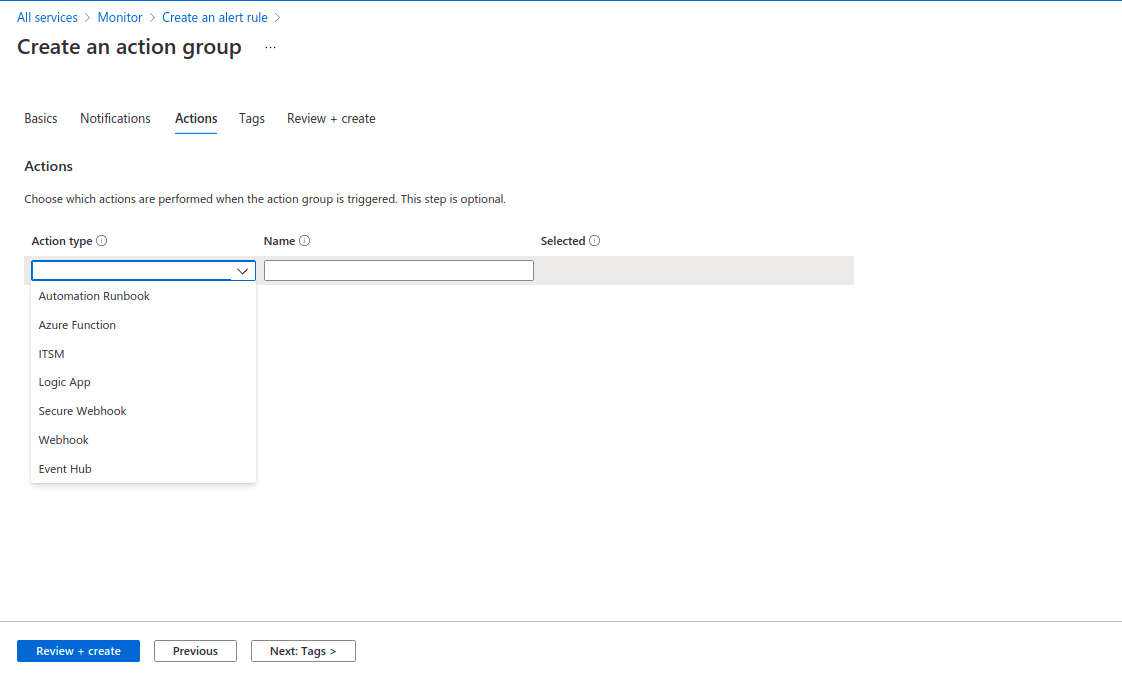
- Provide the Key name & value.
- Click on Next Review+create.
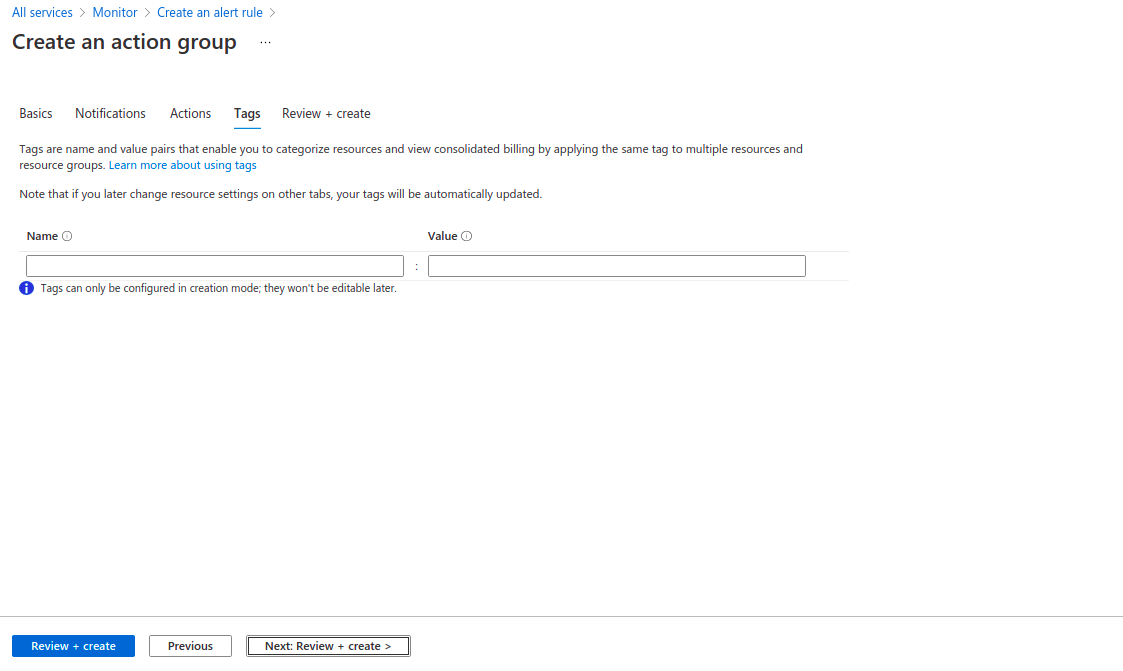
- Click on create.
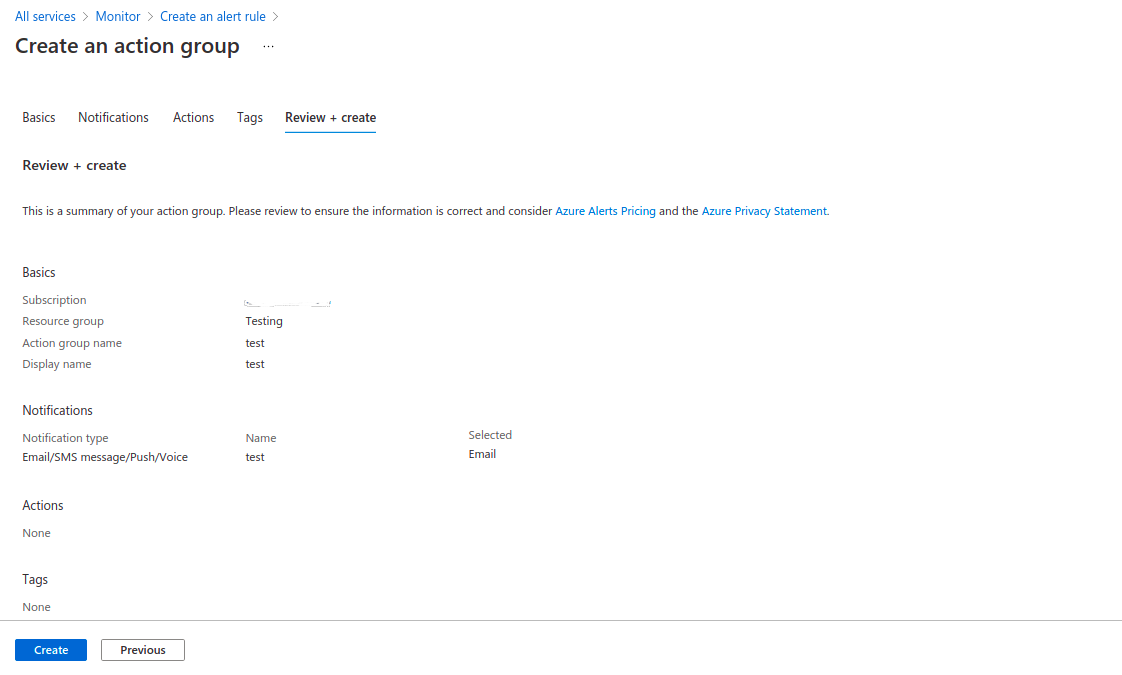
- Next is Alert rule details,provide the alert rule name,alert description,subscription id & resource group.
- Select Severity.For example: Sev 0 = Critical,Sev 1 = Error,Sev 2 = Warning,Sev 3 = Informational,& Sev 4 = Verbose.
- Click on create alert rule.
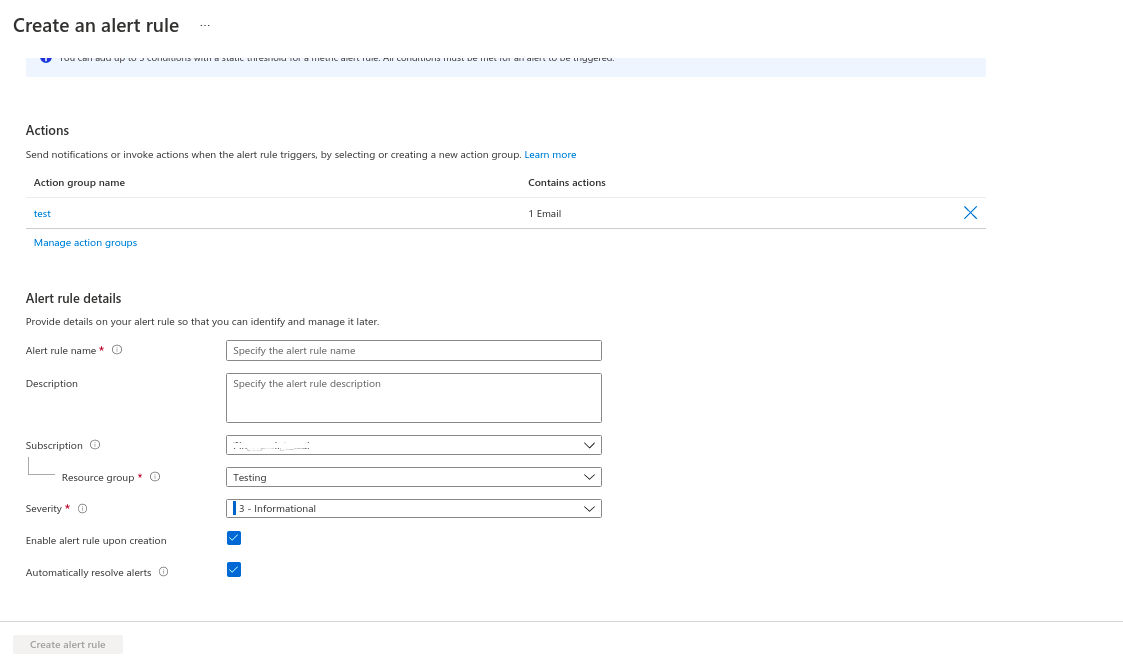
- After sometime,alert is ready.
- Go to Alert home page,check the alert rule.
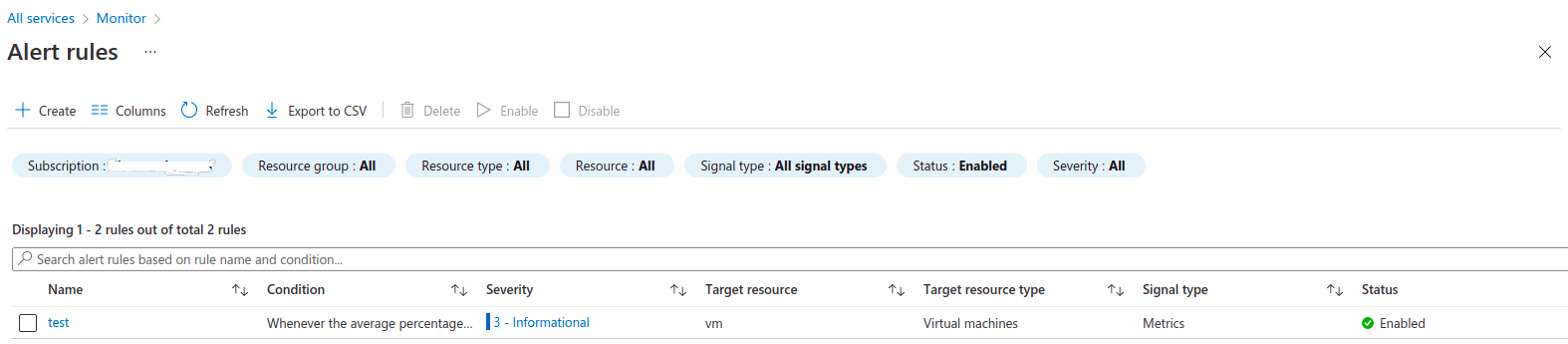
- If Alert is fired then we have received an alert mail.
- Go to mail account & check the alert mail.
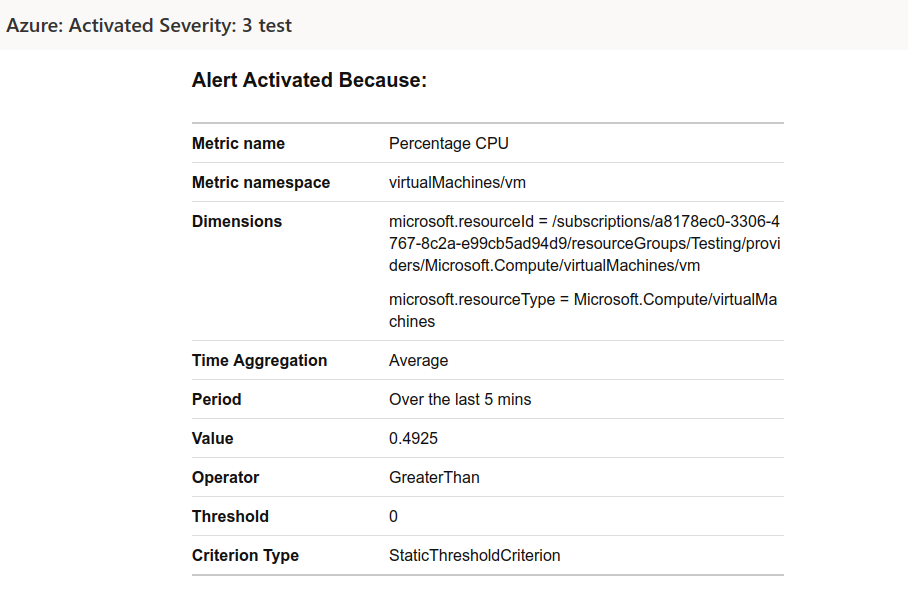

Does your website have a contact page? I’m having trouble locating it but, I’d like to shoot you an email.
I’ve got some recommendations for your blog you might be interested in hearing.
Either way, great website and I look forward to seeing
it grow over time.
Thanks for your kind feedback.
There as page Ask a Question where you can ask any question/query.
Regards
HX Team
Thanks for sharing, this is a fantastic article post.Really thank you! Want more.
Thanks for the update.
Regards
HX Team