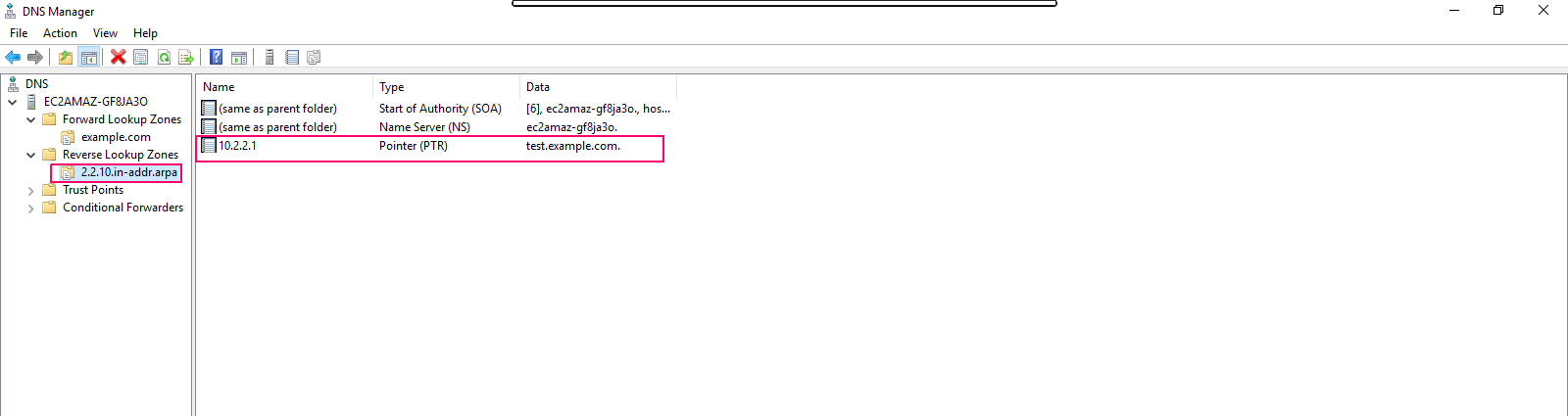Step By Step to add DNS A/PTR Record in windows server 2019 base
Hello,here we are discussing about for DNS A/PTR record.First we need to add forward & reverse lookup zone in DNS server then we are capable for adding the DNS A/PTR Record in DNS server.DNS A record provides the IP address associated with a domain name whereas DNS PTR record provides the domain name associated with an IP address.
There are some steps to add DNS A/PTR record in window server 2019 base:
- Login to Window Server 2019 Base.
- First we need to install DNS server then add forward & reverse lookup zone.The following link is given below:
To Add DNS A/PTR Record
- In Server Manager Wizard,click on Tools then select DNS.
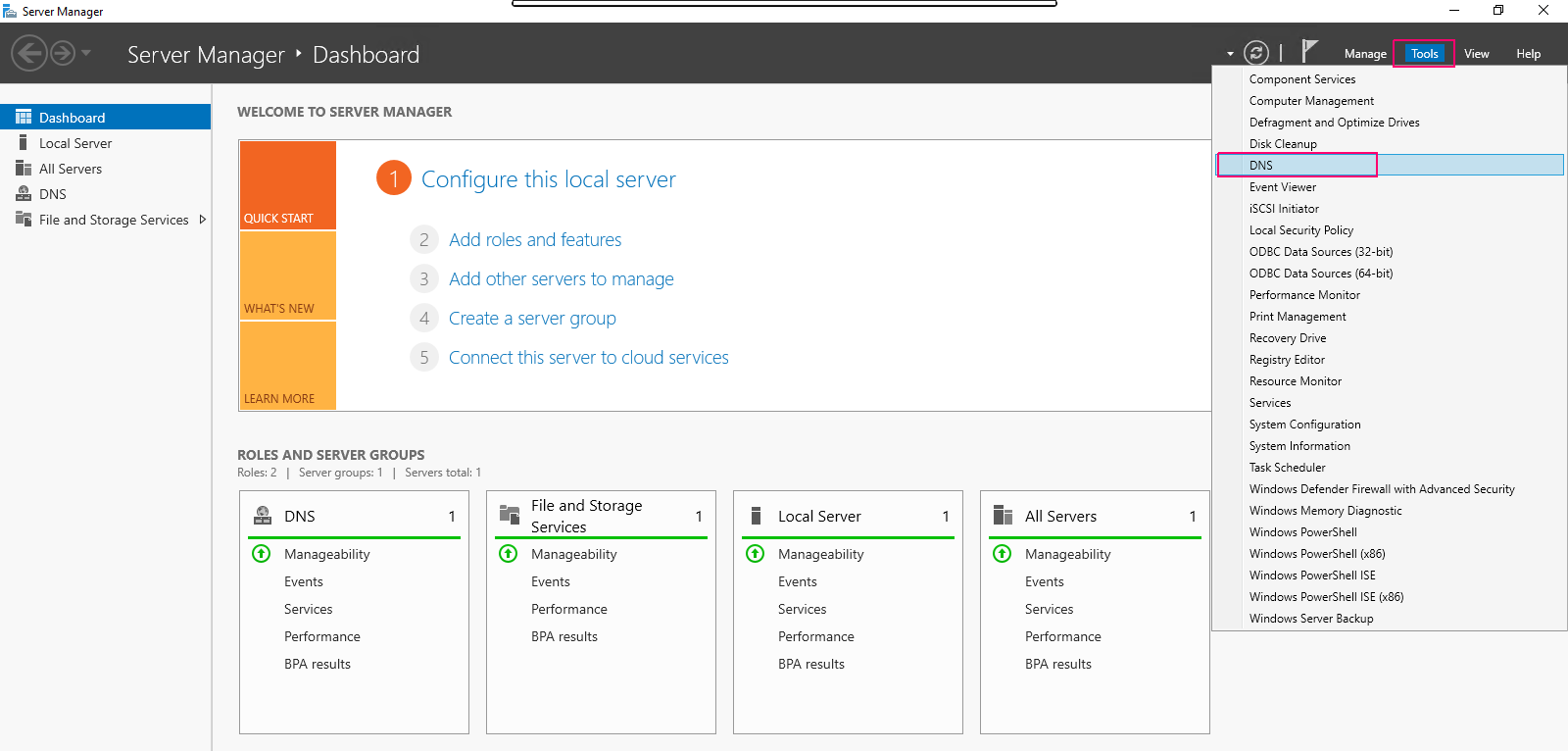
- In Server Name,under forward lookup zone—>Right click on new added forward lookup zone.
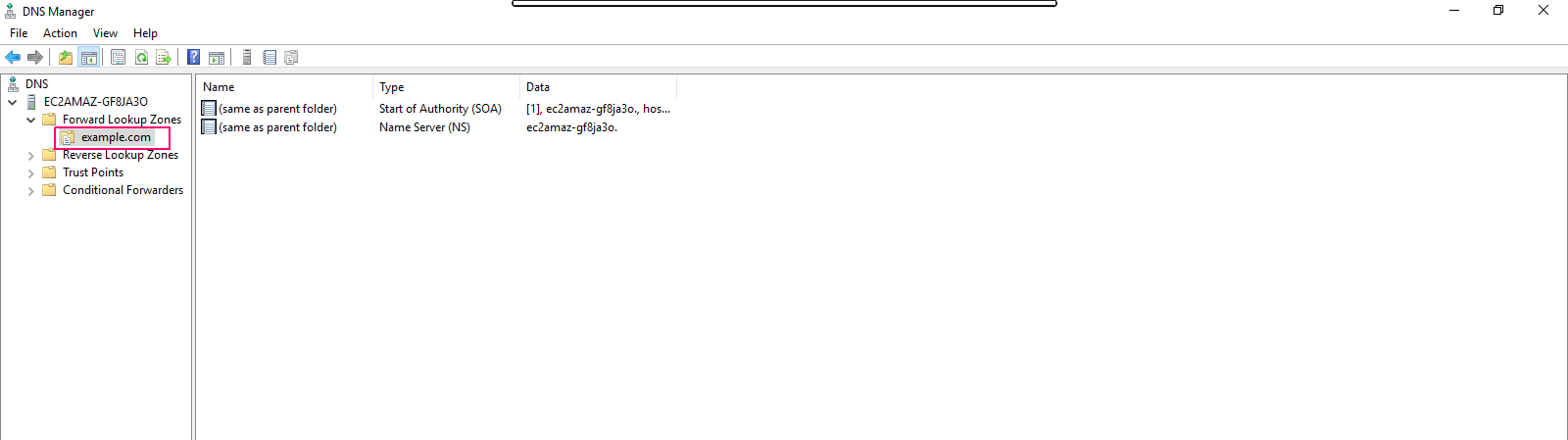
- Select New Host (A or AAAA..).
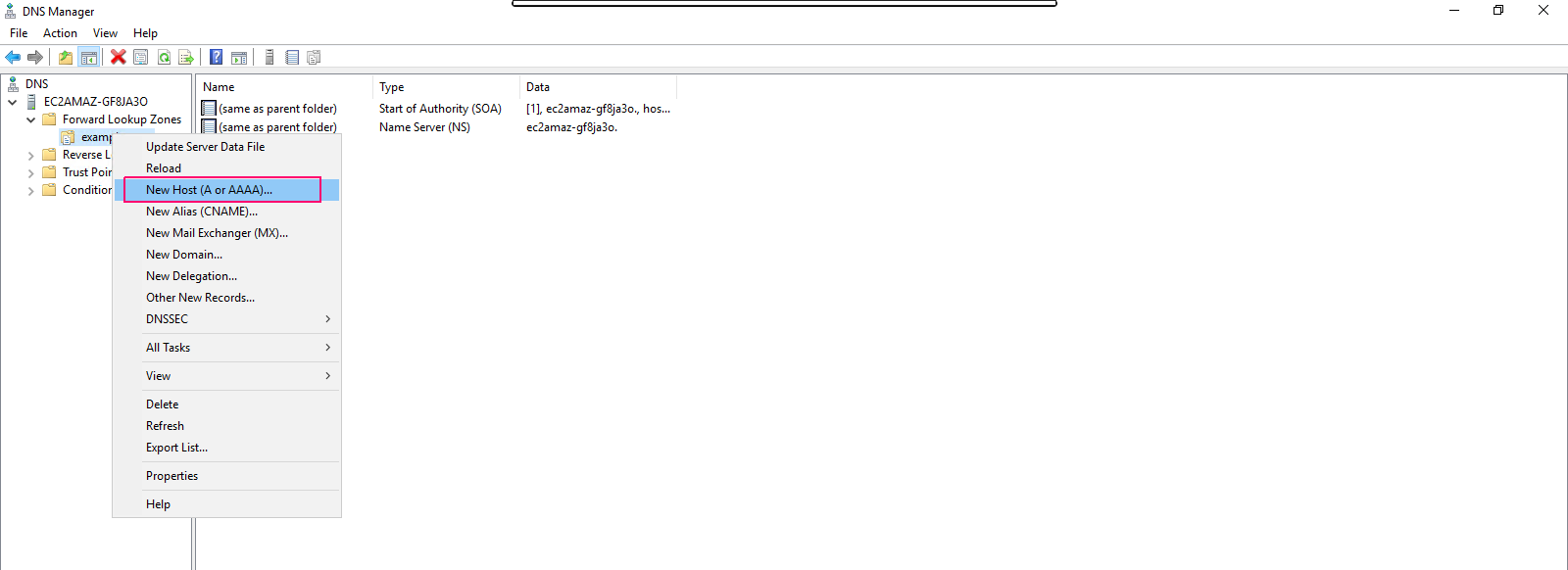
- In New Host page,provide a host name,fully qualified domain name & IP address.
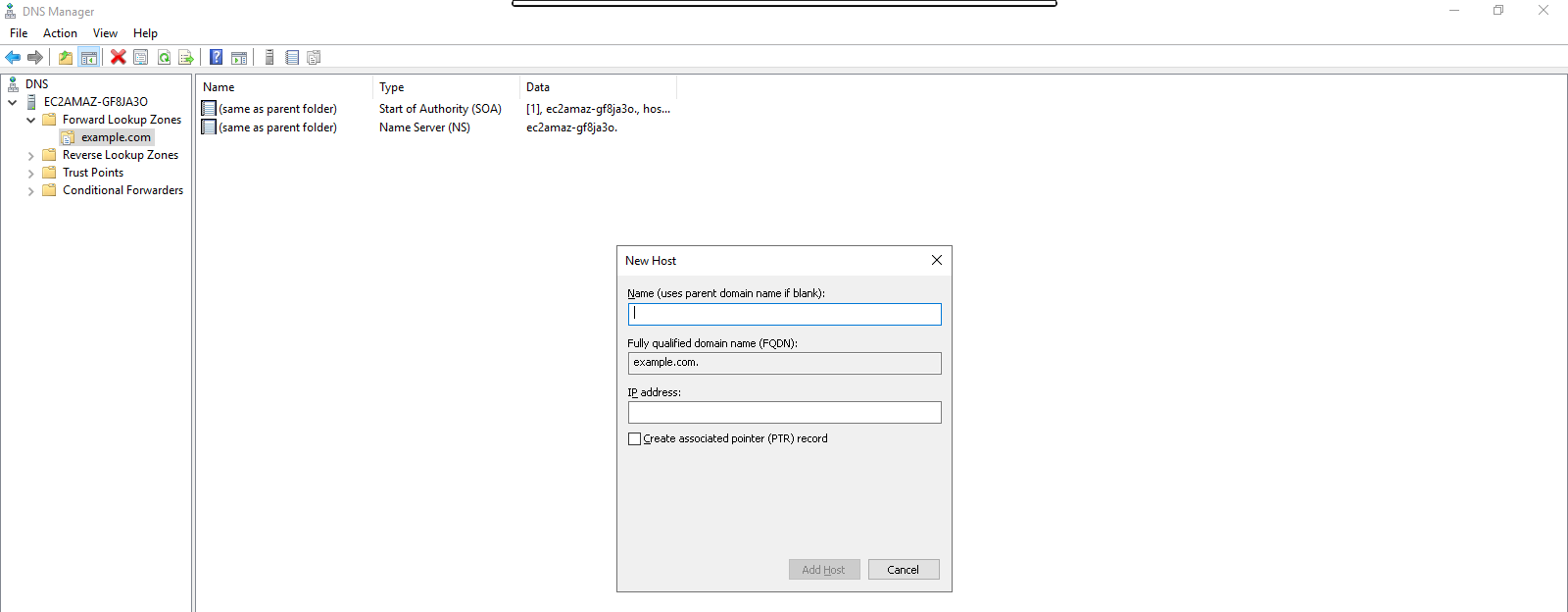
- Select “Create associated pointer (PTR) record.
- Click on Add Host.
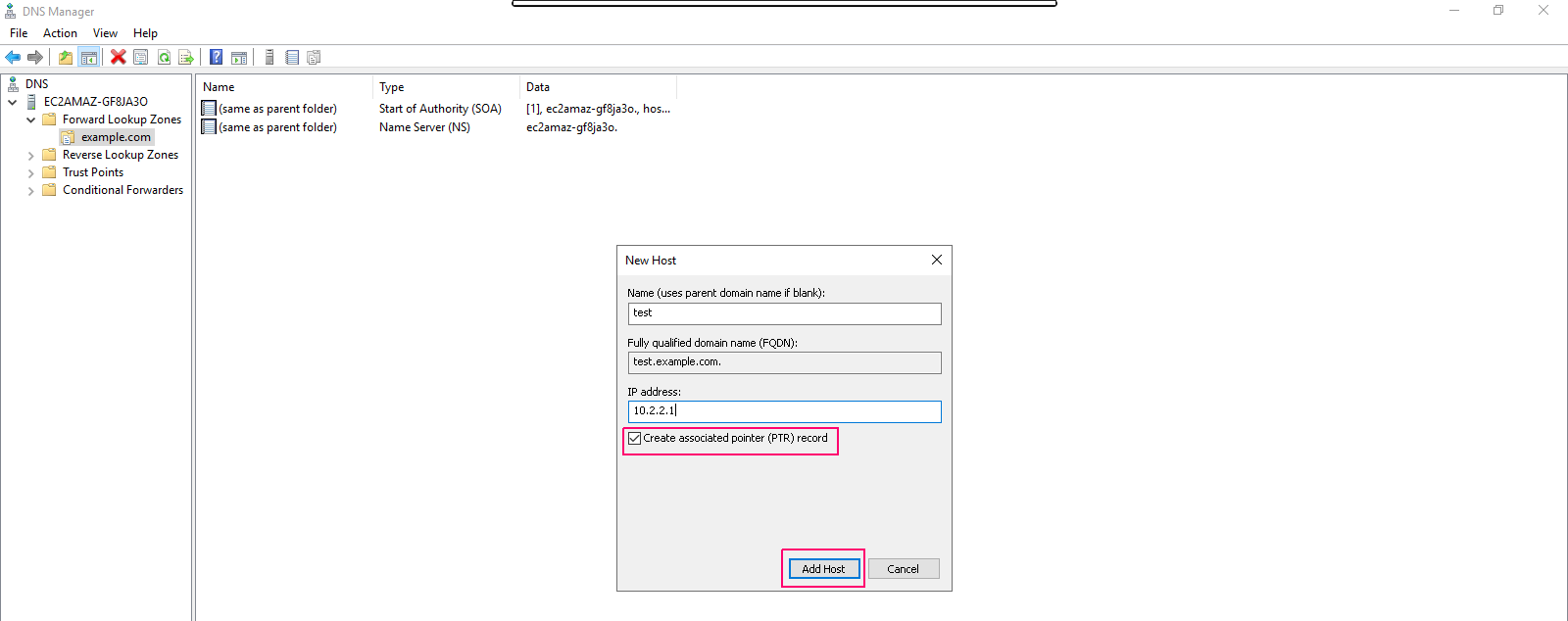
- The Host record was successfully created.Click OK.
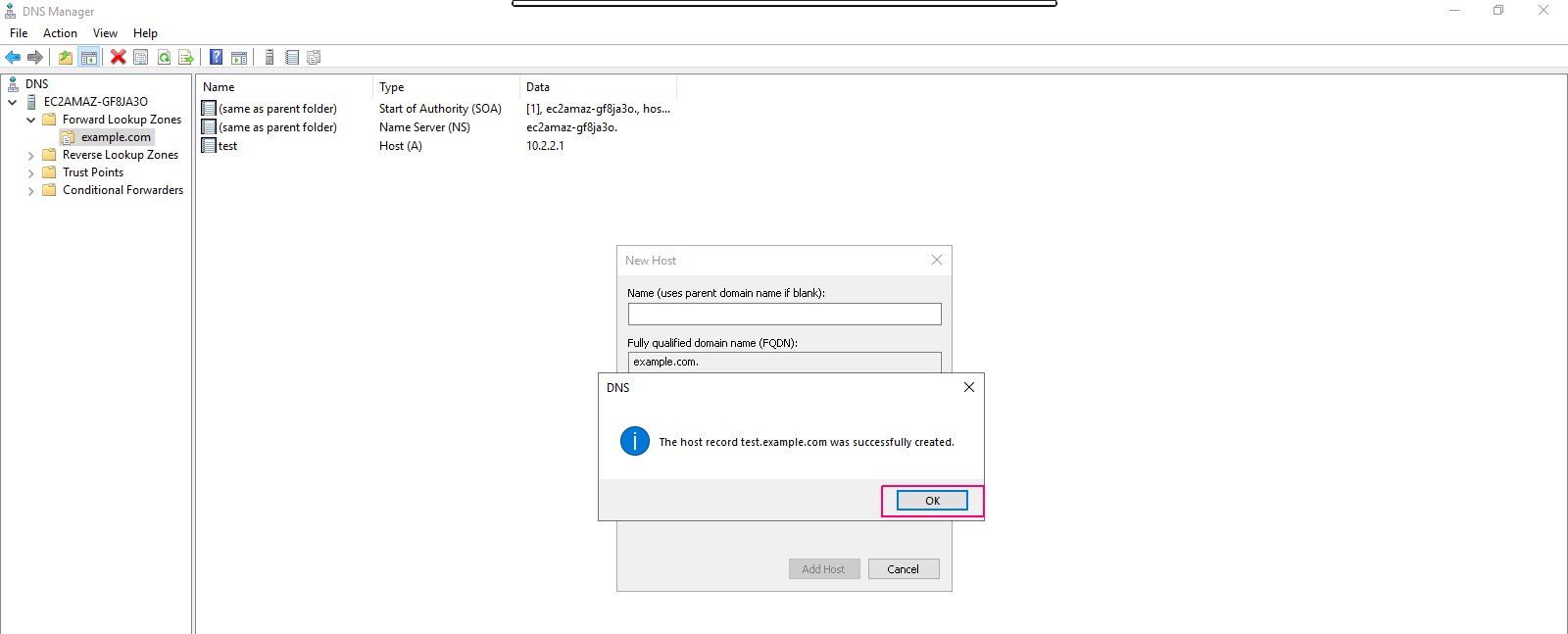
- Close the open New host wizard.
- Now,Go to new added forward lookup zone,here we can see A record.
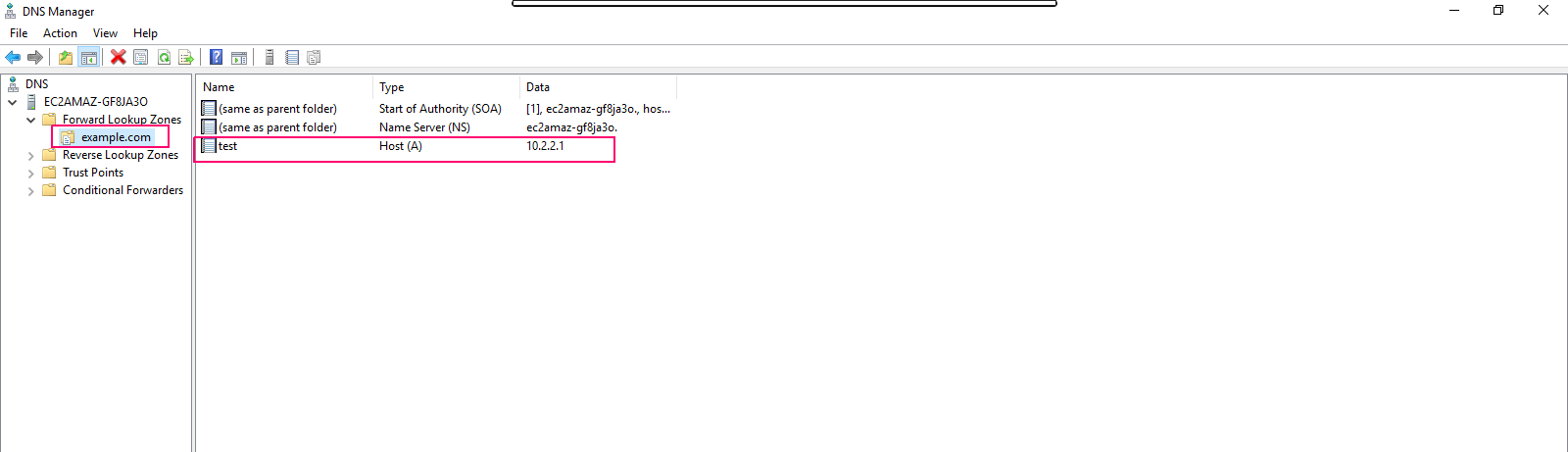
- Go to new added Reverse lookup zone,here we can see the PTR record.