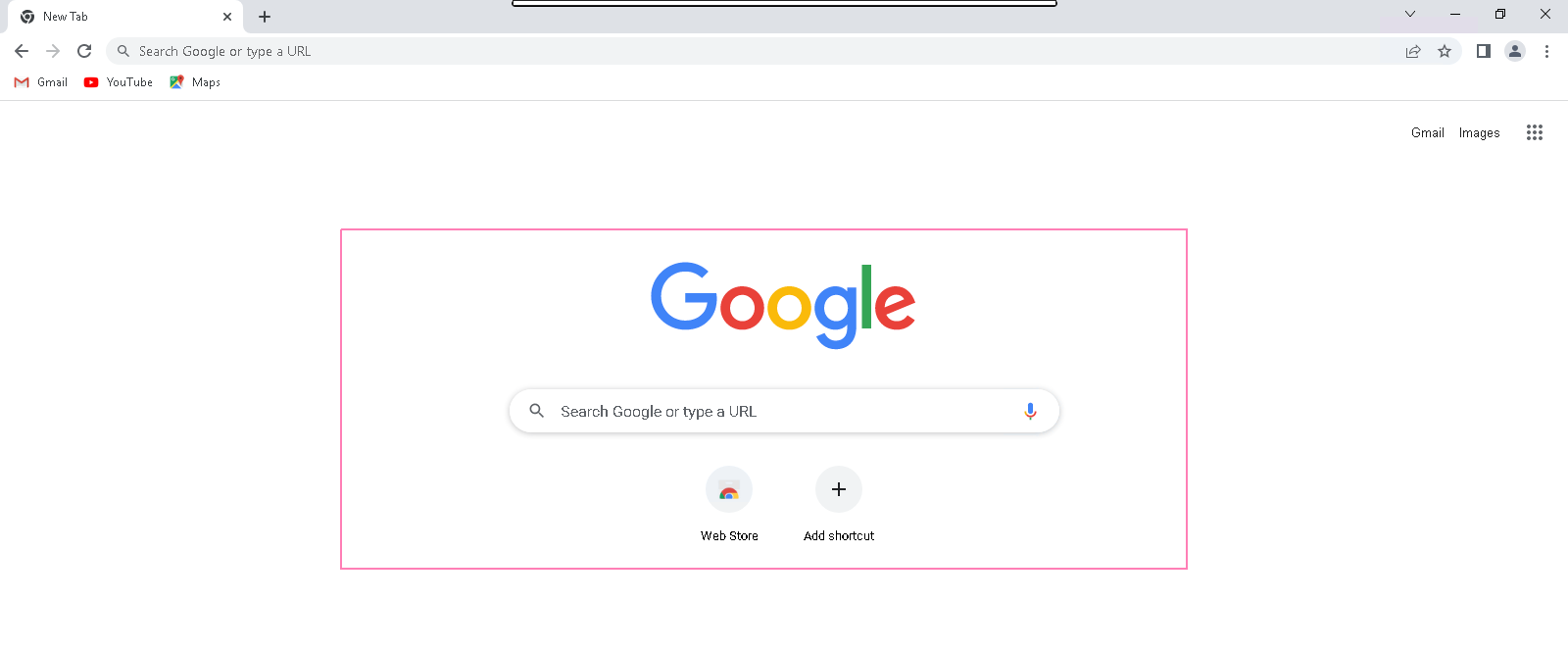Step By Step guide to solve error “Your current security settings do not allow this file to be downloaded” on window server 2019 base
Hello,in this blog we are providing a solution regarding security error on server 2019.Actually we are getting “Your current security settings do not allow this file to be downloaded” error when we trying to download chrome on server.
There are some steps to solve this error on server 2019:
- Login to Window Server 2019 Base.
- Click on Internet Explorer.
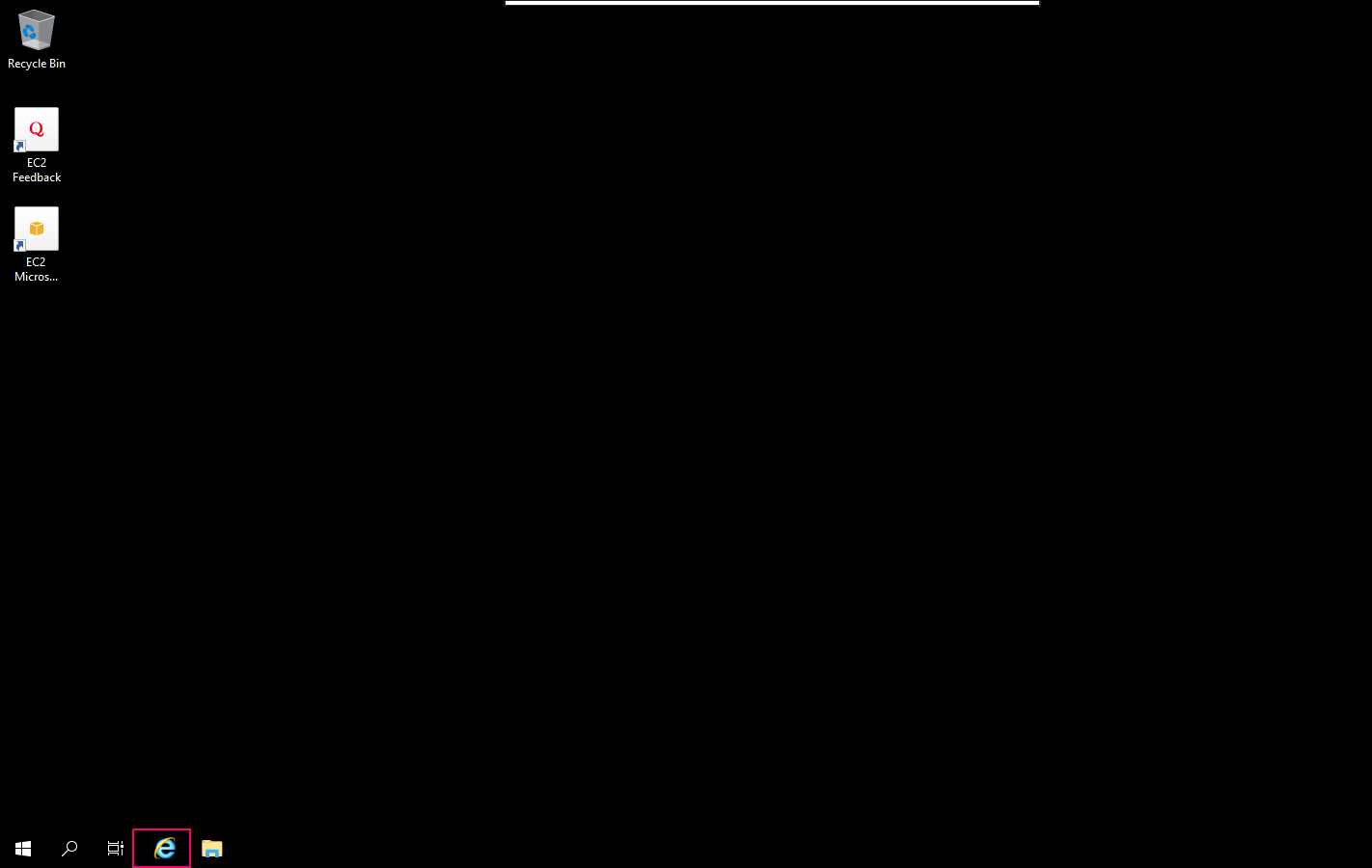
- Search the following URL for download Chrome on server.
https://www.google.com/chrome/
- Click on Download Chrome option.
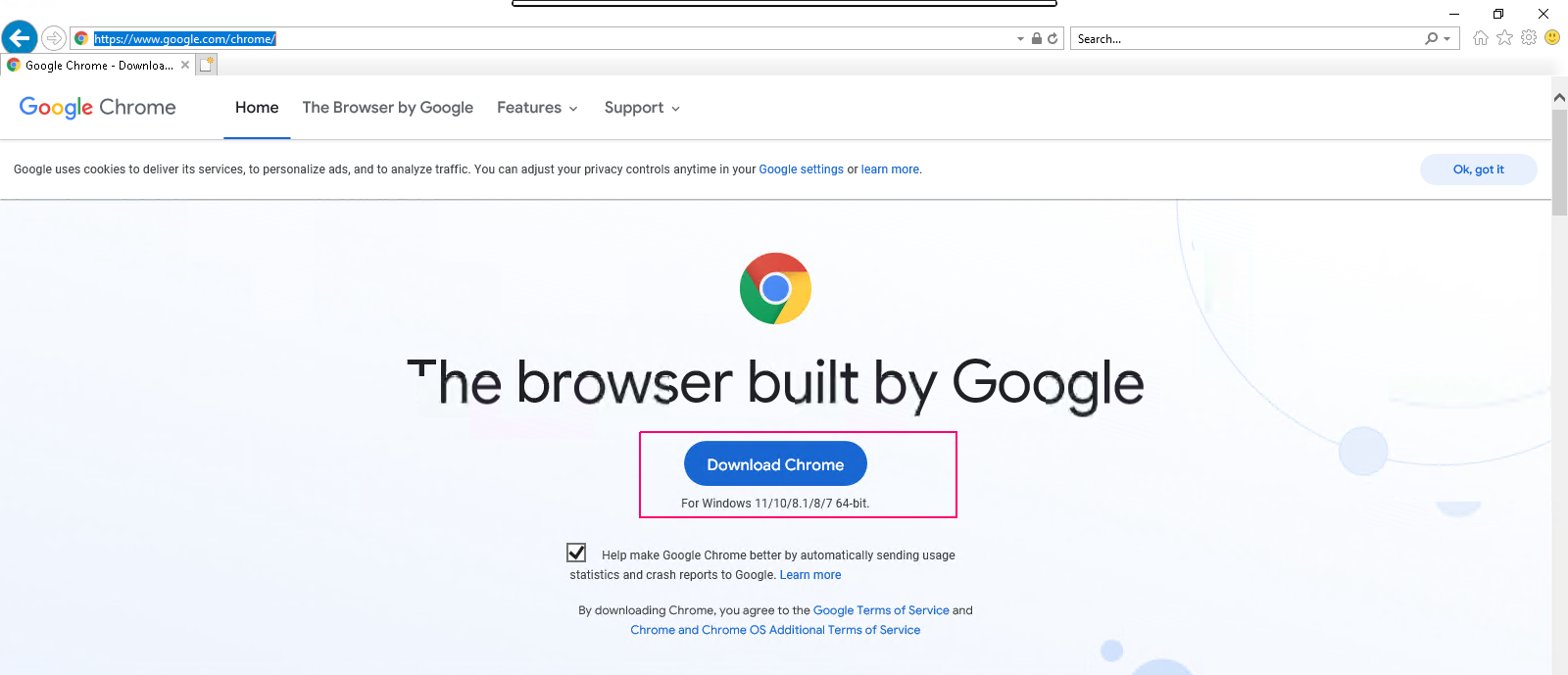
- We are getting Security Error “Your current security settings do not allow this file to be downloaded”.
- Click on OK.
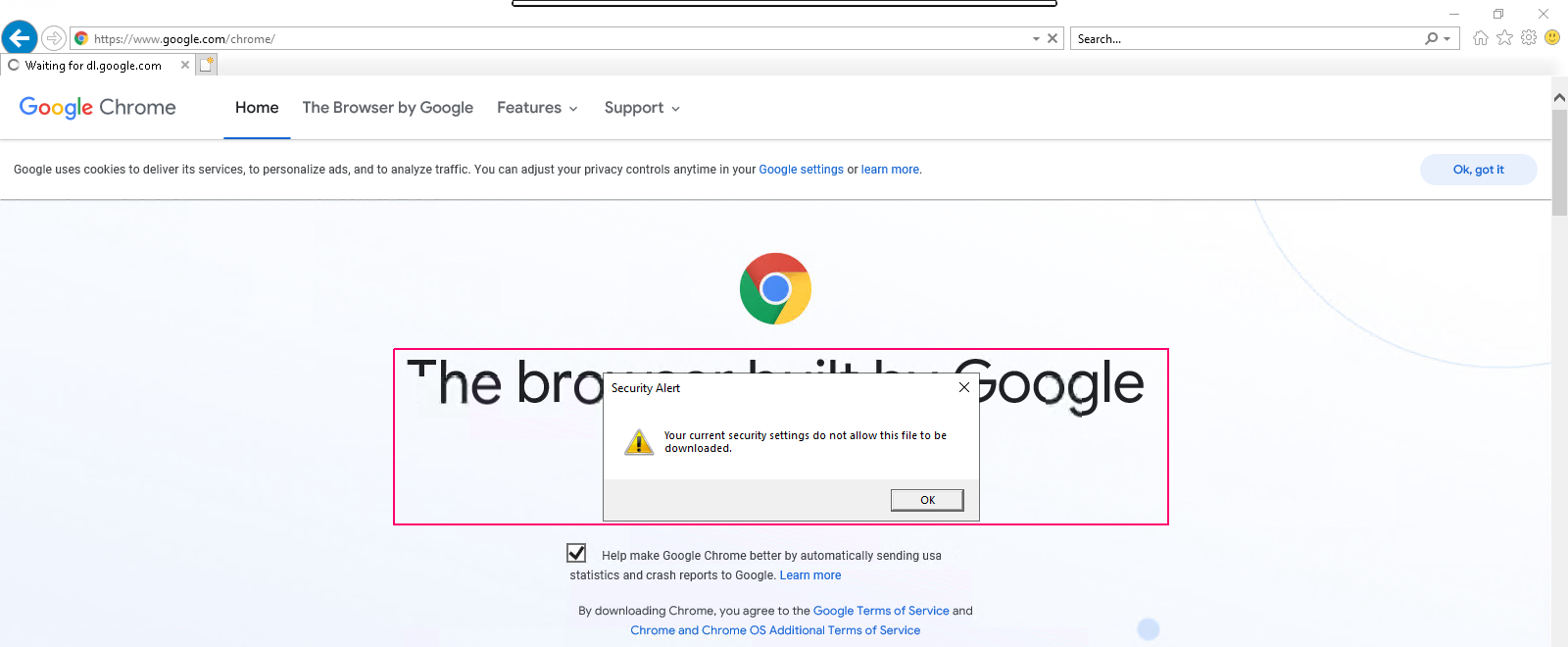
- After clicked on OK,new page open for download Chrome manually.
- Click on Download Chrome Manually.
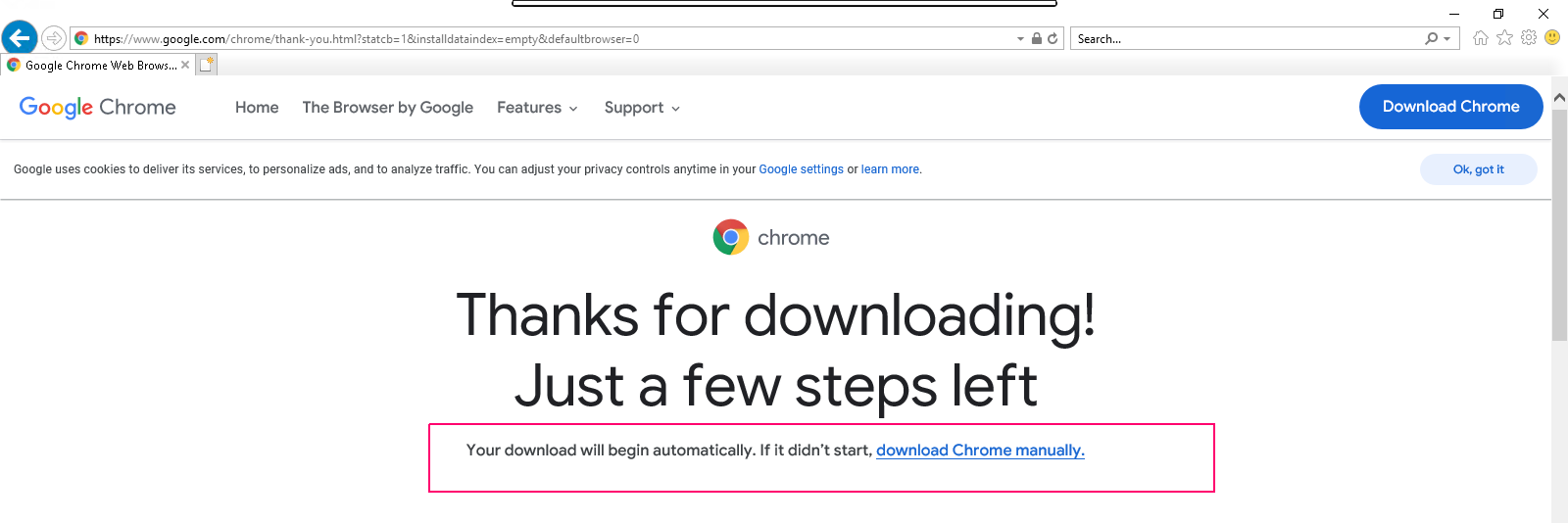
- Again Same Security Error will get.
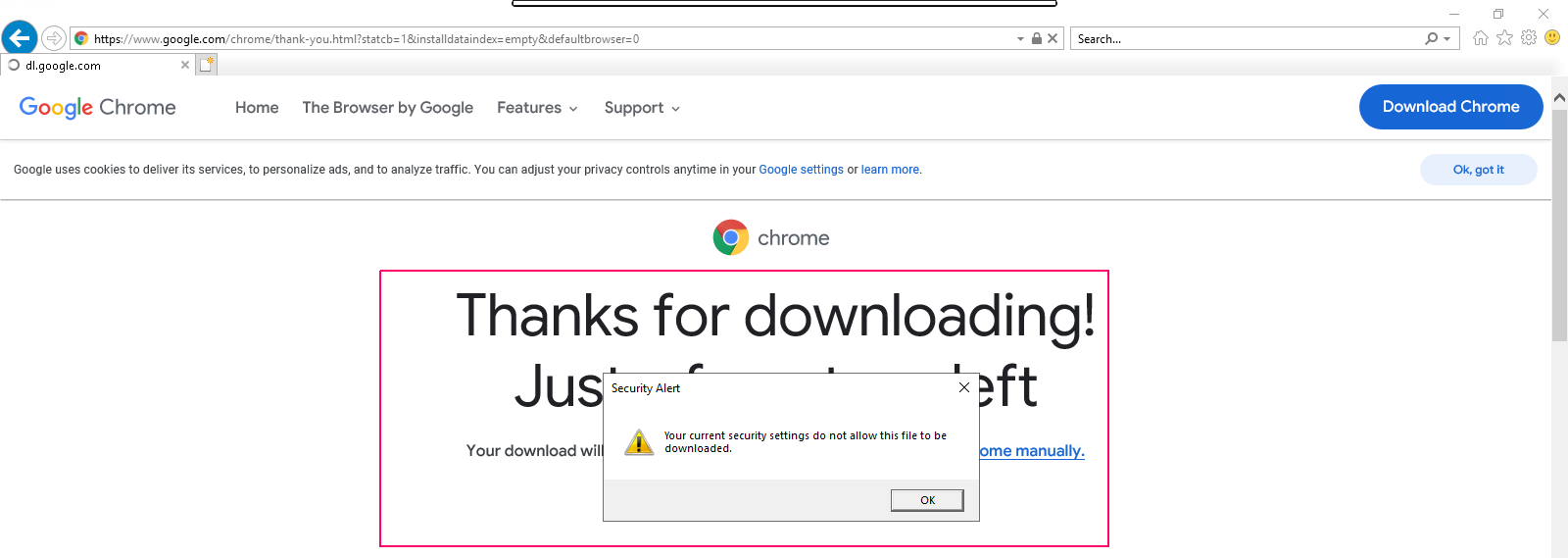
Solution:
- On Internet Explorer,Click on Settings & select Internet options.

- On Internet Options page,click on Security.
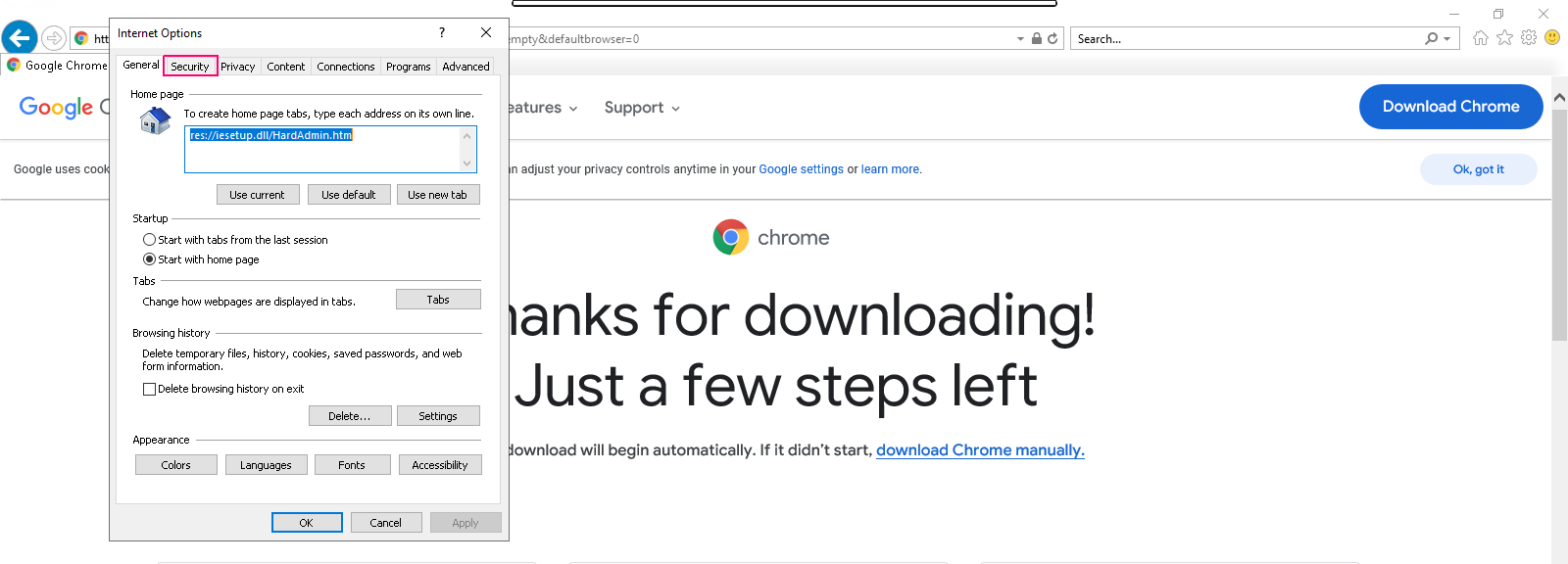
- Select Internet.
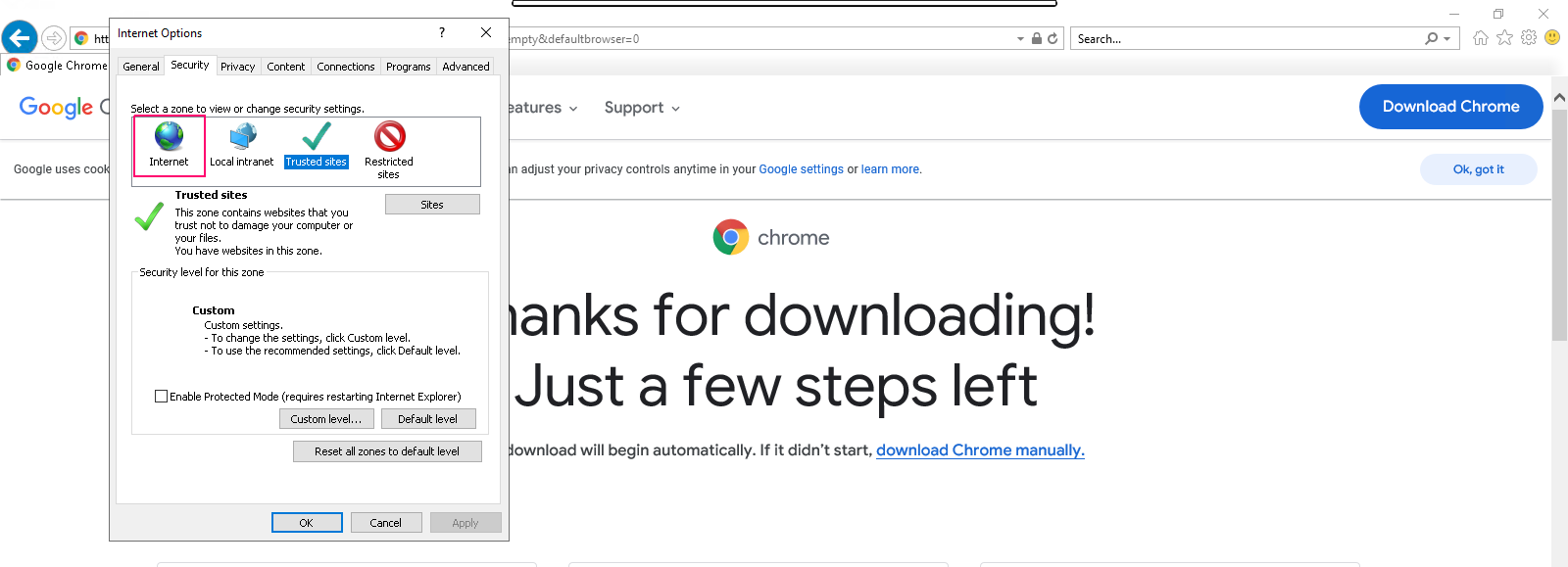
- Click on Custom Level.
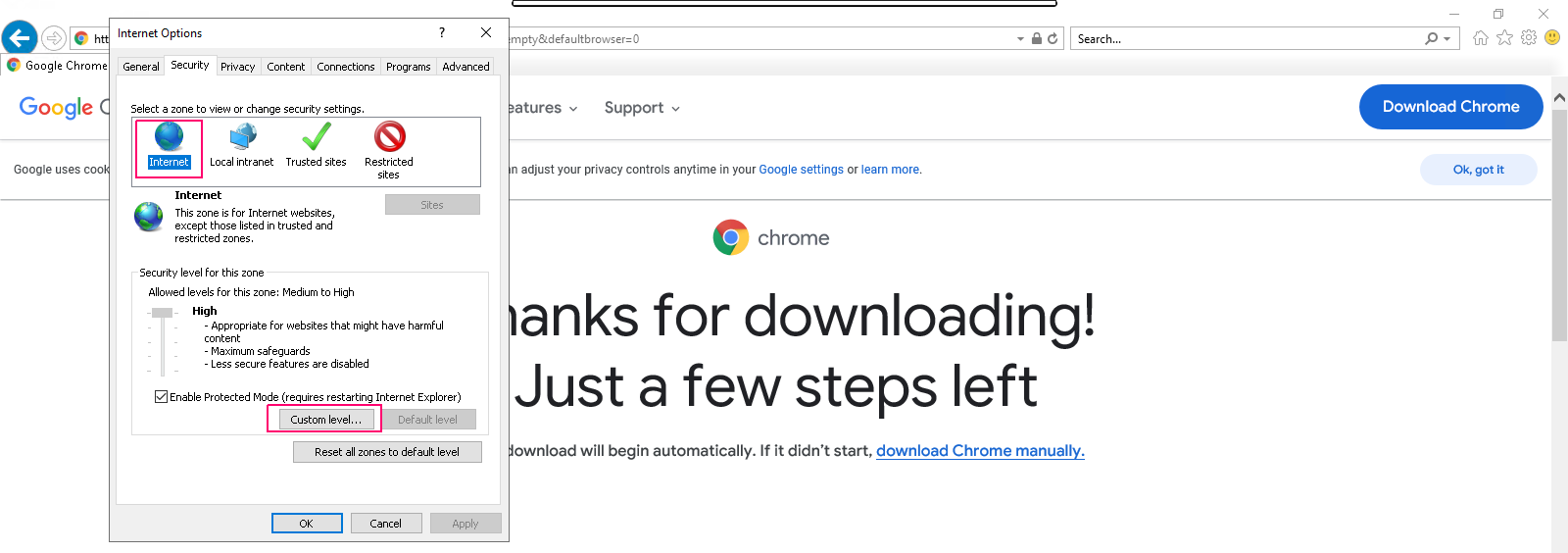
- Scroll down the Setting options.
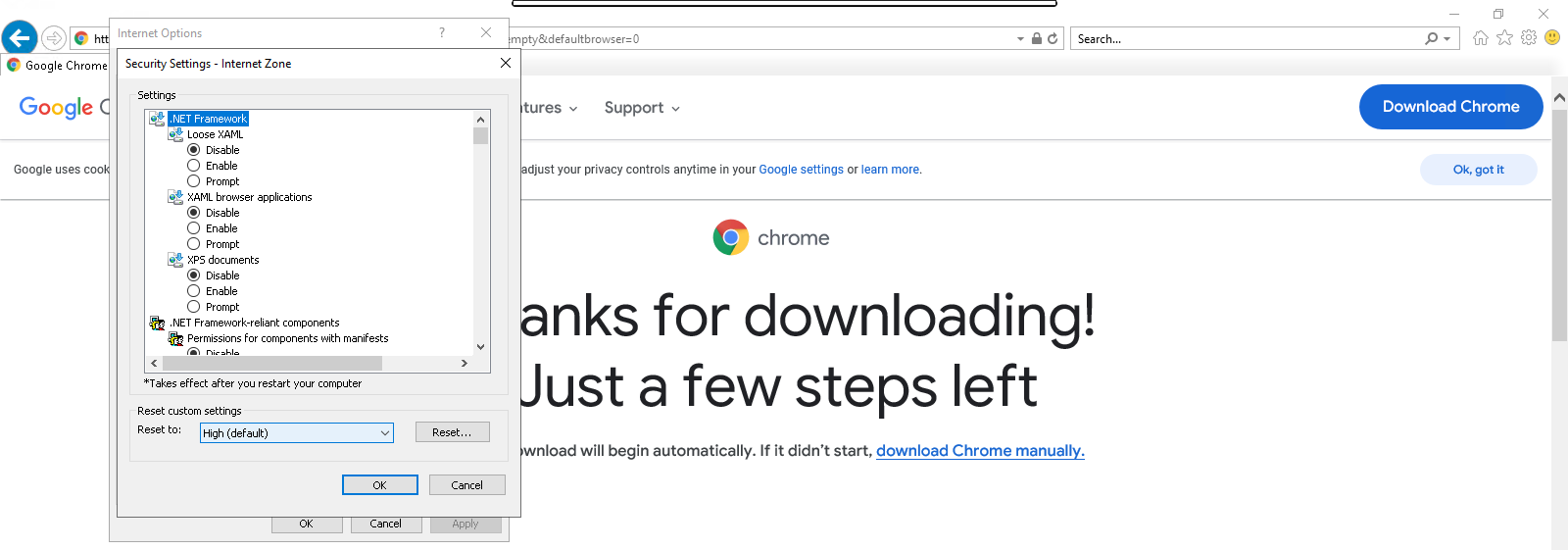
- In Downloads option, By default file download is disabled.
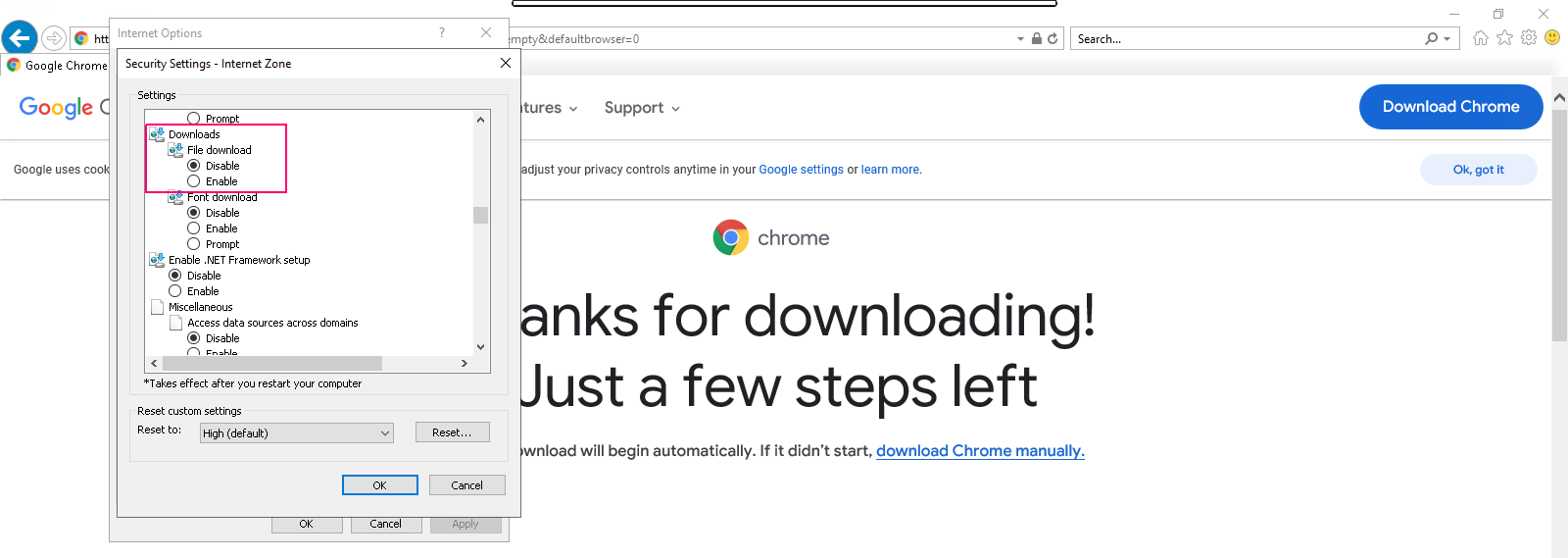
- Enable the file download.
- Click on OK.
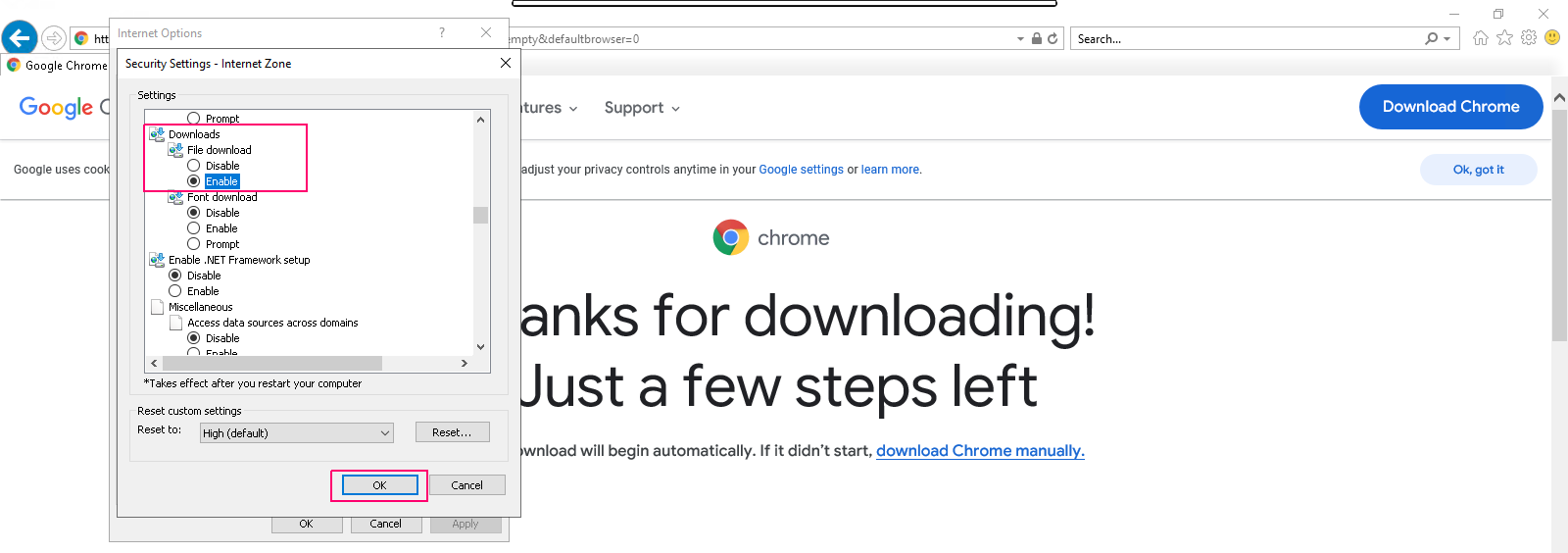
- Click on Yes, we want to change the settings for this zone.
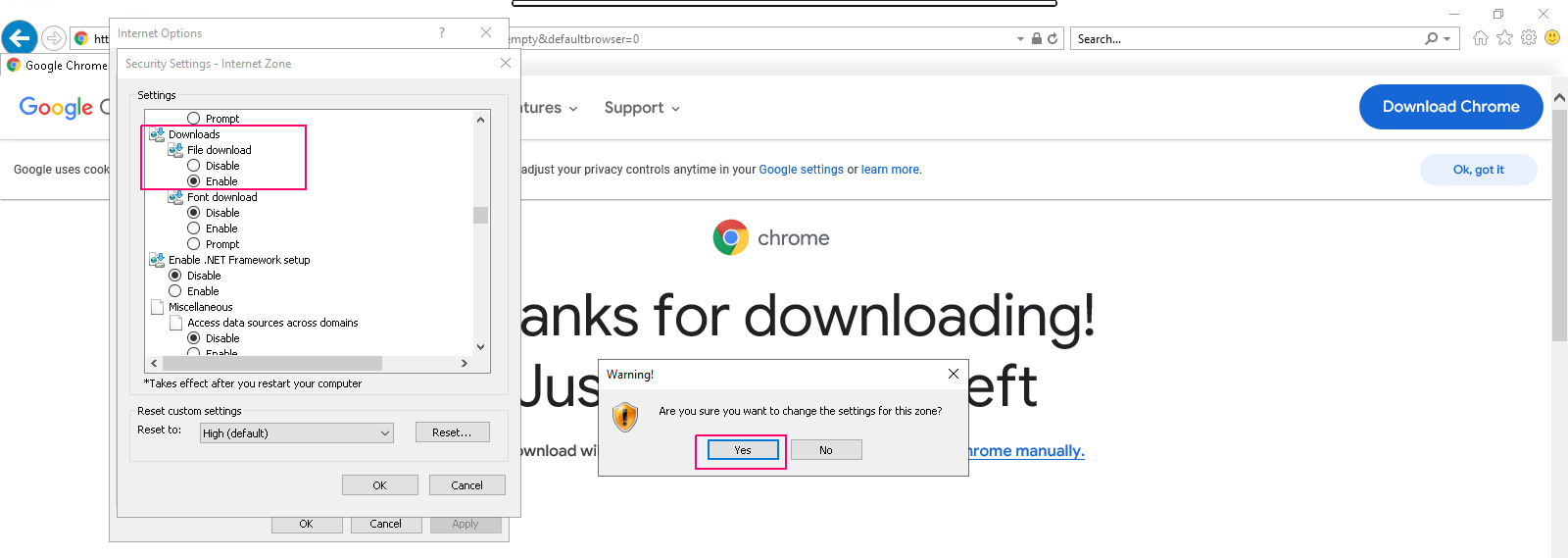
- Click on Apply.
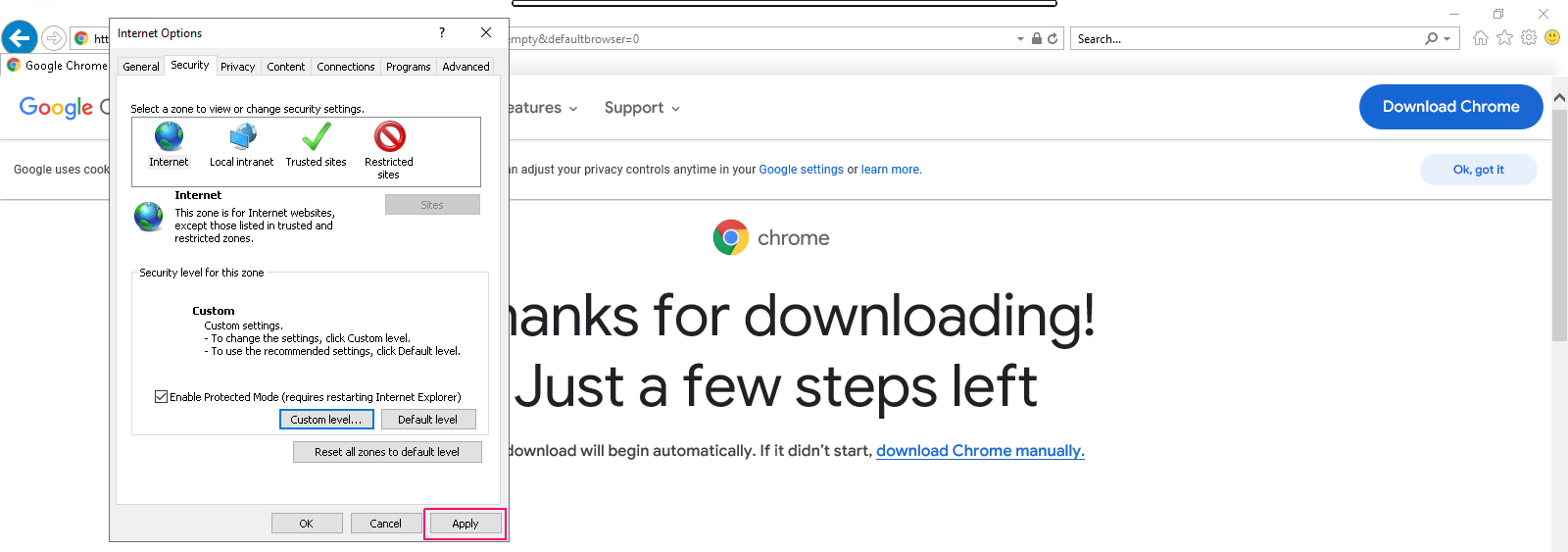
- Click on OK.
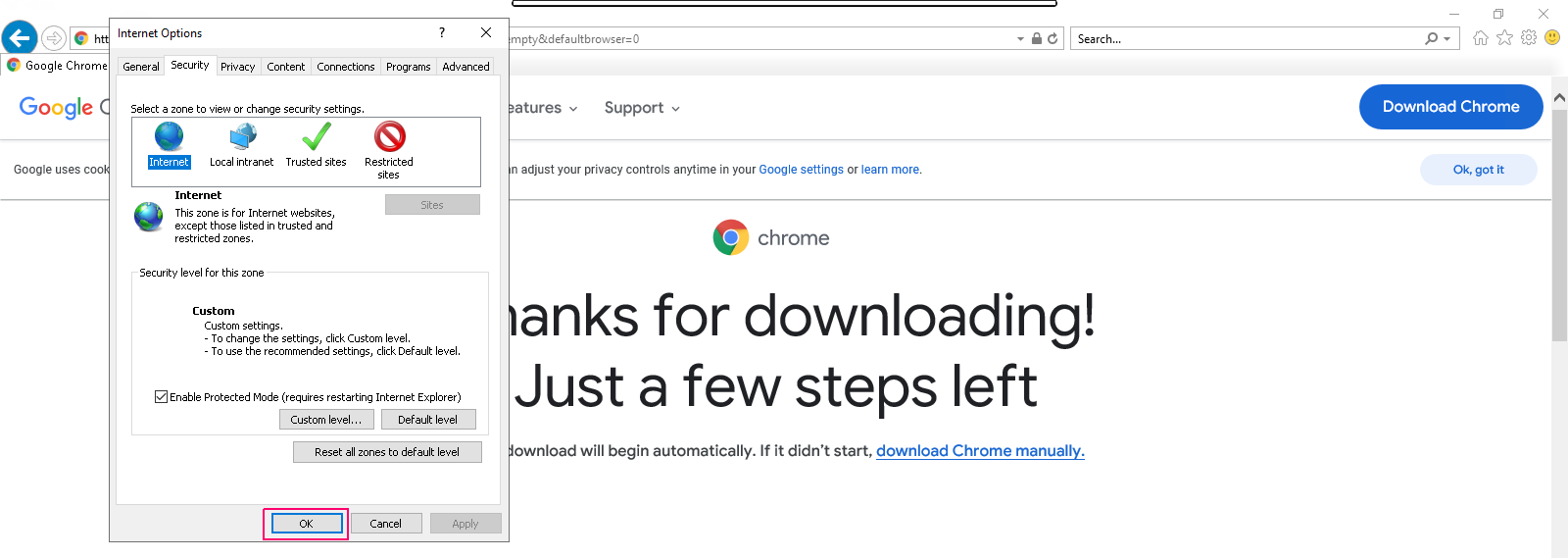
- Now,click on Download Chrome Manually.
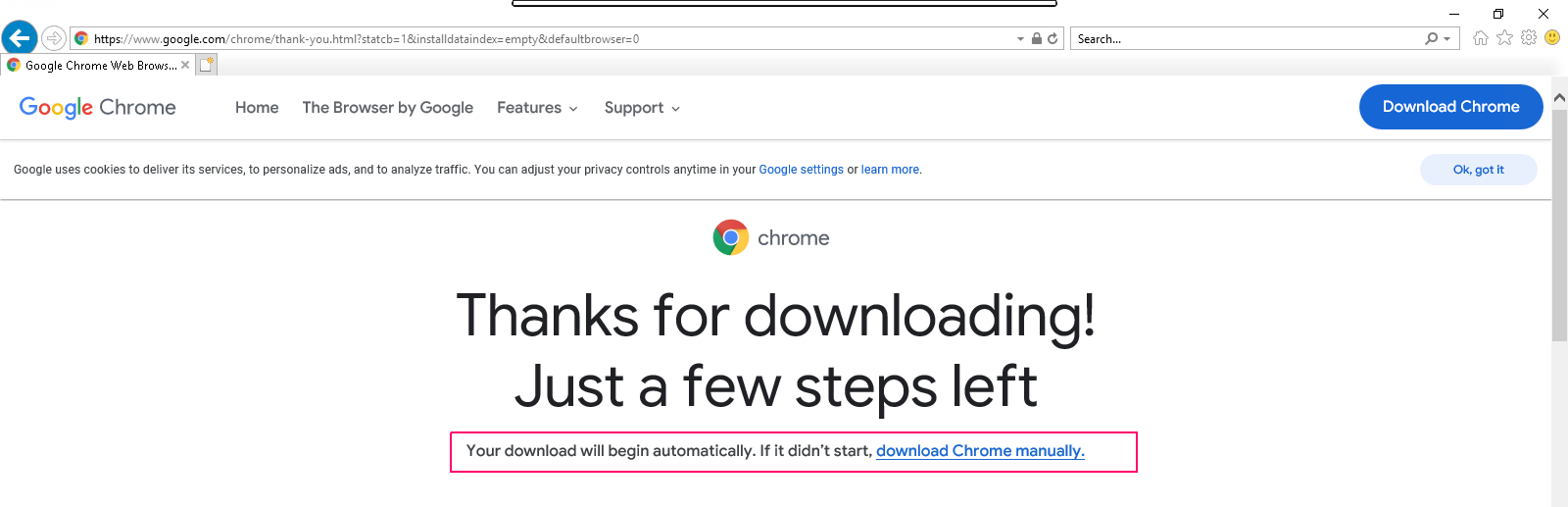
- Click on Save.
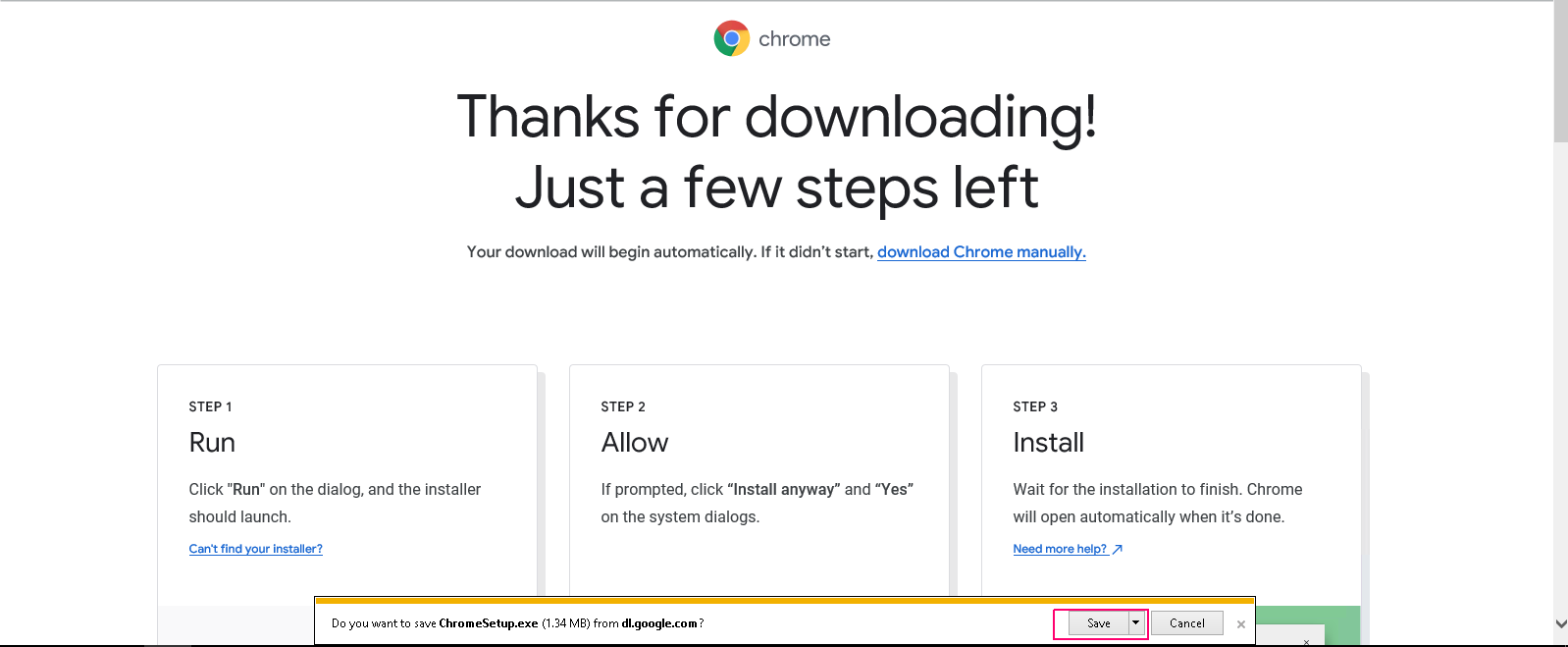
- Click on Run.
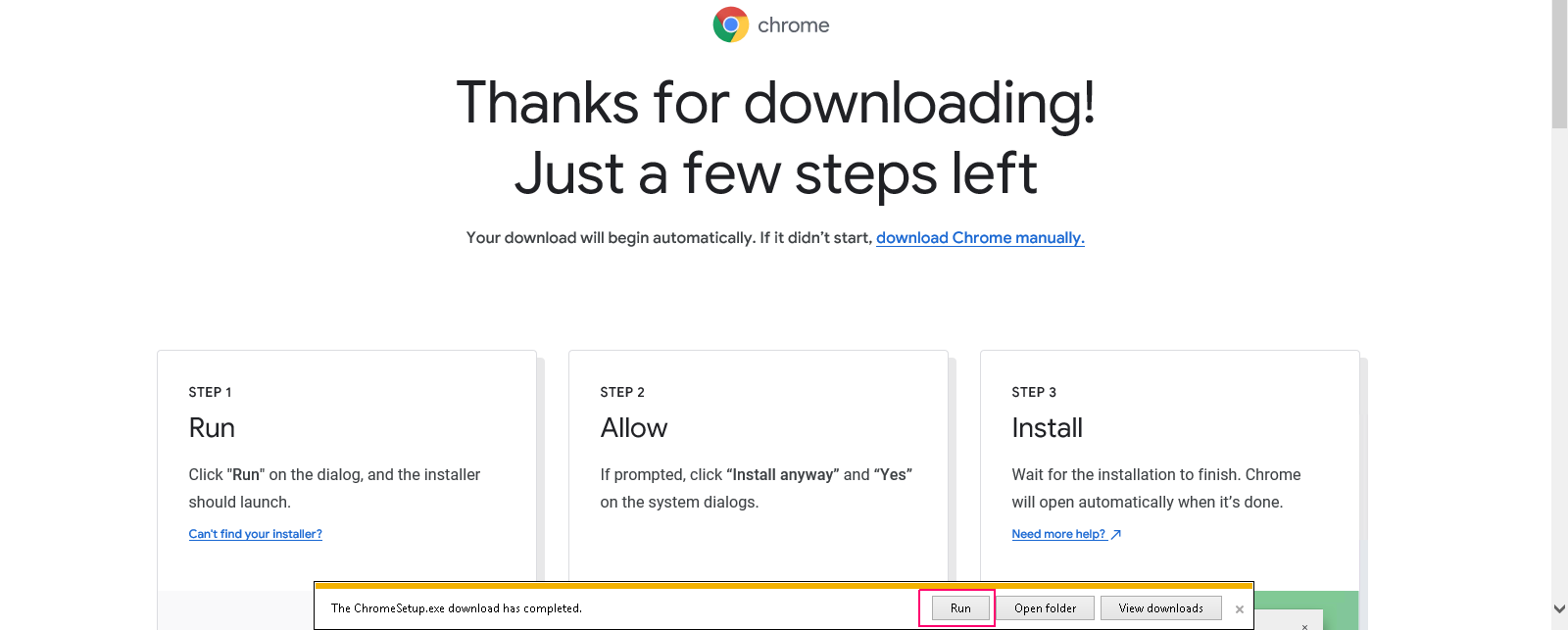
- Download Completed.
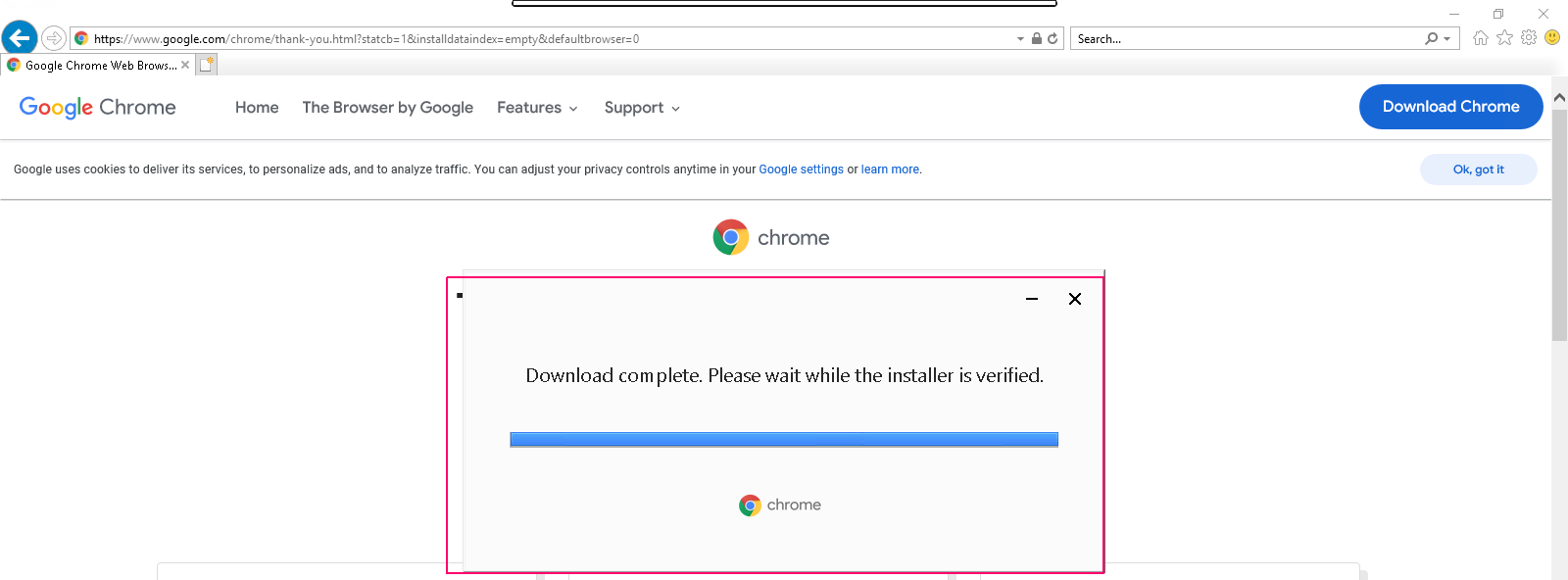
- Installing chrome on server.
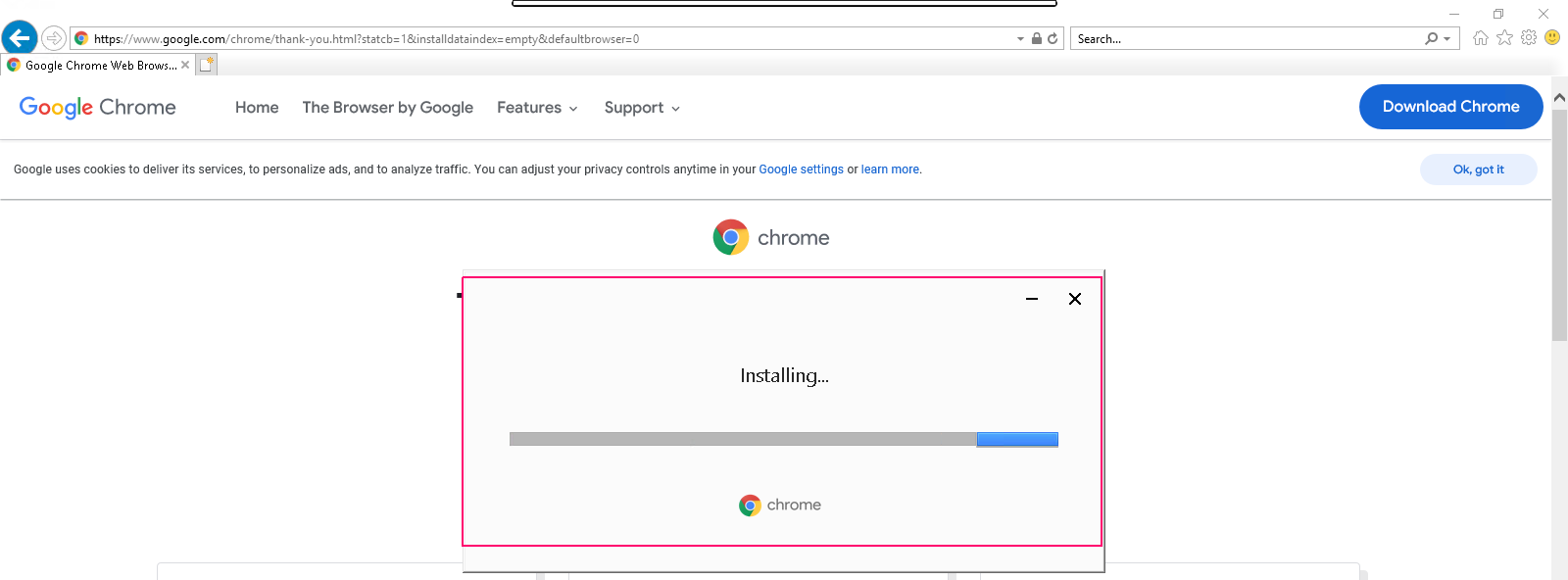
- Once installed,click on Get Started.
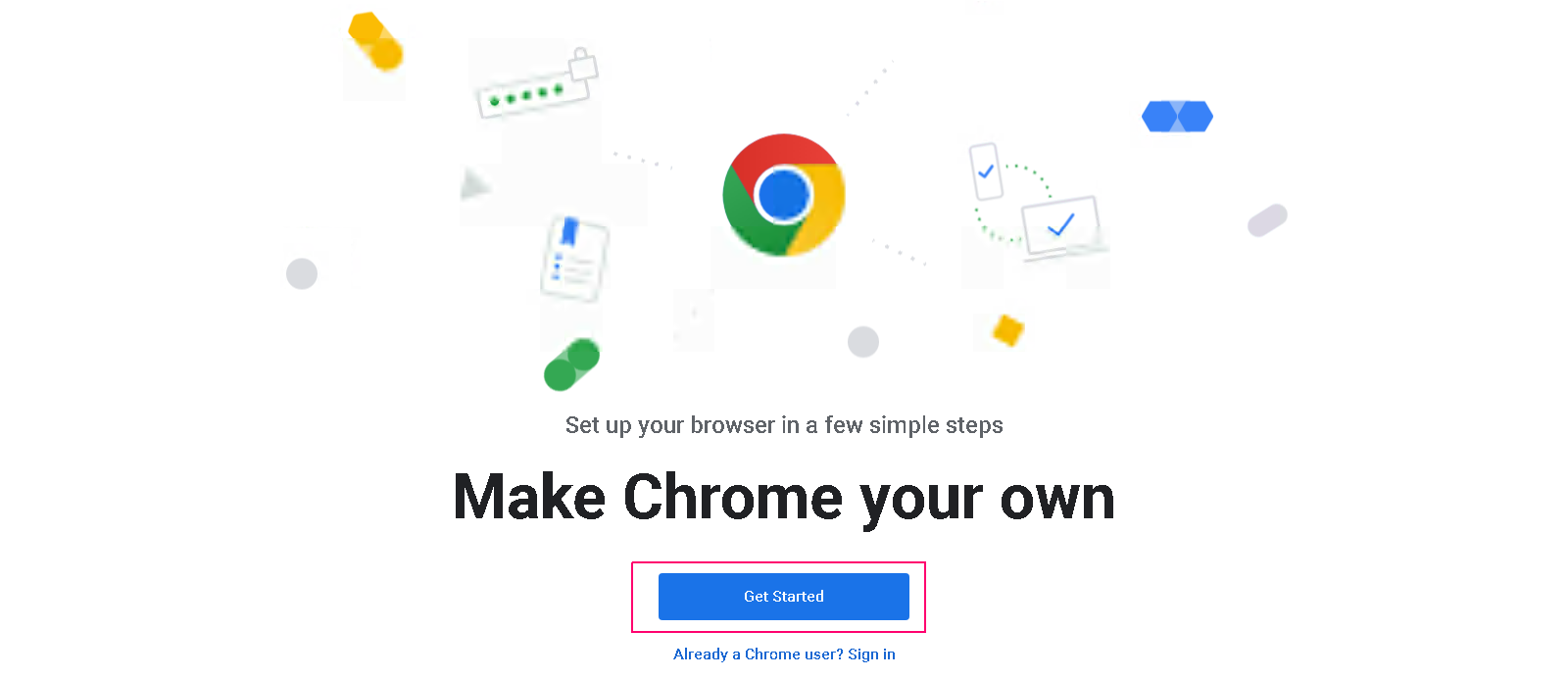
- Click on Next.
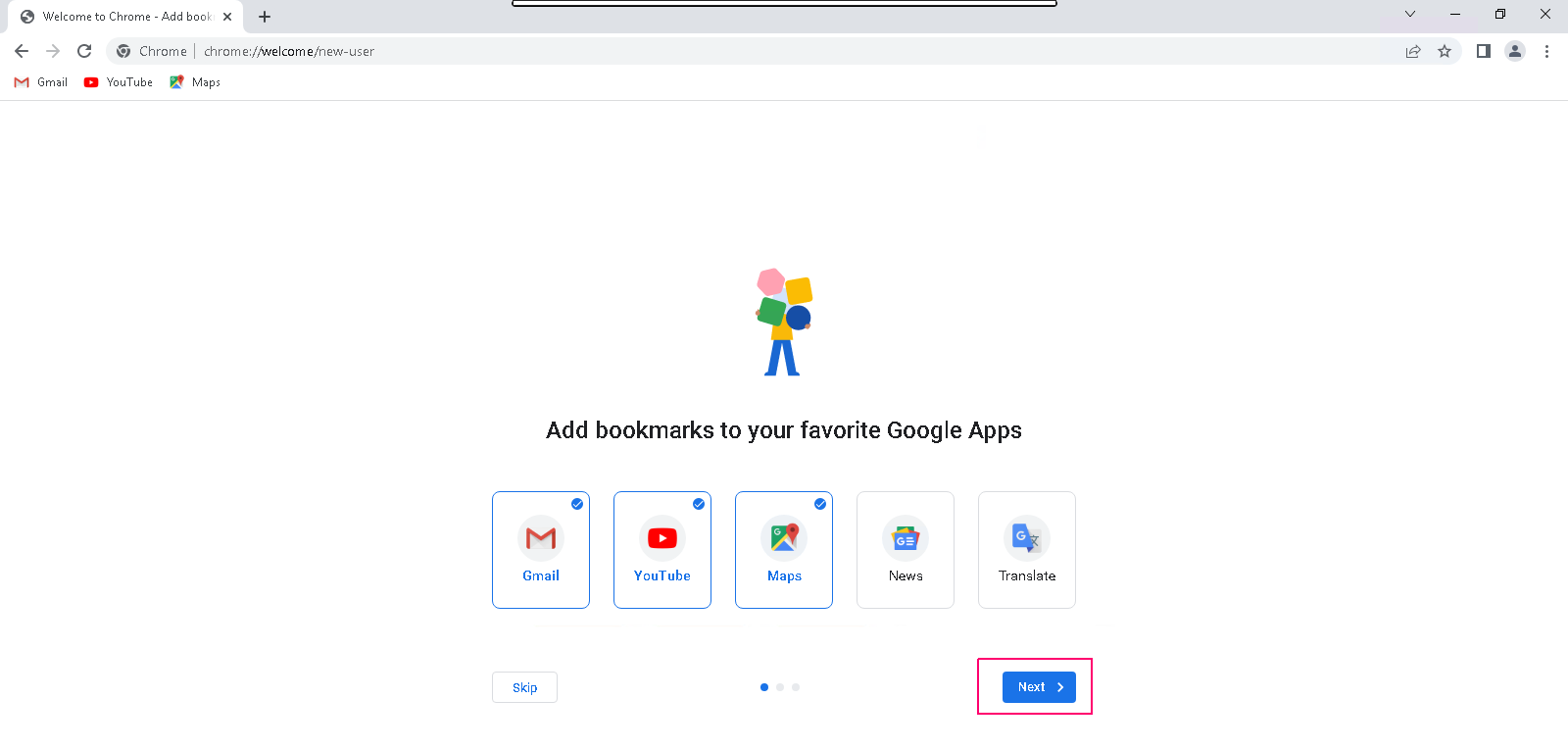
- Click on Next.
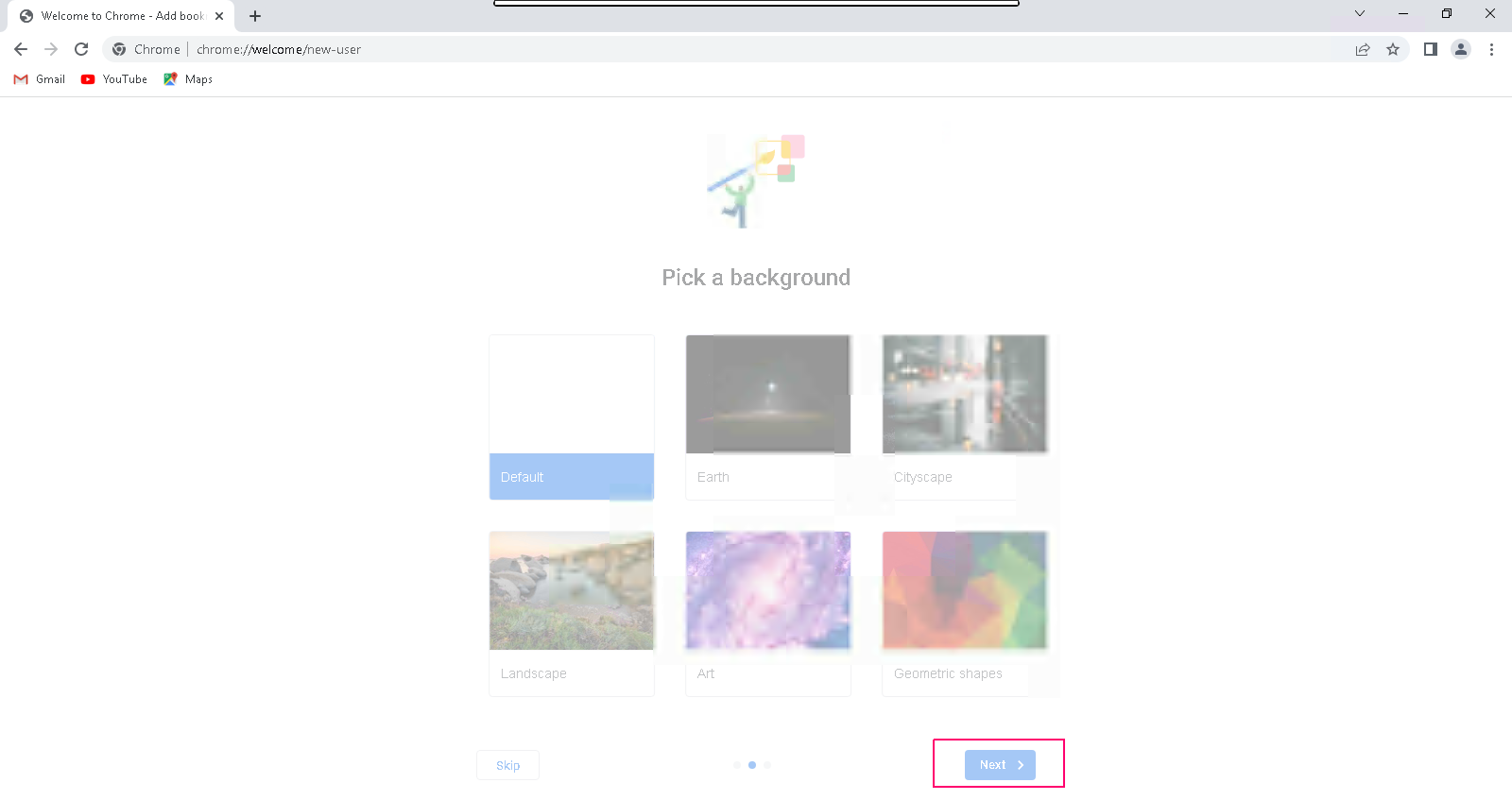
- Click on Skip.
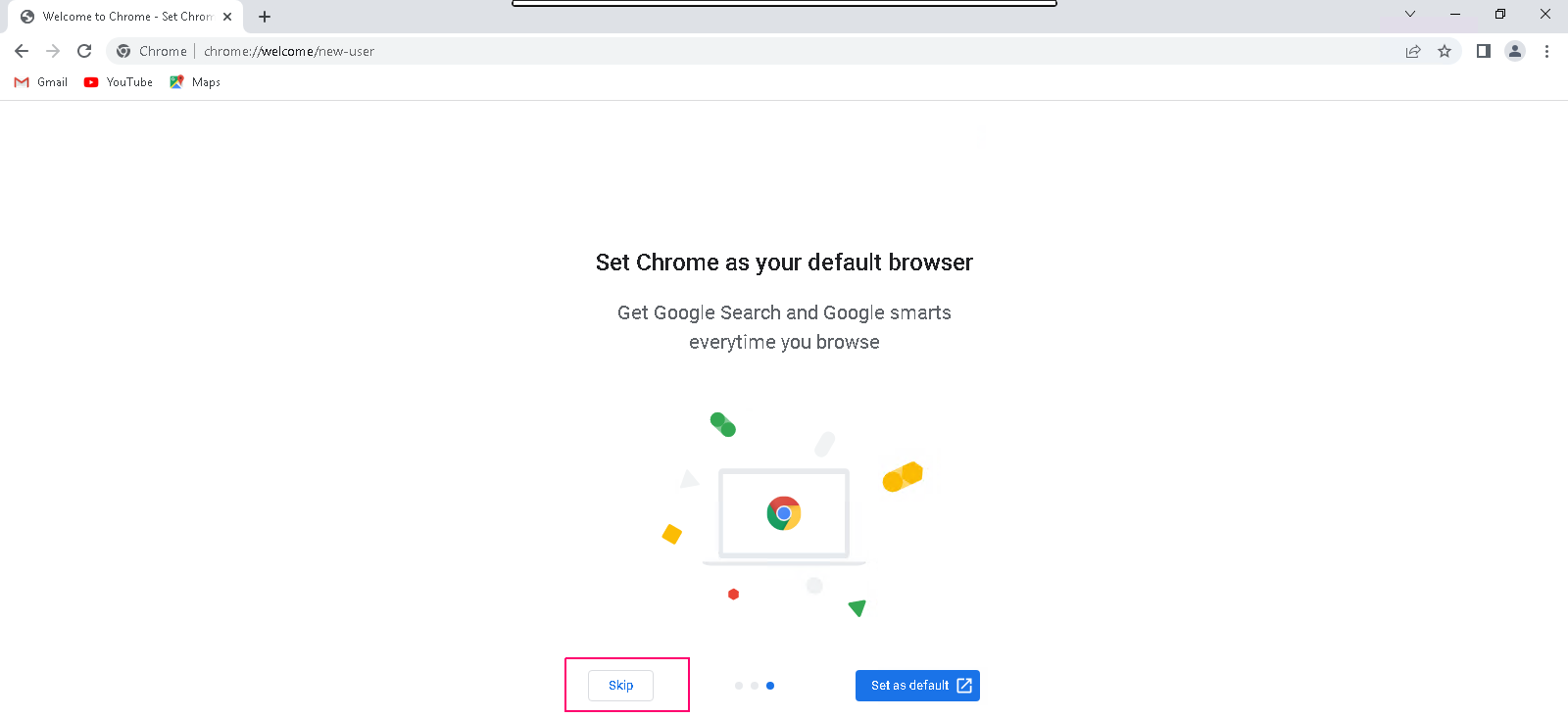
- Click on No Thanks.
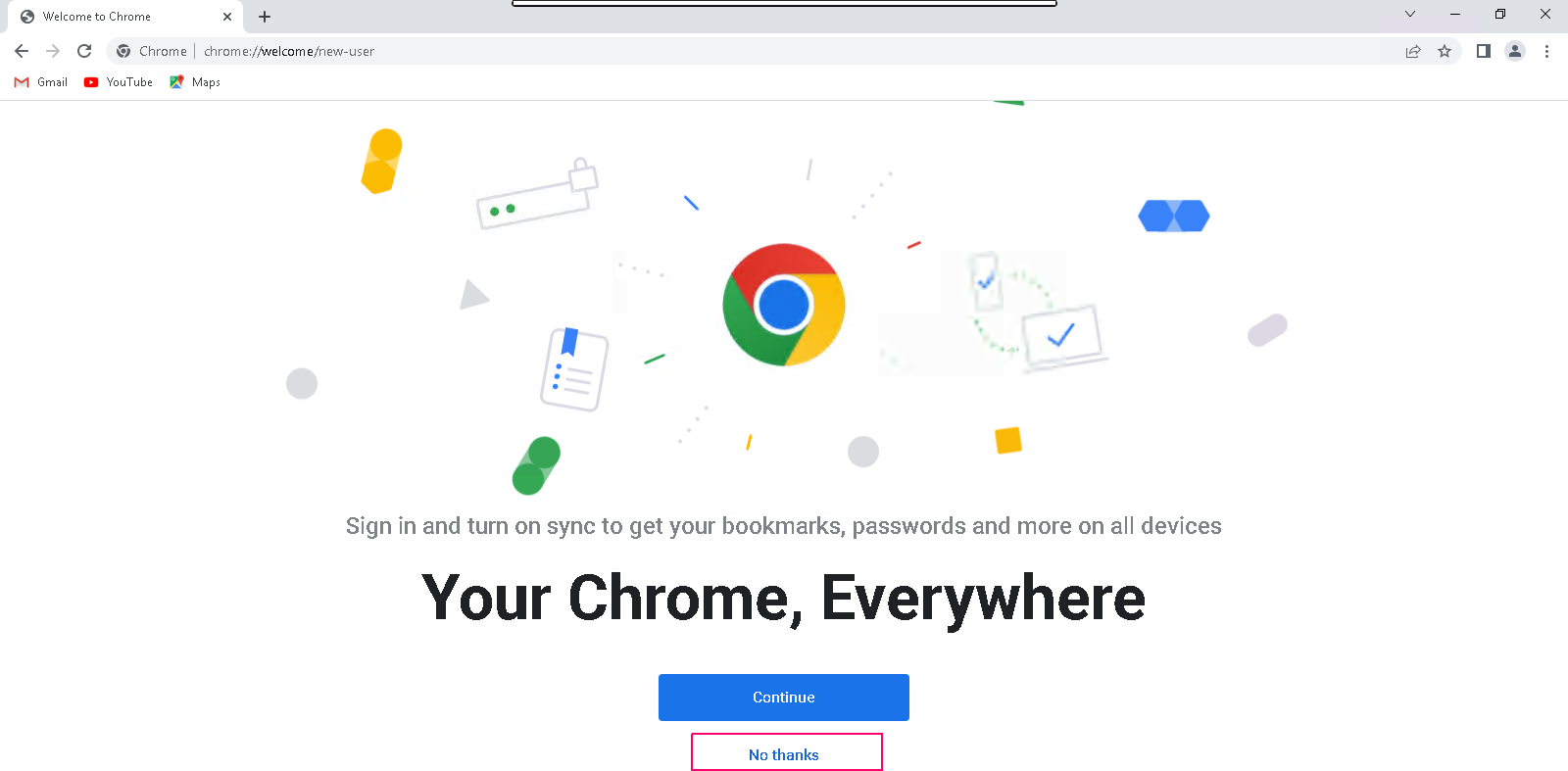
- Chrome is ready on server.